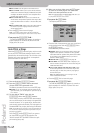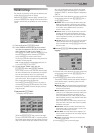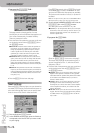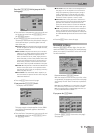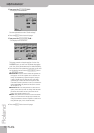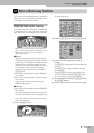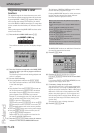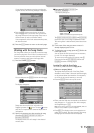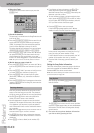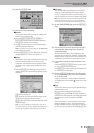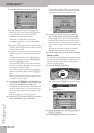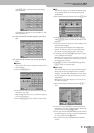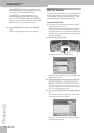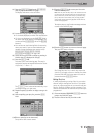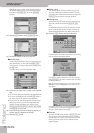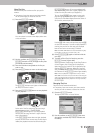More refined song functions
160
r
E-80 Music Workstation
b) Select the Finder
The powerful part starts as soon as you press the
[FINDER] field.
c) Search the database
The next step is to decide how the Song Finder should
look for the files:
• Press the [ALPHABETIC¥ORDER] field to search for all
entries that start with the characters you entered
(“BEA”, for example). Files that match the specified
criteria will be displayed at the top of the list.
The order depends on the button icon you activated
([SONG¥NAME], [ARTIST], [GENRE] or [FILE¥NAME]).
• Press the [Search¥Only] field to have the E-80 search
the selected column for files that contain the sup-
plied information. (This would allow you to also
locate a file called “Raggabeat” if you entered “BEA”.)
Note: See p. 42 for how to use the Play & Search function.
d) Decide what you want to look for
• Press the [SONG¥NAME] field if you want the E-80 to
look for song names, then enter the name (or part of
it).
• Press the [ARTIST] field if you want to look for an art-
ist’s name, then enter the name (or part of it).
• Press the [GENRE] field to locate a specific genre
(Rock’n’Roll, 16-Beat, etc.), then enter the desired
characters.
• Press the [FILE¥NAME] field if you happen to know the
(usually cryptic) name of the song file, then enter the
desired characters.
Enter only as many characters as you think are nec-
essary to find the song you are after. The character
string you enter can be used in two ways (see below).
• Use the [ø] and [˚] fields to select the position for
which you wish to enter a new character.
• Use the alphanumeric keypad to enter the desired
characters. This keypad works exactly like the keypad
of a cellphone: you may have to press an alphanu-
meric field several times to select the desired charac-
ter or number.
Note: There is no [A/a] field here, because the Finder makes no
distinction between upper- and lower-case letters.
• The [Delete] field allows you to delete the character
indicated by the cursor. Press and hold it to clear all
characters.
• Press [Space] to insert a blank (or the number “0”).
• If you forgot to insert a character, use [ø] or [˚] to
select the position where the missing character
should be inserted. Then press [Insert], followed by the
character you wish to insert.
• To enter numbers without cycling through the char-
acters, press the [NUM¥LOCK] field, so that its indica-
tor icon lights. After entering the numbers, switch it
off if you need to enter characters again.
• Press the [FIND] field to start your search.
If the following message appears, the E-80 was
unable to locate files that match the search criteria:
In that case all song names are listed (the “xx of yy”
entry lists twice the same number of files).
If the E-80 did find one or several matches, the “xx”
number will be smaller than the “yy” number.
• Press the field of the song you need and do your
thing.
Editing the Song Finder information
The Finder information is based on search criteria that
need to be supplied for Standard MIDI Files. Normal
Standard MIDI Files do not contain them.
Note: Some of the following information cannot be entered for
(or read from) files on floppy disk.
After pressing the FINDER [SONG] button, the display
looks as follows:
The [OPTIONS] field in the lower left corner provides
access to a display page where you can add database
information. This also works for songs that already
contain entries.
(1) First select the song whose database information
you wish to edit by pressing its field.
Entering characters
Song Options