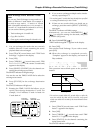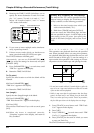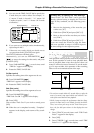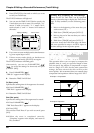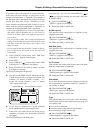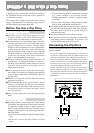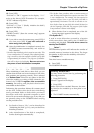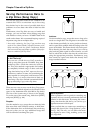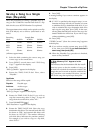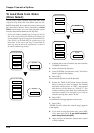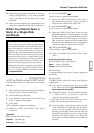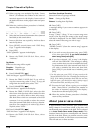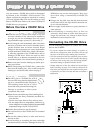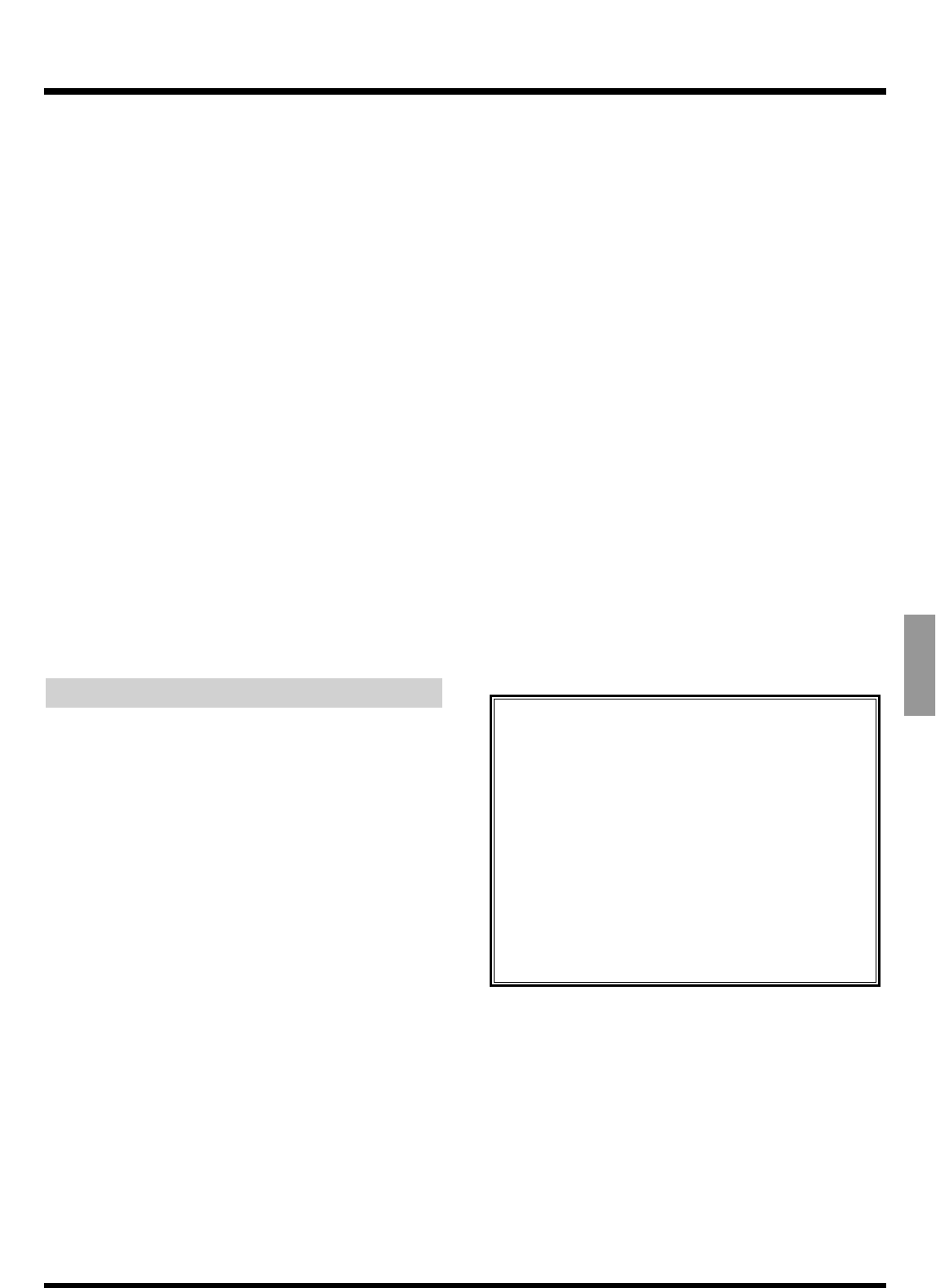
12. Press [YES].
“SYS Init.***:* OK ?” appears in the display. “***:*”
refers to the drive’s SCSI ID number. For example,
“SC5:U” indicates a Zip drive.
13. Press [YES].
“SYS Init.***:*, Sure ?” (Really initialize the disk?)
appears in the display.
14. Press [YES].
“STORE Current?” (Store the current song?) appears
in the display.
15. f you wish to save the current song, press [YES]; if
not, then press [NO]. If you have selected a
demo song, then press [NO].
16. After the initialization is completed correctly, the
VS-880EX restarts automatically, and return to
Play condition.
* Be aware that initializing a drive requires some time. This
is not a malfunction. For example, when physical format-
ting is turned on, the time required to format one Zip disk
is approximately 10 minutes. The progress of initializa-
tion will be shown in the display. Be sure not to turn
the power off until initialization is complete.
Checking Disk Reliability
When initializing a hard disk or other disk, you can
confirm that the read and write functions in all of the
disk partitions are operating correctly. This is referred
to as Surface Scan. If there are any places on the disk
where the reading or writing of data cannot be per-
formed, the VS-880EX registers this as unusable
memory. Recording and playback then become
unavailable at that location.
Performing this procedure deletes all contents saved
on the disk. Conduct this check when initializing
newly purchased disks or disks which previously
have been used with a personal computer or other
device. Be sure to make a backup copy of any disk you
are presently using on the VS-880EX before carrying
out the procedure on it.
1. Set Surface Scan to “On,” and as described in
“Initializing the Disk” (p. 111), carry out the Drive
Initialize procedure.
2. After initialization of the disk is completed,
Surface Scan begins automatically.
* The Surface Scan procedure takes a certain amount of
time. Be aware that Surface Scan requires some time. This
is not a malfunction. For example, the time required to
conduct Surface Scan on one Zip disk (100 MB) is
approximately 10 minutes. The time it will take to con-
duct Surface Scan on your disk drive should be based on
the size (capacity) of the disk. The progress of the Surface
Scan procedure is shown in the display.
3. When Surface Scan is completed, one of the fol-
lowing messages appears in the display.
“File System Err”:
A read or write failure has occurred in a location
which stores basic data used by the VS-880EX for
recording and playback. This disk drive cannot be
used by the VS-880EX.
“_____Defect”:
The underlined portion will indicate the number of
unusable memory locations in this drive. The larger
this number is, the lower the reliability of this drive.
“— Complete —”:
This drive has no unusable memory.
4. Press [YES].
The VS-880EX will restart.
Canceling Surface Scan
You may cancel Surface Scan by performing the
following procedure.
1. Press [EXIT (NO)].
“Cancel?” appears in the display.
2. Press [YES].
Surface Scan is new canceled. However, the mem-
ory found to be unusable up to that point is not
registered.
3. The VS-880EX restarts automatically.
Chapter 7 Use with a Zip Drive
101
Chapter 7