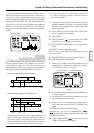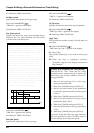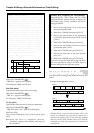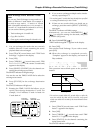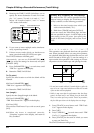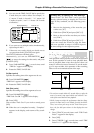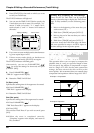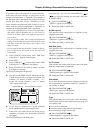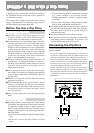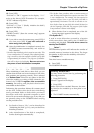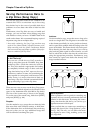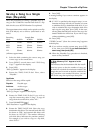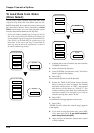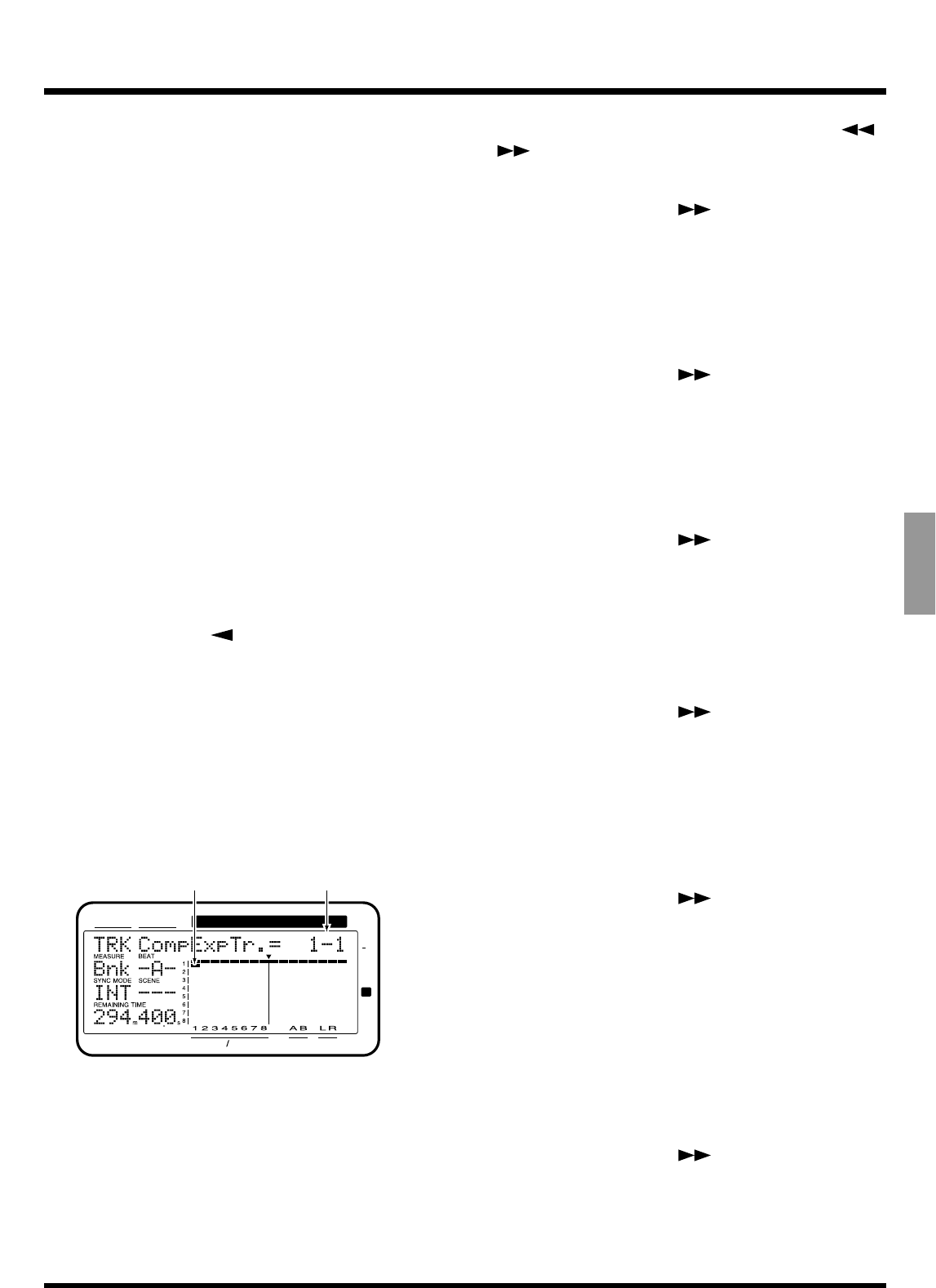
In general, when you compress or expand the play-
back time, the pitch changes in proportion to the
amount of compression or expansion. For example, if
the playback time is shortened, the pitch of the sound
played back then rises. On the VS-880EX, you can
select whether the playback pitch changes in accor-
dance with the ratio of compression or expansion, or
whether the original playback pitch is preserved.
* Time Compression/Expansion creates new performance
data with a different playback time. For this reason, it
cannot be executed if there is not sufficient space on the
current drive.
* It is not possible to make Track Compression/Expansion
settings when the elapsed time from the Start Point to the
End Point or from the Start Point to the To Point is less
than 0.5 seconds.
* Do not compress data to a period of 0.5 seconds or shorter.
If it is compressed to 0.5 seconds or less, the sound will
not be played.
1. Press [TRACK] several times until “TRK Time
Comp/Exp. ?” appears in the display.
2. Press [YES].
3. Press CURSOR [ ] several times until “TRK
CompExpTr.=?-?” appears in the display.
4. Press [STATUS] for the track on which you want
to compress or expand.
The STATUS indicator will light red.
5. You can use the TIME/VALUE dial to specify the
V-track that you wish to compress or expand. For
example, “1-1” means “V-track 1 of track 1,” “1-*”
means “all V-tracks of track 1,” and “*-*” means
“all V-tracks of all tracks.”
6. If you want to compress or expand multiple
tracks simultaneously, repeat Steps 4 and 5.
7. If there are any tracks which you decide not to
compress or expand, press that track's [STATUS]
once again.
The STATUS indicator will blink green.
Alternatively, you can use PARAMETER [ ]
[ ] to access the settings for that track, and press
[CANCEL (NO)].
8. Press PARAMETER [ ].
“TRK St=” appears in the display.
9. Rotate the TIME/VALUE dial.
St (Start point)
This specifies when compression or expansion of the
playback time starts.
10. Press PARAMETER [ ].
“TRK End=” appears in the display.
11. Rotate the TIME/VALUE dial.
End (End point)
This specifies when compression or expansion of the
playback time ends.
12. Press PARAMETER [ ].
“TRK To=” appears in the display.
13. Rotate the TIME/VALUE dial.
To (To point)
This specifies the ending time location that will result
from the compression or expansion.
14. Press PARAMETER [ ].
“TRK Pitch Mode=” appears in the display.
15. Rotate the TIME/VALUE dial.
Pitch Mode
If you want the playback pitch to change as a result of
the compression or expansion, set this to “Variable”; if
not, set this to “Fixed.”
16. Press PARAMETER [ ].
“TRK Type=” appears in the display.
17. Rotate the TIME/VALUE dial.
Type
This specifies the type of conversion. Select the setting
that fits your needs or that matches the type song you
are working with.
A: For vocals or narration.
B: For slow-tempo songs such as slow ballads.
C: For fast-tempo songs such as rock.
18. Press PARAMETER [ ].
“TRK Amplitude=” appears in the display.
19. Rotate the TIME/VALUE dial.
CONDITION MARKER#
MASTER
INPUT TRACK
AUX
TIME
48
24
4
0
dB
12
Track forcompress or expandDisplayed blinking
Chapter 6 Editing a Recorded Performance (Track Editing)
97
Chapter 6