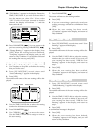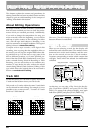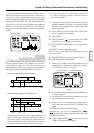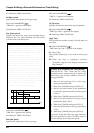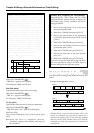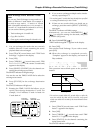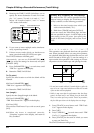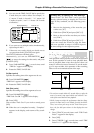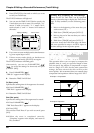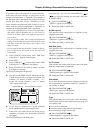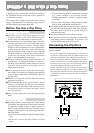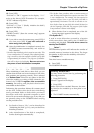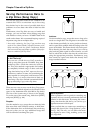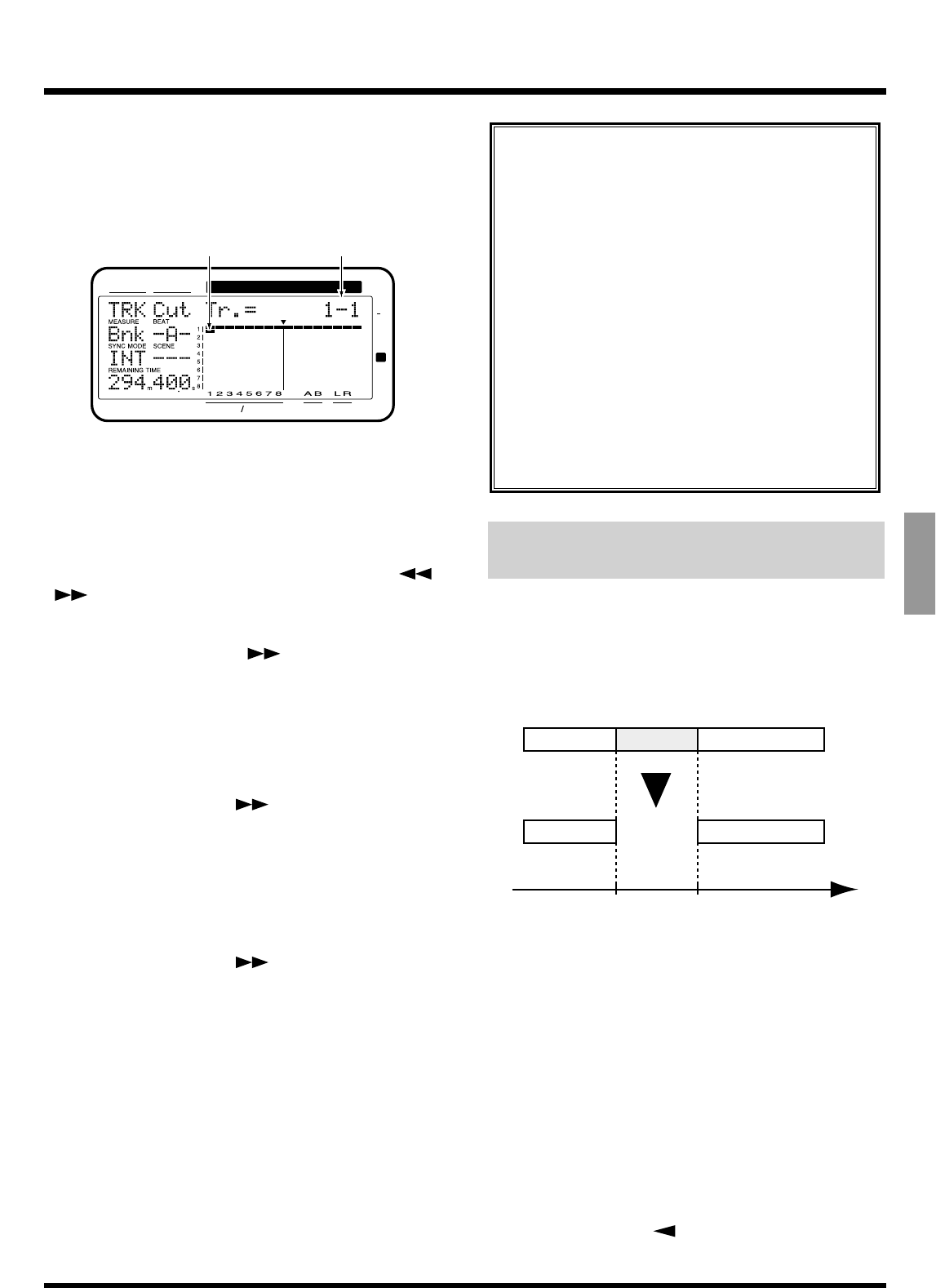
5. You can use the TIME/VALUE dial to specify the
V-track that you wish to delete. For example, “1-
1” means “V-track 1 of track 1,” “1-*” means “all
V-tracks of track 1,” and “*-*” means “all V-tracks
of all tracks.”
6. If you want to cut multiple tracks simultaneously,
repeat Steps 4 and 5.
7. If there are any tracks which you decide not to
cut, press that track's [STATUS] once again.
The STATUS indicator will blink green.
Alternatively, you can use PARAMETER [ ]
[ ] to access the settings for that track, and press
[CANCEL (NO)].
8. Press PARAMETER [ ] several times until
“TRK St=” appears in the display.
9. Rotate the TIME/VALUE dial.
St (Start point)
Specifies the starting time of the segment to be cut.
10. Press PARAMETER [ ].
“TRK End=” appears in the display.
11. Rotate the TIME/VALUE dial.
End (End point)
Specifies the ending time of the segment to be cut.
12. Press PARAMETER [ ].
“TRK Track Cut OK ?” appears in the display.
13. Press [YES].
This executes Track Cut. If you wish to cancel, press
[NO].
14. When the cut is completed correctly, “Complete”
appears in the display, and return to Play condi-
tion.
Erasing Performance Data
(Track Erase)
This operation erases playback data from the specified
area. If this operation is used to erase playback data,
even if playback data exists after the area that was
erased, it will not be moved forward. To use the analo-
gy of a tape recorder, this operation is like recording
silence over an unwanted section of the tape.
* Do not leave sound within 0.5 seconds before or after the
area to be erased. Any sound which was within 0.5 sec-
onds of the erased data will not playback.
* While it may seem that the performance data has disap-
peared, the data itself is not deleted from the hard disk.
Thus, even when you carry out the Track Erase proce-
dure, the free disk space shown in the display does not
change.
1. Press [TRACK] several times until “TRK Track
Erase ?” appears in the display.
2. Press [YES].
3. Press CURSOR [ ] several times until “TRK
Erase Tr.=?-?” appears in the display.
CONDITION MARKER#
MASTER
INPUT TRACK
AUX
TIME
48
24
4
0
dB
12
Track for cutDisplayed blinking
An Easy Way to Specify the Time Settings
Times for the “St” and “End” can be specified
directly without having to display the Track Cut
page. In Play condition, use the following proce-
dure.
1. Move to the beginning of the area that you
wish to cut (“St”).
2. Hold down [TRACK] and press [LOC1/5].
3. Move to the end of the area that you wish to
cut (“End”).
4. Hold down [TRACK] and press [LOC3/7].
If you now access the Track Cut page, the times
that were specified in steps 1–4 will be input as
the time settings for the respective points.
Start End Time
A
Chapter 6 Editing a Recorded Performance (Track Editing)
95
Chapter 6