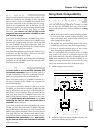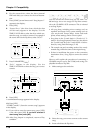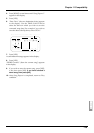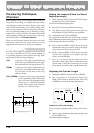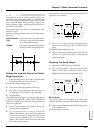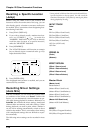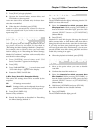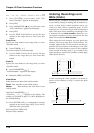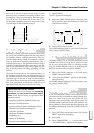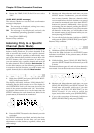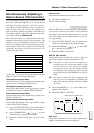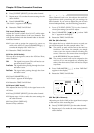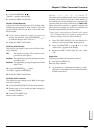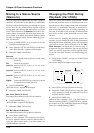7. Press [PLAY] to begin playback.
8. Operate the channel faders, master fader, and
PAN knobs on the top panel.
Auto mix data will be recorded only for those chan-
nels that are modified.
9. When the mix is finished, press [STOP].
markers will be automatically created in the area
which was played back. If you wish to re-do realtime,
repeat steps 3–8.
If You Don’t Want to Record Fader
Settings (Mask Fader)
You can specify that the settings adjustable from the
top panel will not be recorded, as described in
“Recording the Mixer Settings, Method 1 (Snapshot).”
For example, this is effective when you have made
fade-in settings as in “Recording the Mixer Settings,
Method 2 (Gradation)”, and then wish to modify effect
send levels or other settings.
1. Press [SYSTEM] several times until “SYS
Scene/Auto Mix?” appears in the display.
2. Press [YES].
3. Press PARAMETER [ ] several times until
“SYS A.Mix Snap=” appears in the display.
4. Rotate the TIME/VALUE dial.
A.Mix Snap (Auto Mix Snapshot Mode)
This selects the settings that will be recorded by the
snapshot.
All: All settings are recorded.
MaskF: Settings which can be adjusted from the top
panel (channel faders etc.) will be ignored.
5. Press [PLAY (DISPLAY)].
Return to Play condition.
6. Record the Snapshot as described in “Recording
the Mixer Settings, Method 1.”
Playing Back the Auto Mix
1. Press [AUTOMIX].
The AUTOMIX indicator lights, indicating that the VS-
880EX is in Auto Mix mode.
2. Select the channels for which you want Auto
Mix played back. While pressing [AUTOMIX], so
that each button indicators light, press the each
channel SELECT button or [EZ ROUTING]
(Master Block).
3. Press [PLAY].
Playback of Auto Mix begins. Moving the channel
faders, master fader, or PAN knobs while Auto Mix is
being played back cancels the Auto Mix for that fader.
If you stop and then start playback again, Auto Mix
will once again take effect. Alternatively, you can tem-
porarily disable Auto Mix during playback and then
enable it by turning it on again.
4. When the playback is finished, press [STOP].
Disabling Auto Mix Only on Specified
Channels
1. Move to the point where you want to disable
Auto Mix.
2. Confirm that Auto Mix mode is on.
3. Select the channels for which you want Auto
Mix disabled. While pressing [AUTOMIX], so
that the button indicators to blink, press the each
channel SELECT button or [EZ ROUTING]
(Master Block).
4. Hold down [AUTOMIX] and press [CLEAR].
Auto Mix is disabled on the selected channels.
5. Press [AUTOMIX].
The AUTOMIX indicator light goes off.
Chapter 12 Other Convenient Functions
145
Chapter 12