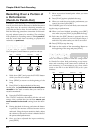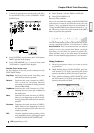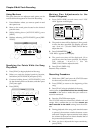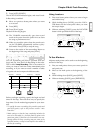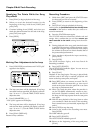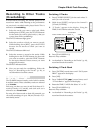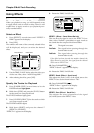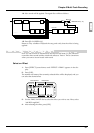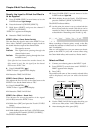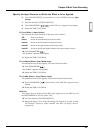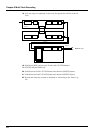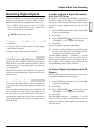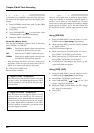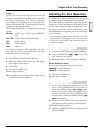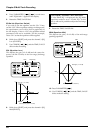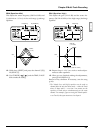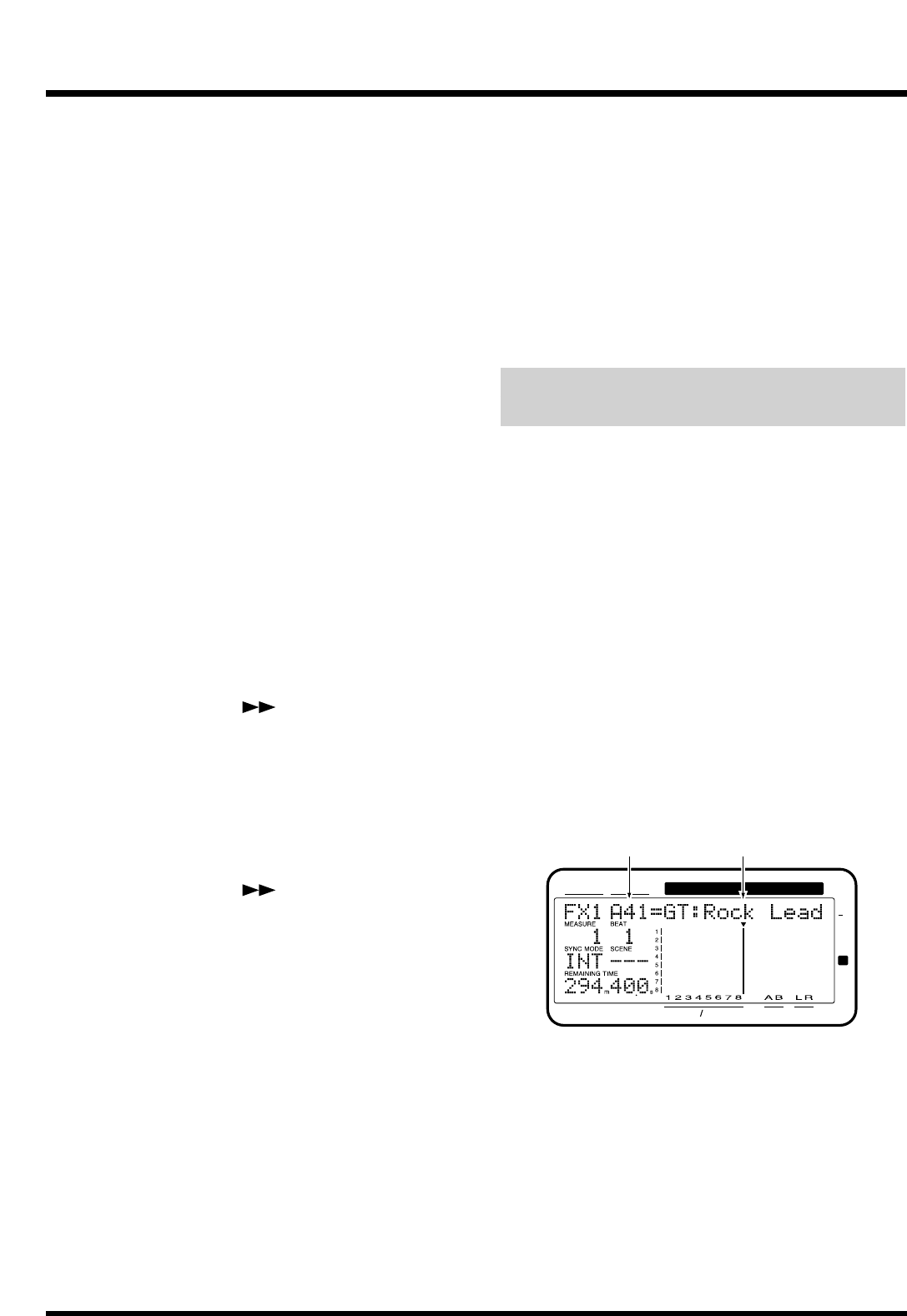
Specify the Input to Which the Effect is
to be Applied
5. Press [FADER (EDIT)] several times to let the
FADER indicator light orange.
6. Press the channel 1 [CH EDIT (SELECT)].
7. Hold down [SHIFT] and press the channel 7
[EFFECT-1 (CH EDIT)].
“EFFECT1=” appears in the display.
8. Rotate the TIME/VALUE dial.
EFFECT1 (Effect 1 Send Select Switch)
This sets how the signal is sent to the EFFECT 1 bus.
Here, select “PstFade” (post-fader) to apply reverb to
the sound after the output of the channel fader.
Off: The signal is not sent.
PreFade: The signal before passing through the
channel fader is sent.
PstFade: The signalafter passing through the chan-
nel fader is sent.
If the effect has been inserted into another channel, the
effect cannot be used. But, the signal from the channel
will be sent to EFFECT bus.
9. Press PARAMETER [ ].
“EFFECT1 Send=” appears in the display.
10. Rotate the TIME/VALUE dial.
EFFECT1 Send (Effect 1 Send Level)
This adjusts the level (0–127) of the signal sent to the
EFFECT 1 bus. Set the initial value to “100.”
11. Press PARAMETER [ ].
“EFFECT1 Pan=” appears in the display.
12. Rotate the TIME/VALUE dial.
EFFECT1 Pan (Effect 1 Send Pan)
This adjusts the stereo placement of the signal
(L63–0–R63) sent to the EFFECT 1 bus.
13. Hold down [REC] and press the Track 1 STATUS
button.
The STATUS indicator blinks red.
14. While holding down the Track 1 STATUS button,
press the Input Channel 1 [SELECT (CH EDIT)] .
The SELECT indicator blinks.
15. Press [FADER (EDIT)] several times to let the
FADER indicator light red.
16. While holding down the Track 1 STATUS button,
press the Channel 7 [SELECT (CH EDIT)] .
The SELECT indicator blinks.
17. At this point, the mixer is set up so that both the
direct sound and the sound with effects can be
recorded to Track 1. Record and check the content
as described in “Recording to the Tracks” (p. 42).
Applying Effects While Recording
(Insert)
Many recordings of electric guitar, vocals, or the like
contain the insertion of effects such as “Guitar Multi”
and “Vocal Multi.”
Here we will explain how you can connect an electric
guitar to the INPUT 1 jack, add a stereo effect using
the Guitar Multi effect, and record it to Tracks 1and 2.
Select an Effect
1. Connect your electric guitar to the INPUT 1 jack.
2. Press [EFFECT] several times until “EFFECT-1
PRM?” appears in the display.
3. Press [YES].
The number and name of the currently selected effect
will be displayed, and you can select the desired
effect.
4. Use the TIME/VALUE dial to select the effect you
wish to use. Here, select “A41 GT:Rock Lead.”
5. After selecting the effect, press [YES].
CONDITION MARKER#
MASTER
INPUT TRACK
AUX
TIME
48
24
4
0
dB
12
Effect Number Effect Name
Chapter 3 Multi-Track Recording
52