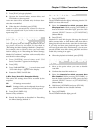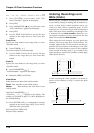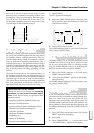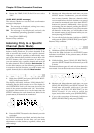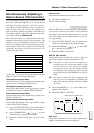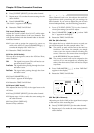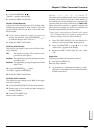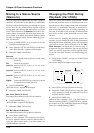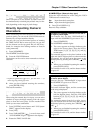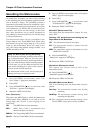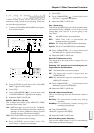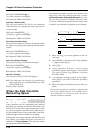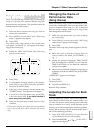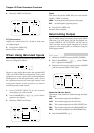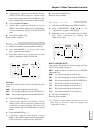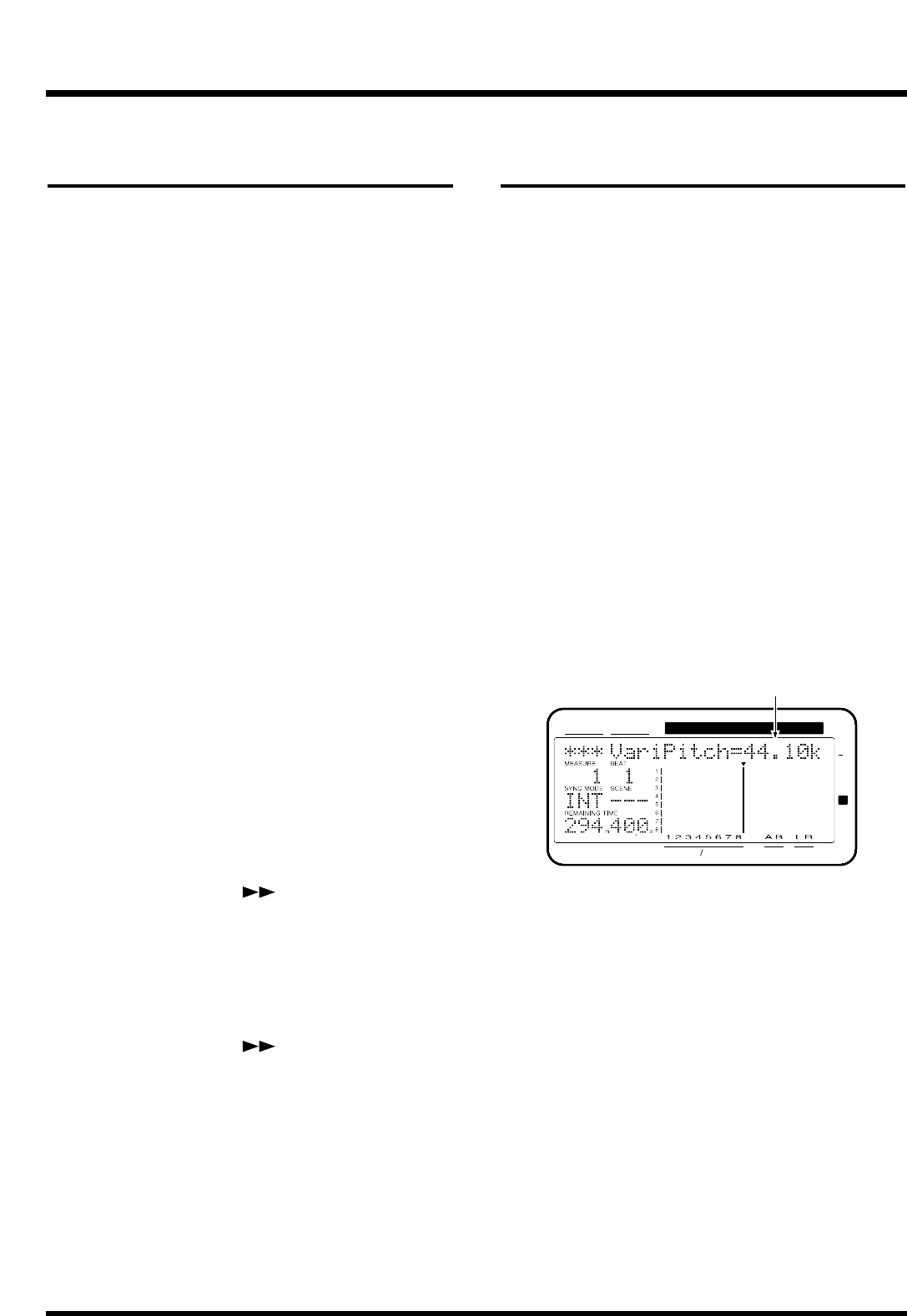
Mixing In a Stereo Source
(Stereo In)
You can assign input signals from the INPUT jacks or
DIGITAL IN connector to the MIX bus or RECORD-
ING bus, without having them pass through the input
mixer. You can also monitor these signals without
having them pass through the input mixer or output
mixer. This is referred to as Stereo In. This can be con-
venient when, for example, the same input source fea-
tures sounds with effects and sounds without effects
recorded on separate tracks. Use the following proce-
dure for Stereo In.
1. Press [FADER (EDIT)] several times to let the
FADER indicator lights red.
2. Press channel 6 [ST IN (CH EDIT)] several times
until “RTN StereoIn=” appears in the display.
3. Rotate the TIME/VALUE dial.
StereoIn
This selects the external input connector or jack using
Stereo In.
Off: Stereo In is not used.
Input 12: Selects INPUT jacks 1/2 for use with
Stereo In.
Input 34: Selects INPUT jacks 3/4 for use with
Stereo In.
Input 56: Selects INPUT jacks 5/6 for use with
Stereo In.
Digital: Selects the DIGITAL IN connector (coaxial
or optical) for use with Stereo In.
4. Press PARAMETER [ ].
“RTN StIn Level=” appears in the display.
5. Rotate the TIME/VALUE dial.
StIn Level (Stereo In Level)
This adjusts the volume level (0–127) for Stereo In.
6. Press PARAMETER [ ].
“RTN StIn Bal=” appears in the display.
7. Rotate the TIME/VALUE dial.
StIn Bal (Stereo In Balance)
This adjusts the balance (L63–0–R63) for Stereo In.
8. Press [PLAY (DISPLAY)].
Return to Play condition. The volume level of Stereo
In can be adjusted directly with the channel fader 6
when the effect return mixer is in effect (when the
FADER indicator is lit red).
Changing the Pitch During
Playback (Vari-Pitch)
When recording an ensemble performance, all the
instruments normally tune to an instrument such as an
acoustic piano whose tuning cannot easily be changed.
However, it is sometimes necessary to record (over-
dub) an acoustic piano onto an existing recording. In
this case, if the pitch of the recording is different than
that of the acoustic piano, something must be done
about it.
In such cases, by changing the playback speed of the
recorder, you can change the pitch of the performance
being played back to match the pitch of the instrument
you want to record. This is referred to as the Vari-
Pitch function. Vari-Pitch can be used not only to
compensate for pitch differences, but can also be used
when you want to purposely produce special effects.
To use the Vari-Pitch function, use the following pro-
cedure.
1. Hold down [SHIFT] and press [VARI PITCH
(AUTOMIX)] .
The current sample rate appears in the display.
2. Press [PLAY] to begin playback of the song.
3. Rotate the TIME/VALUE dial to change the pitch
of the playback. Check the playback to see how
the pitch actually sounds.
4. Press [PLAY (DISPLAY)].
Return to Play condition. Now, Vari-Pitch turns on
and off each time [SHIFT] + [VARI PITCH] is pressed.
If vari-pitch is on, the VARI PITCH indicator will light
when you continue holding [SHIFT].
CONDITION MARKER#
MASTER
INPUT TRACK
AUX
TIME
48
24
4
0
dB
12
Sample Rate (In the example, 44.1 kHz)
Chapter 12 Other Convenient Functions
152