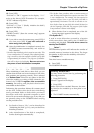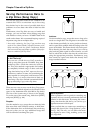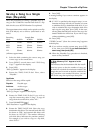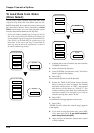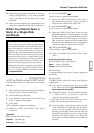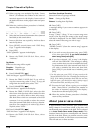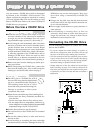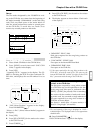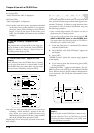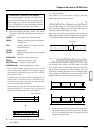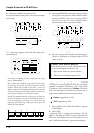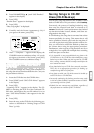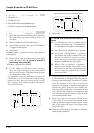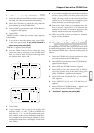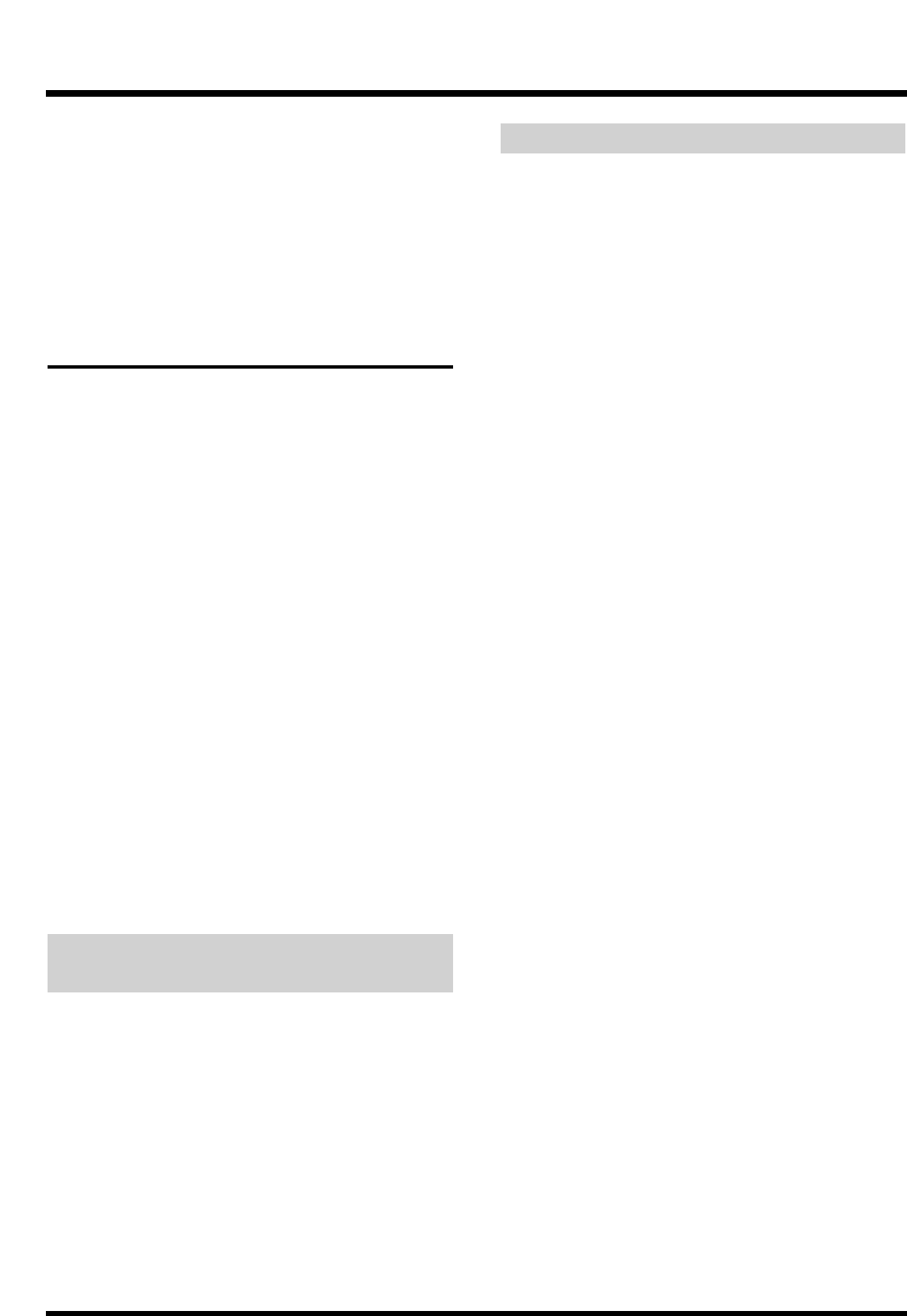
1. Turn on the power of the CD-RW drive.
2. Turn on the power of the VS-880EX.
3. Turn on the power of connected audio equipment.
4. Raise the volume of the audio devices to appro-
priate levels.
* For details on connecting a CD-RW drive and on the
required settings, refer to “About SCSI” (appendices p.5).
Creating an Audio CD
You can create your own audio CD by writing sound
data that from two specified tracks on the VS-880EX to
a CD-R disc.
The VS-880EX first creates a CD-R image data file on
its internal IDE hard disk, then writes that image data
to the CD-R disc. Thus, an internal IDE hard disk is
necessary for this procedure. Furthermore, internal
IDE hard disk must has a enough free space on the
hard disk for the creation of the image data file.
* Regardless of partition settings, all free space on the inter-
nal hard disk may be accessed by the image data file. After
writing of the image data file to the CD-R disc is complet-
ed, it is automatically deleted.
* With the CD-RW disc, you can record the audio data and
create audio CDs. But it is impossible to play back this
audio data recorded in the CD-RW disc, with the common
CD players, even if the disc is finalized. (Please use CD-R
disc to play back with the common CD players. Audio
data in the CD-RW disc can be played back with “CD
Player Function” on VS series.) You can overwrite the
audio data in the CD-RW disc repeatedly. So it is conve-
nient for making a trial copy before you create final audio
CDs with the multiple CD-R discs.
Items Necessary for Creating an
Audio CD
• VS-880EX (1)
• CD-RW drive (designated by Roland) (1)
• Internal IDE hard disk (1)
• Blank CD-R (Compact Disc-Recordable) disc
• Audio equipment to be connected to the MASTER
jacks, or stereo headphones
Creating a Master Data
What is written to the CD-R disc is performance data
of the current song in two tracks (stereo tracks). This is
not the performance data that can be heard from the
output from the MASTER jacks or PHONES jack. Song
data that can be written to CD-R discs for the creation
of original audio CDs must satisfy the following con-
ditions. Check the disc you plan to use.
Sample rate and recording mode
Only songs with a sample rate of 44.1 kHz can be
written to CD-R discs. Songs with sample rates other
than this cannot be written to CD-R discs. While any
recording mode may be used, for the higher-quality
original CDs, either MTP (Multi-Track Pro), MAS
(Mastering), or MT1 (Multi-Track 1) is recommended
(p. 40).
Mixing
The content of adjustments made to mixer settings
during playback are not recorded to the CD-R disc.
For example, in a normal performance, even if you
control fade-ins and fade-outs with the master fader,
this is not reflected in what is written to CD-R disc;
rather, it ends up sounding as if the song is cutting in
and out. Adjust equalizer, level, pan, and other set-
tings during track bouncing.
Setting up Auto Mix beforehand can make the track
bouncing operation simpler (p. 142).
Effects
Effects that are operating during playback are not
recorded on CD-R discs. For example, in a normal per-
formance, even if you have reverb or delay applied to
the output of each track, this is not reflected in what is
written to CD-R disc; rather, it ends up sounding as if
no effect has been applied. Add effects during track
bouncing. (p. 61)
Track bouncing
Two V-tracks, one as the left track and one as the right,
can be written to a CD-R disc. Bounce the tracks of
song data that has not been mixed down to two-chan-
nel stereo tracks (p. 60). Designate these tracks as the
master tracks (V-track write sources) to be written to
the CD-R disc when writing is to be carried out.
Chapter 8 Use with a CD-RW Drive
108