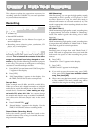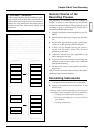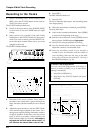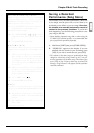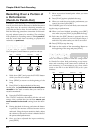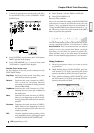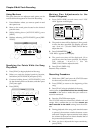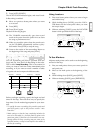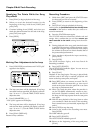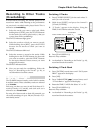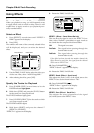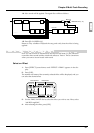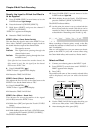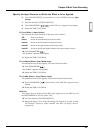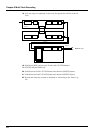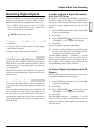Specifying The Points While the Song
Plays Back
1. Press [PLAY] to begin playback of the song.
2. When you reach the desired location for the
beginning of the loop, hold down [LOOP] and
press [TAP].
3. Continue holding down [LOOP], and when you
reach the desired location for the end of the loop,
press [TAP] once again.
4. Press [STOP].
Making Fine Adjustments to the Loop
1. Press [LOCATOR] several times until “LOC LpSt”
appears in the display.
2. The loop start time will be displayed. (If no loop
start time has been specified, the display will indi-
cate “–h–m–s–f–.”) Use the TIME/VALUE dial to
adjust the time.
3. Press PARAMETER [ ].
“LOC LpEd” appears in the display.
4. The loop end time will be displayed. (If no loop
end time has been specified, the display will indi-
cate “–h–m–s–f–.”) Use the TIME/VALUE dial to
adjust the time.
5. Press [PLAY (DISPLAY)].
Return to Play condition.
Recording Procedure
1. Hold down [REC] and press the STATUS button
for the track you wish to re-record.
2. Press [ZERO] to return to the beginning of the
song.
3. Press [PLAY] to begin playback of the song.
At this point, the performance that has already been
recorded on the track or tracks that you want to re-
record is monitored.
4. Press the STATUS buttons again.
The STATUS indicator alternately blinks red and
orange. Now, confirm that you can hear source you
want recorded to the track coming from the moni-
tors.
5. During playback of the song, each time the button
is pressed, the monitor switches between source
and track. Using the input sensitivity knob, adjust
the volume of the source so that it matches that of
the prerecorded performance.
6. Once you have adjusted the input sensitivity,
press [STOP].
7. Press [LOOP].
The LOOP indicator lights, and Auto Punch-In
Recording is enabled.
8. Press [AUTO PUNCH].
The AUTO PUNCH indicator lights. You are now set
to do Loop Recording.
9. Press [PLAY].
Playback of the song begins. The song is played back
until the end of the loop is reached, playback will
return to the loop start point, and repeat.
10. Press [REC] where you want to re-record. The VS-
880EX will then automatically go into record
mode at the point where the punch-in is set. Start
the song or performance then.
11. When you reach the point where the punch-in is
set, the VS-880EX automatically returns to play-
back mode. Playback continues until the end of
the loop, and the loop repeats from the start point
once again.
12. With the next playback of the loop, listen to what
you recorded to check the result. If the recording
hasn’t turned out as you intended, repeat Steps 10
and 11.
13. Press [STOP] to stop the song.
14. Listen to the results of the recording once more.
Press [LOOP].
The LOOP indicator goes off.
15. Press [AUTO PUNCH].
The AUTO PUNCH indicator goes off.
16. Return to the beginning of the song and press
[PLAY].
CONDITION MARKER#
MASTER
INPUT TRACK
AUX
TIME
48
24
4
0
dB
12
Chapter 3 Multi-Track Recording
48