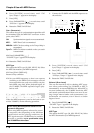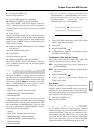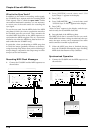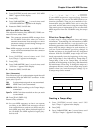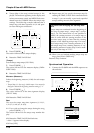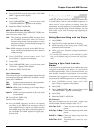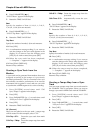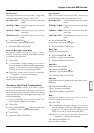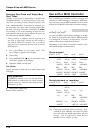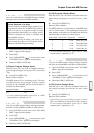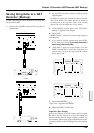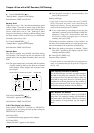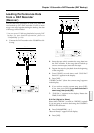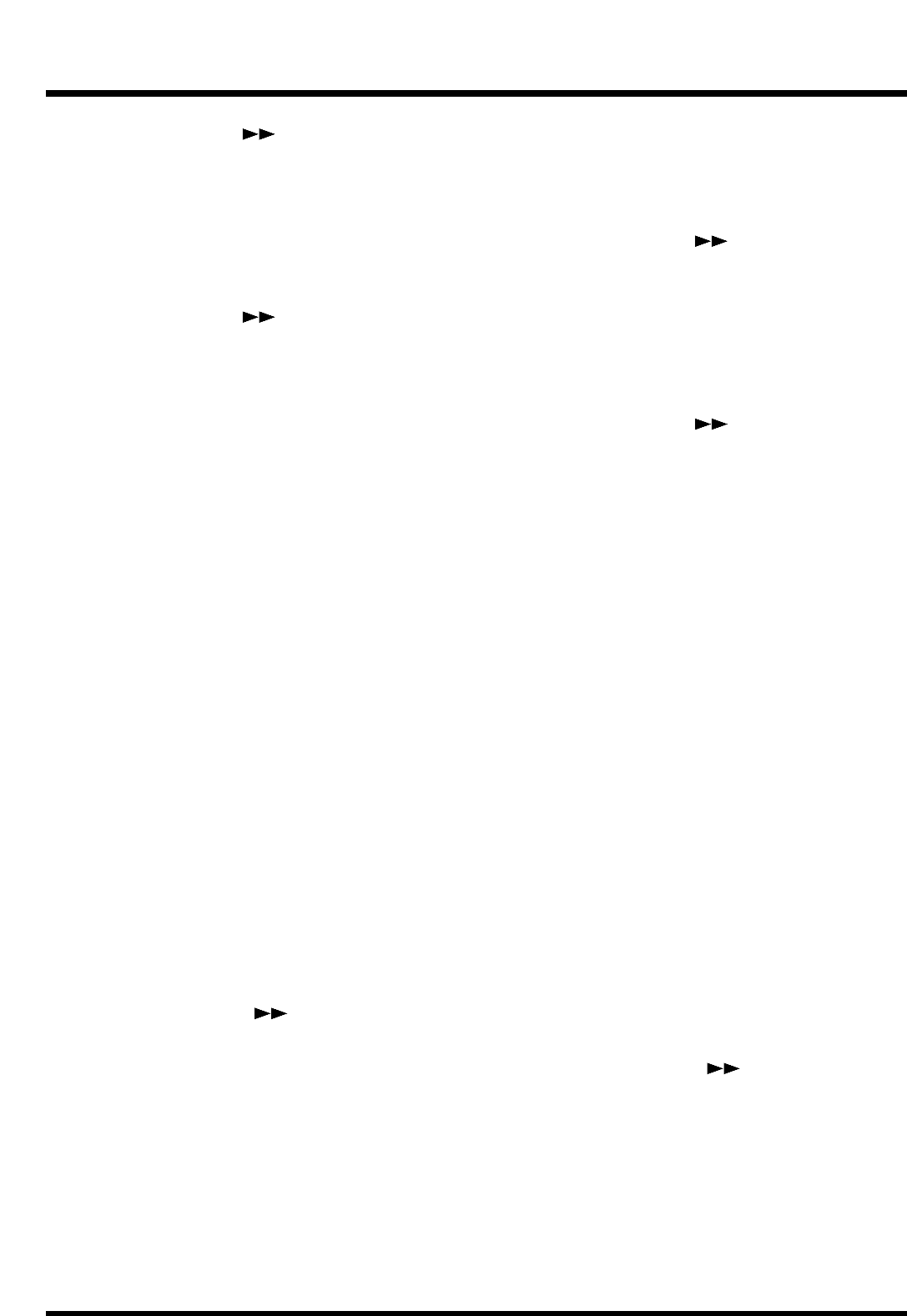
6. Press PARAMETER [ ].
“SYS CV:Beat=” appears in the display.
7. Rotate the TIME/VALUE dial.
Beat
Specify the number of beat (1/1–8/1, 1/2–8/2,
1/4–8/4, 1/8–8/8) in one measure.
8. Press PARAMETER [ ].
“SYS CV:Tap Beat=” appears in the display.
9. Rotate the TIME/VALUE dial.
Tap Beat
Specify the number of marks (1–8) in each measure.
10. Press [YES].
11. A confirmation message asking if you want to
save the changes to the sync track appears in the
display. If you want to save the changes, press
[YES]. If you wish to cancel, then press [NO].
12. When the sync track has been completed,
“--- Complete ---” appears in the display.
13. Press [PLAY (DISPLAY)].
Return to Play condition.
Creating a Sync Track from the
Marker
A sync track can be generated from markers that were
assigned according to the tempo of a previously
recorded performance. This is convenient when you
have already recorded a performance of an acoustic
instrument such as guitar or vocal, and now you wish
to synchronize a MIDI sequencer etc. to the recording.
1. Press [SYSTEM] several times until “SYS
Sync/Tempo?” appears in the display.
2. Press [YES].
3. Press PARAMETER [ ] several times until
“SYS Sync.Tr Cnv?” appears in the display.
4. Press [YES].
5. Rotate the TIME/VALUE dial.
CV (Convert)
Here you can select how the sync track / tempo map
will be created. For this example, select “CV2.”
CV1=Tap→S.Tr: Create the sync track from mark
points.
CV2=Tap→T.Map: Create the tempo map from mark
points.
CV3=S.Tr→T.Map: Create the tempo map from the
sync track.
CV4=Time→S.Tr: Automatically create the sync
track.
6. Press PARAMETER [ ].
“SYS CV:Beat=” appears in the display.
7. Rotate the TIME/VALUE dial.
Beat
Specify the number of beat (1/1–8/1, 1/2–8/2,
1/4–8/4, 1/8–8/8) in one measure.
8. Press PARAMETER [ ].
“SYS CV:Tap Beat=” appears in the display.
9. Rotate the TIME/VALUE dial.
Tap Beat
Specify the number of marks (1–8) in each measure.
10. Press [YES].
11. A confirmation message asking if you want to
save the changes to the tempo map appears in the
display. If you want to save the changes, press
[YES]. If you wish to cancel, then press [NO].
12. When the tempo map has been completed,
“--- Complete ---” appears in the display.
13. Press [PLAY (DISPLAY)].
Return to Play condition.
Creating a Tempo Map from a Sync
Track
You can create a tempo map from sync track stored in
the VS-880EX. This is convenient when you want to
change a sync track’s MIDI Clock with the VS-880EX.
1. Press [SYSTEM] several times until “SYS
Sync/Tempo?” appears in the display.
2. Press [YES].
3. Press PARAMETER [ ] several times until
“YS Sync.Tr Cnv?” appears in the display.
4. Press [YES].
5. Rotate the TIME/VALUE dial.
Chapter 9 Use with MIDI Devices
124