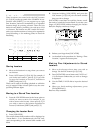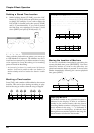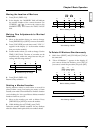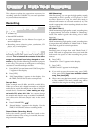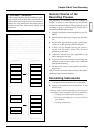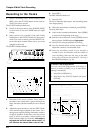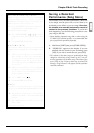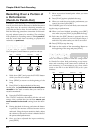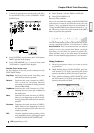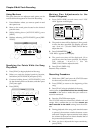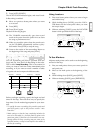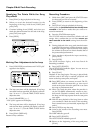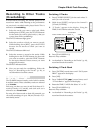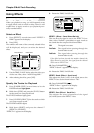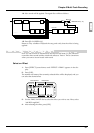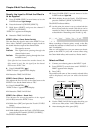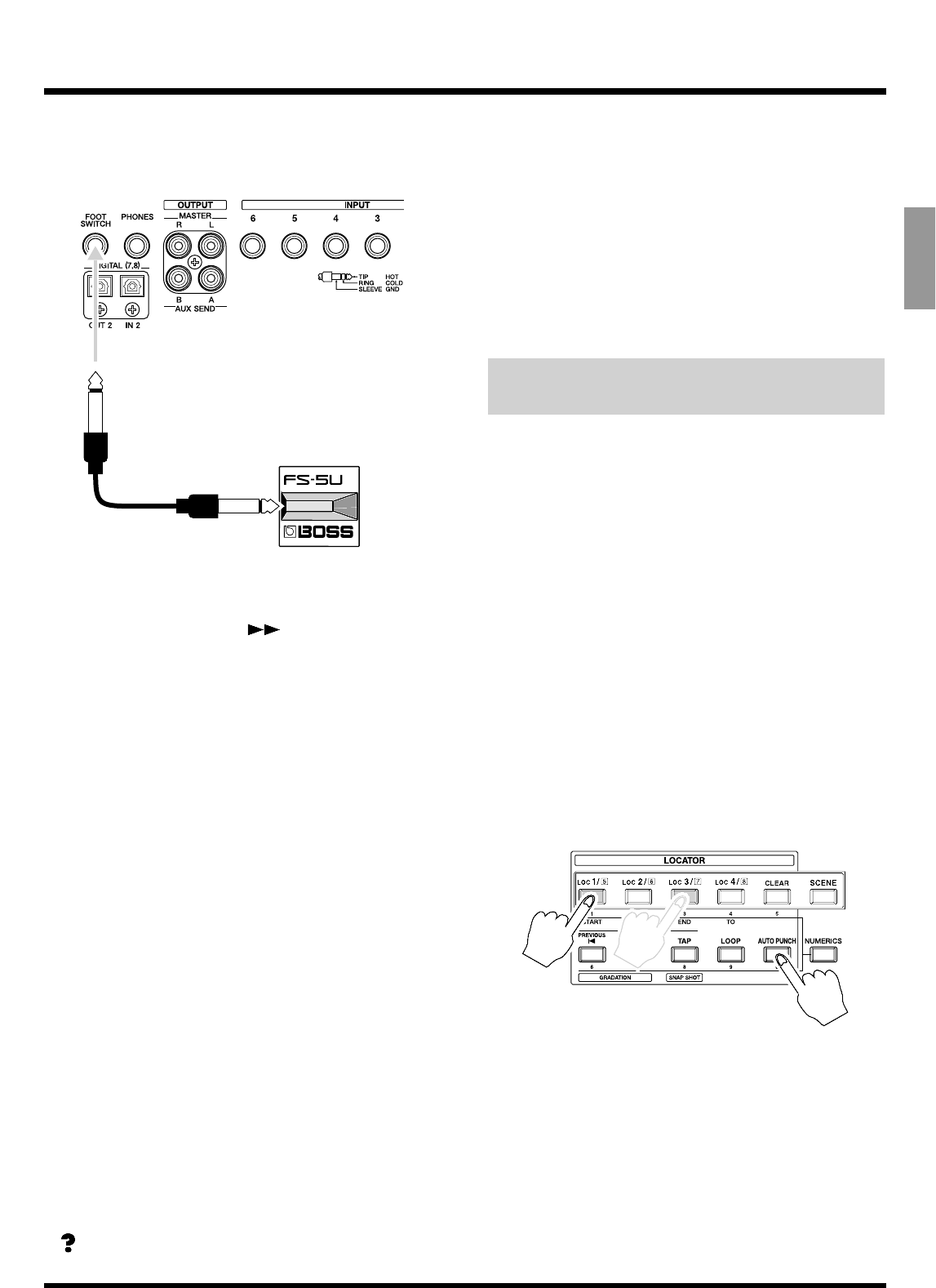
1. Connect an optional foot switch (such as the DP-2
or the BOSS FS-5U) to the VS-880EX’s FOOT
SWITCH jack.
2. Press [SYSTEM] several times until “SYS System
PRM?” appears in the display.
3. Press PARAMETER [ ] several times until
“SYS FootSw=” appears in the display.
FootSw (Foot switch icon)
Set the function of the foot switch connected to the
FOOT SWITCH jack.
Play/Stop: Repeats playback and recording each
time the foot switch is pressed.
Record: Performs the same function as [REC].
This is used for switching between
recording and playback during manual
Punch-In Recording.
TapMarker: Performs the same function as [TAP].
Pressing the foot switch sets a Marker at
the mark point.
Next: Performs the same function as [NEXT].
Moves to the beginning or end of the fol-
lowing phrase each time the foot switch is
pressed.
Previous: Performs the same function as [PREVI-
OUS]. Moves to the beginning or end of
the previous phrase each time the foot
switch is pressed.
GPI: Controls playback and recording of the
song depending on the GPI trigger signal
received from the FOOT SWITCH jack.
GPI(Appendices p. 123)
4. Select “Record” with the TIME/VALUE dial.
5. Press [PLAY (DISPLAY)].
Return to Play condition.
Now, you can switch the setting of the FOOT SWITCH
jack between Punch-In and Punch-Out by the foot
switch. Carry out Manual Punch-In as described in
“Using the RECORD Button (Manual Punch-In 1” (p.
44). However, use the foot switch instead of the [REC]
button to perform the operation.
Specifying Beforehand the Location
for Rerecording (Auto Punch-In)
You can automatically punch in and punch out at pre-
viously specified locations. This function is called
Auto Punch-In. This is convenient when you need to
punch in or out at a precise time. Before you begin
recording, set the times for punch-in/punch-out.
There are three ways to set these times as described
below. Use the method appropriate for your situation.
Using Locators
1. Preset locate points where you want to punch
in/punch out.
2. While holding down [AUTO PUNCH], press the
LOC button ([1/5]–[4/8]) specifying the locate
point for the time at which you want to punch in.
3. Then, without releasing [AUTO PUNCH], press
the LOC button ([1/5]–[4/8]) specifying the locate
point for the punch-out time.
Chapter 3 Multi-Track Recording
45
Chapter 3