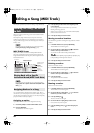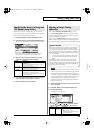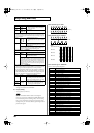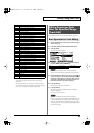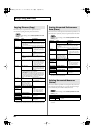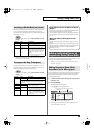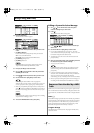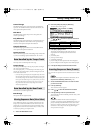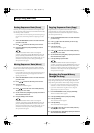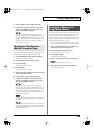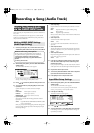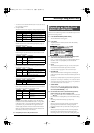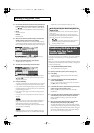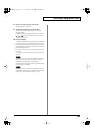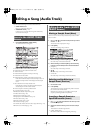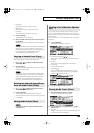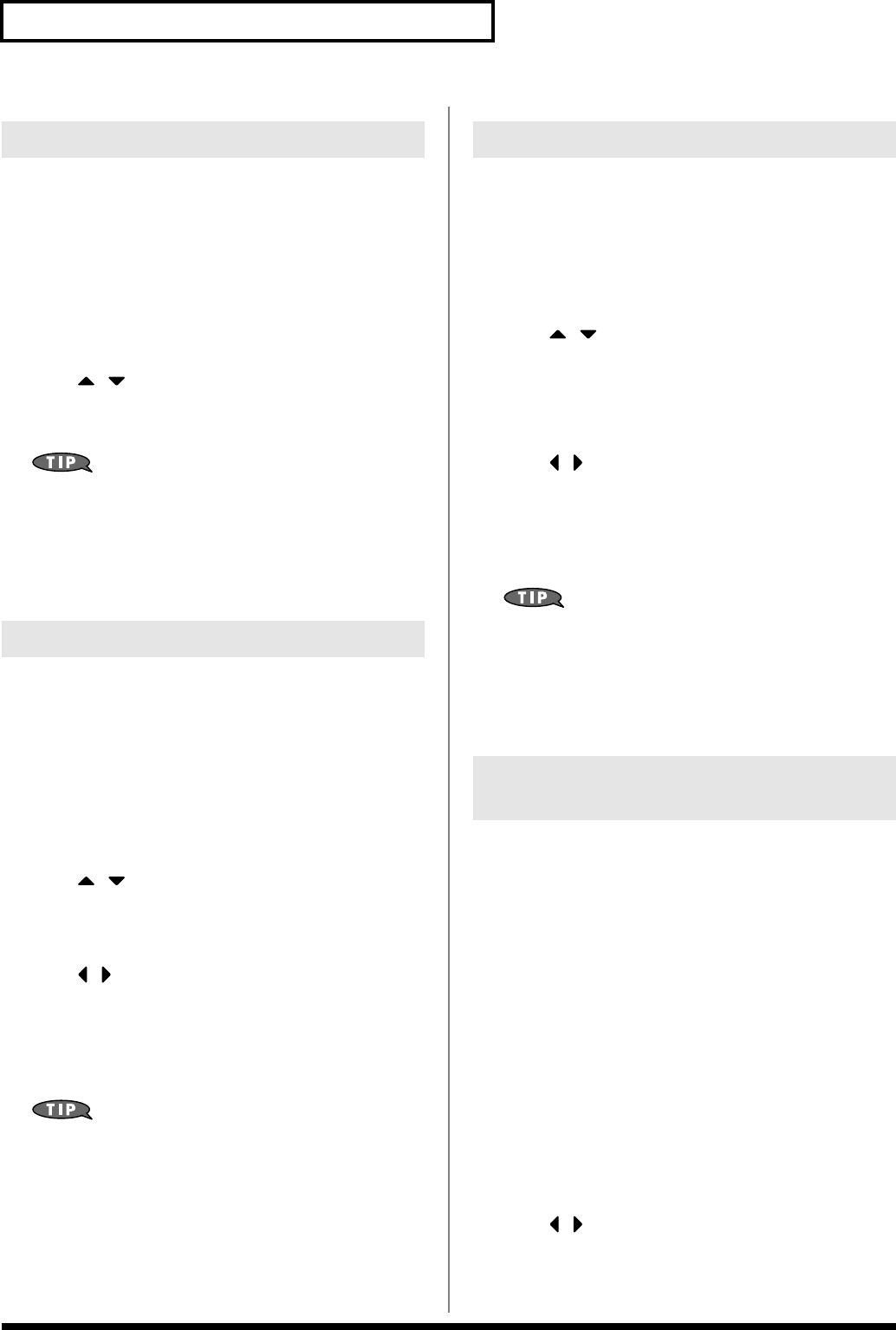
102
Editing a Song (MIDI Track)
If desired, you can erase just an individual event of sequencer data.
You can also use the same operation to erase individual items of data
from the tempo track or beat track.
* It is not possible to erase the tempo change located at the beginning of
the tempo track, the beat change located at the beginning of the beat
track.
1.
Access the MICROSCOPE screen for the track from which
you want to erase data.
2.
Press [ ] [ ] to select the data that you want to erase.
3.
Hold down [SHIFT] and press [F6 (ERASE)] to erase the
sequencer data.
If you are not satisfied with the results of executing this
operation, press [EXIT] to close the MICROSCOPE screen, and
press [F1 (UNDO)]
in the MIDI TRACK screen
to return to the
state prior to execution (Undo). After executing Undo, you can
use Redo to revert to the previous state by performing the
above procedure once again.
You can move an individual item of sequencer data to a different
location. Data recorded in the tempo track or beat track can also be
moved in the same way.
* It is not possible to move the tempo change located at the beginning of
the tempo track, the beat change and key signature located at the
beginning of the beat track.
1.
Access the MICROSCOPE screen for the track whose data
you want to move.
2.
Press [ ] [ ] to select the data that you want to move.
3.
Press [F2 (MOVE)].
The Move Event window appears.
4.
Press [ ] [ ] to move the cursor to the “Meas (measure),”
“Bt (beat),” and “Tick” fields.
5.
Use the VALUE dial or [INC] [DEC] to specify the location to
which the data will be moved.
6.
Press [F6 (EXEC)] to move the data.
If you are not satisfied with the results of executing this
operation, press [EXIT] to close the MICROSCOPE screen, and
press [F1 (UNDO)]
in the MIDI TRACK screen
to return to the
state prior to execution (Undo). After executing Undo, you can
use Redo to revert to the previous state by performing the
above procedure once again.
Sequencer data can be copied to the desired location. This is
convenient when you want to use the same sequencer data at
multiple locations. Data recorded in the tempo track or beat track
can also be copied in this way.
1.
Access the MICROSCOPE screen for the track whose data
you want to copy.
2.
Press [ ] [ ] to select the data that you want to copy.
3.
Press [F3 (COPY)].
4.
Press [F4 (PLACE)].
The Place Event window appears.
5.
Press [ ] [ ] to move the cursor to the “Meas (measure),”
“Bt (beat),” and “Tick” fields.
6.
Use the VALUE dial or [INC] [DEC] to specify the location to
which the data will be copied.
7.
Press [F6 (EXEC)] to paste the data.
If you are not satisfied with the results of executing this
operation, press [EXIT] to close the MICROSCOPE screen, and
press [F1 (UNDO)]
in the MIDI TRACK screen
to return to the
state prior to execution (Undo). After executing Undo, you can
use Redo to revert to the previous state by performing the
above procedure once again.
If you want to change the tempo midway through the song, insert a new
Tempo Change into the tempo track. The song will play back at that
tempo following the location at which the tempo change was inserted.
* If you want to create gradual tempo changes such as ritardando or
accelerando, it is more convenient to use Tempo Recording (p. 89).
* If you want to make the entire song faster or slower, change the
playback tempo in one of the PLAY screens.
1.
From the MICROSCOPE screen, press [F5 (CH/PART)].
The Ch/Part Select window appears.
2.
Press [F4 (TEMPO)] and then press [F6 (CLOSE)].
3.
Press [F1 (CREATE)].
The Create Event window appears.
4.
Press [F6 (EXEC)].
The Create Position window appears.
5.
Press [ ] [ ] to move the cursor to the “Meas (measure),”
“Bt (beat),” and “Tick” fields.
6.
Use the VALUE dial or [INC] [DEC] to specify the location at
which the data will be inserted.
Erasing Sequencer Data (Erase)
Moving Sequencer Data (Move)
Copying Sequencer Data (Copy)
Changing the Tempo Midway
Through the Song
JUNO-G_e.book 102 ページ 2006年2月13日 月曜日 午後2時44分