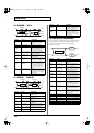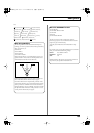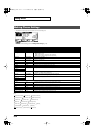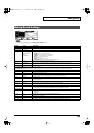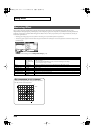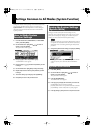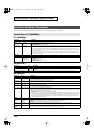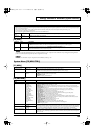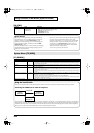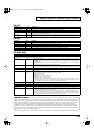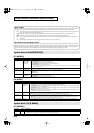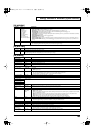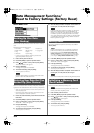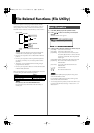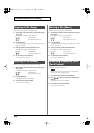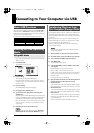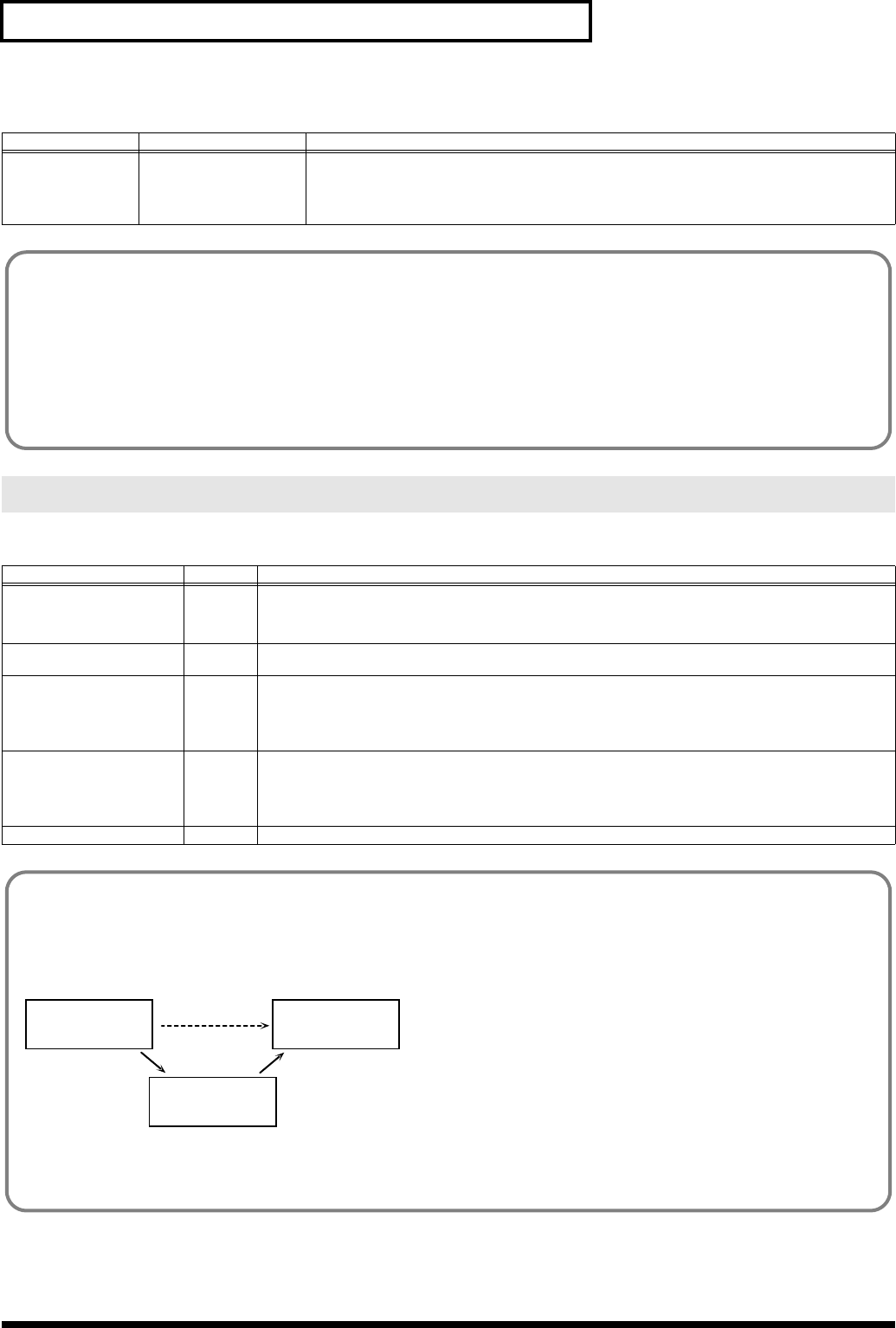
160
Settings Common to All Modes (System Function)
[F3 (CTRL)]
[F1 (GENERL)]
Parameter
Value Explanation
Sys Ctrl 1–4 Source
OFF, CC01–95,
PITCH BEND,
AFTERTOUCH
Selects the MIDI message used as the System Control.
OFF:
The system control knob will not be used.
CC01–95:
Controller numbers 1–95
PITCH BEND:
Pitch Bend
AFTERTOUCH:
Aftertouch
System Menu [F3 (MIDI)]
Parameter
Value Explanation
Local Switch
OFF, ON Determines whether the internal sound generator is disconnected (OFF) from the controller section (keyboard, pitch
bend/modulation lever, knobs, buttons, D Beam controller, pedal, and so on); or not disconnected (ON).
Normally this is left “ON,” but if you wish to use the JUNO-G’s keyboard and controllers to control only external
sound modules, set it to “OFF.”
Device ID 17–32 When you want to transmit or receive System Exclusive messages, set this parameter to match the Device ID number
of the other MIDI device.
Remote Keyboard Switch OFF, ON Set this parameter “ON” when you want to use an external MIDI keyboard instead of the JUNO-G’s keyboard.
In this case, the MIDI transmit channel of the external MIDI keyboard can be set to any channel. Normally you
will leave this parameter “OFF.”
* Turn this “ON” when you want to control the JUNO-G from an external MIDI device when performing with the Arpeggio
function.
Performance Control Channel 1–16, OFF Selects the MIDI receive channel used during switching of performances when MIDI messages (Program Change/
Bank Select) are sent from an external MIDI device.
Set this to “OFF” if performances are not to be switched from an external MIDI device.
* If only a program change is received, and if this parameter setting coincides with the MIDI receive channel of a part, priority
will be given to switching the performance.
Kbd Patch Rx/Tx Channel
1–16 Channel used to transmit and receive MIDI messages for the Keyboard part in Patch mode
System Control
This function, which departs from previously used methods,
and instead allows you to use MIDI messages to change tone
settings in realtime, is called the Matrix Control (p. 44).
Similarly, the function allowing you to use MIDI messages to
change multi-effects settings in realtime is called the Multi-
effects Control (p. 129).
Normally, the Matrix Control is used for making patch settings,
and the Multi-effects Control for making settings to patches,
rhythm sets, and performances.
However, if you do not need to change the MIDI messages used
for matrix control or multi-effects control by each patch/
rhythm set/performance, or if you want to use a specific MIDI
message for matrix control or multi-effects control, you will
want to make use of System Control. In other words, you
could call the System Controls global Matrix Control/Multi-
effects Control for the entire JUNO-G.
You can use up to four System Controls.
Using the Local Switch
When you’re using the JUNO-G with external sequencer software, leave the Local Switch turned off. Read the following for details.
Connecting the JUNO-G to an external sequencer
fig.LocalSw.e
Typically, things are hooked up so the data travels as follows: the JUNO-G’s keyboard → your external sequencer software → the JUNO-G’s
sound generator. Normally, the JUNO-G’s keyboard section is internally connected to its sound generator section; this internal connection is
controlled by the Local Switch. If you turn the Local Switch off, the JUNO-G’s keyboard and sound generator sections will be independent,
allowing you to use the connection described above with your external sequencer software.
Keyboard
Sequencer
Sound Generator
Local Off
(External)
JUNO-G JUNO-G
JUNO-G_e.book 160 ページ 2006年2月13日 月曜日 午後2時44分