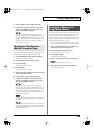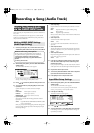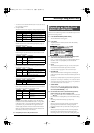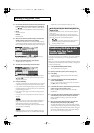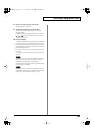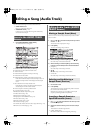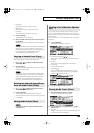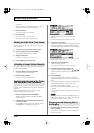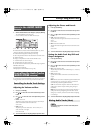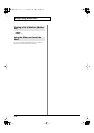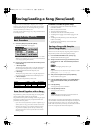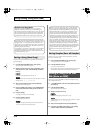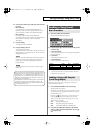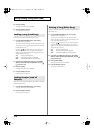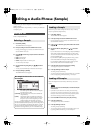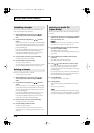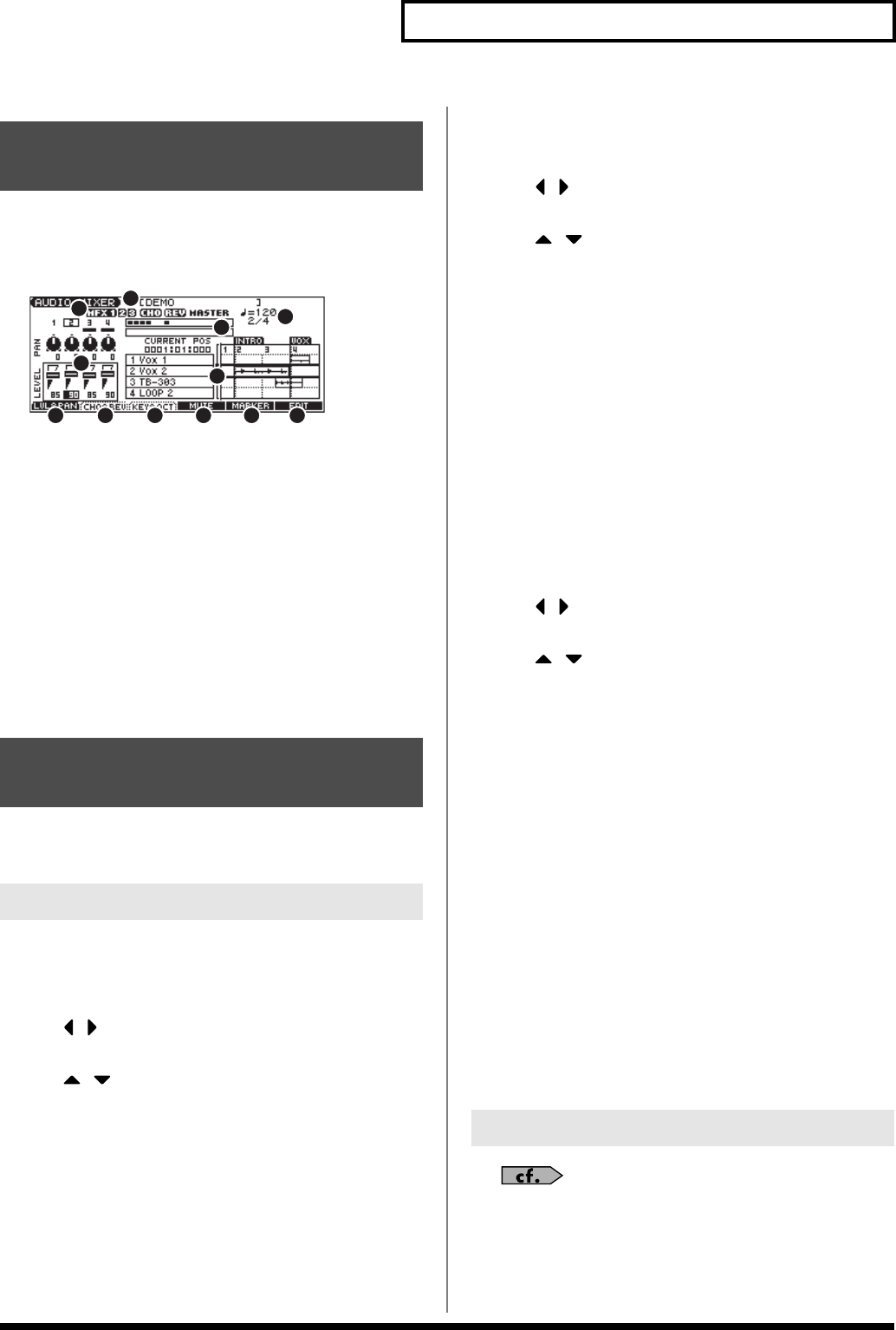
111
Editing a Song (Audio Track)
1.
With the AUDIO TRACK screen displayed, press [F6 (MIXER)].
The AUDIO MIXER screen will appear.
* Press [F6 (EDIT)] to switch the AUDIO TRACK screen.
1.
Indicates the name of the currently selected song.
2.
Indicates the on/off status of the multieffects (MFX 1–3), chorus
(CHO), reverb (REV), and mastering effect (MASTER).
3.
Indicates the time signature and tempo of the song.
4.
Shows the parameters that can be controlled for each audio track.
5.
Audio level meter.
6.
Displays a simplified view of the AUDIO TRACK screen.
7.
Area
4
will show the volume and pan.
8.
Area
4
will show the chorus and reverb.
9.
Area
4
will show the audio track key shift and the output assignment.
10.
Mutes audio tracks.
11.
Displays the marker list.
12.
Displays the AUDIO TRACK screen (p. 108).
It’s convenient to use the AUDIO MIXER screen when you want to adjust
mixing parameters, such as the level and pan of the four audio tracks.
Adjusting the Volume and Pan
1.
Press [F1 (LVL&PAN)].
2.
Use [ ] [ ] to move the cursor to the audio track you want
to edit.
3.
Use [ ] [ ] to move the cursor to the parameter you want
to edit.
•
LEVEL:
Track Level
Adjusts the volume of each audio track. This is used mainly to
set the volume balance between audio tracks.
Value: 0–127
•
PAN:
Track Pan
Adjusts the pan of each audio track. “L64” is far left, “0” is
center, and “63R” is far right.
Value: L64–0–63R
4.
Turn the VALUE dial or use [INC] [DEC] to adjust the value.
Adjusting the Chorus and Reverb
1.
Press [F2 (CHO&REV)].
2.
Use [ ] [ ] to move the cursor to the audio track you want
to edit.
3.
Use [ ] [ ] to move the cursor to the parameter you want
to edit.
•
CHO:
Track Chorus Send Level
Adjusts the amount of signal sent from each audio track to the
chorus.
Value: 0–127
•
REV:
Track Reverb Send Level
Adjusts the amount of signal sent from each audio track to the
reverb.
Value: 0–127
4.
Turn the VALUE dial or use [INC] [DEC] to adjust the value.
Setting the Audio Track Key Shift and
Output Assignment
1.
Press [F3 (KEY&OCT)].
2.
Use [ ] [ ] to move the cursor to the audio track you want
to edit.
3.
Use [ ] [ ] to move the cursor to the parameter you want
to edit.
•
KEY:
Audio Track Key Shift
Adjusts the pitch of each track in semitone steps (+/-2 octaves).
Value: -24–+24
•
OUT :
Output Assign
Specifies how the direct sound from each audio track will be
output.
Value:
MFX 1–3:
The sound will be routed through the multieffect and
output in stereo. You can also apply chorus or reverb to the
sound that has passed through the multi-effect.
A, B:
The sound will be output in stereo from the OUTPUT A
(MIX) jacks or OUTPUT B jacks without passing through a
multi-effect.
MON:
The sound will be output in stereo from the OUTPUT A
(MIX) jacks without passing through a multi-effect. Use this
setting if you want only to hear the sound without resampling
or recording it.
4.
Turn the VALUE dial or use [INC] [DEC] to adjust the value.
Refer to
Playing Back with an Audio Track Muted (Audio
Track Mute)
(p. 85).
Items in the AUDIO MIXER
Screen
Controlling the Audio Tracks
(AUDIO MIXER screen)
Controlling the Audio Track Settings
2
3
4
5
6
7
8 9 10
11 12
1
Muting Audio Tracks (Mute)
JUNO-G_e.book 111 ページ 2006年2月13日 月曜日 午後2時44分