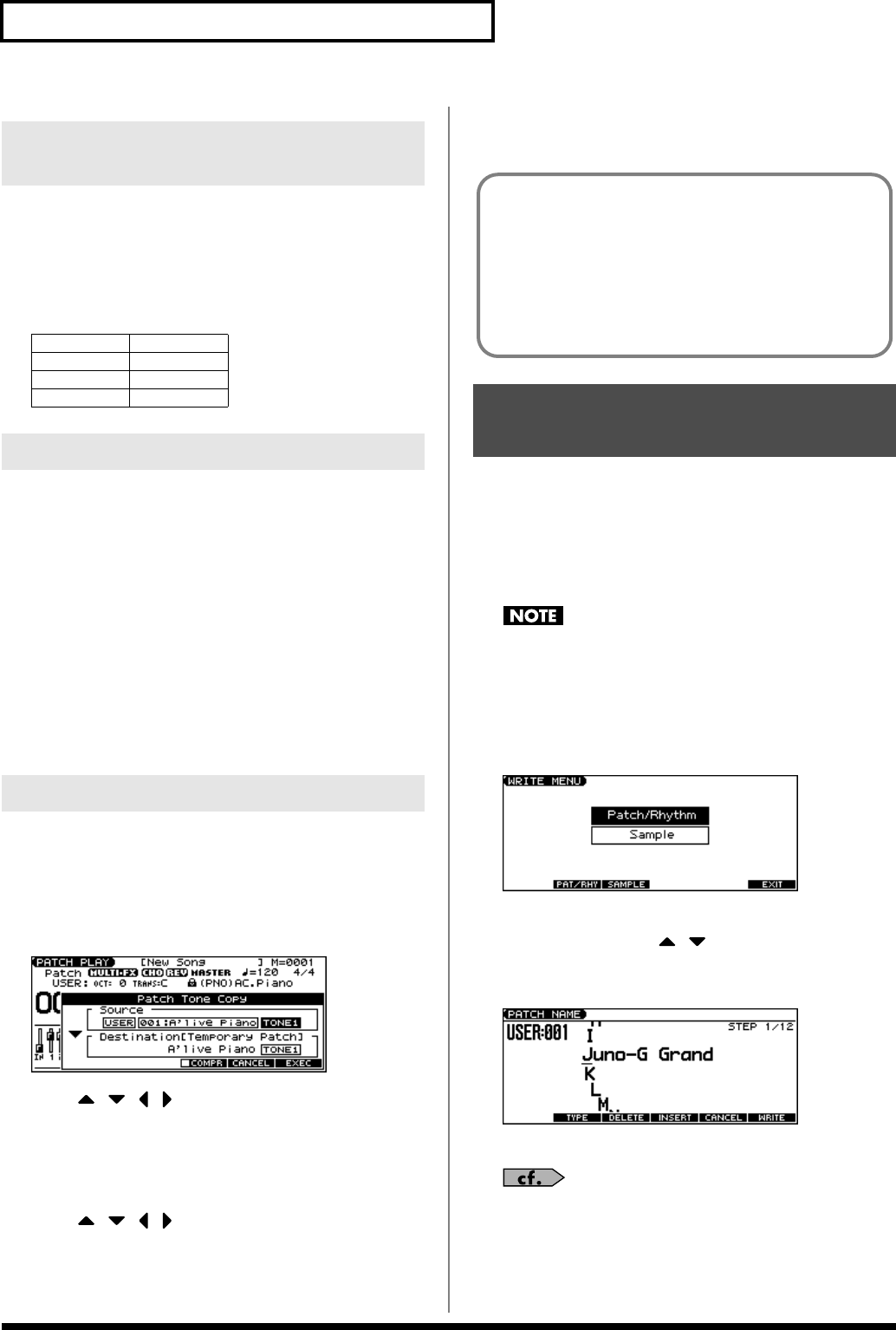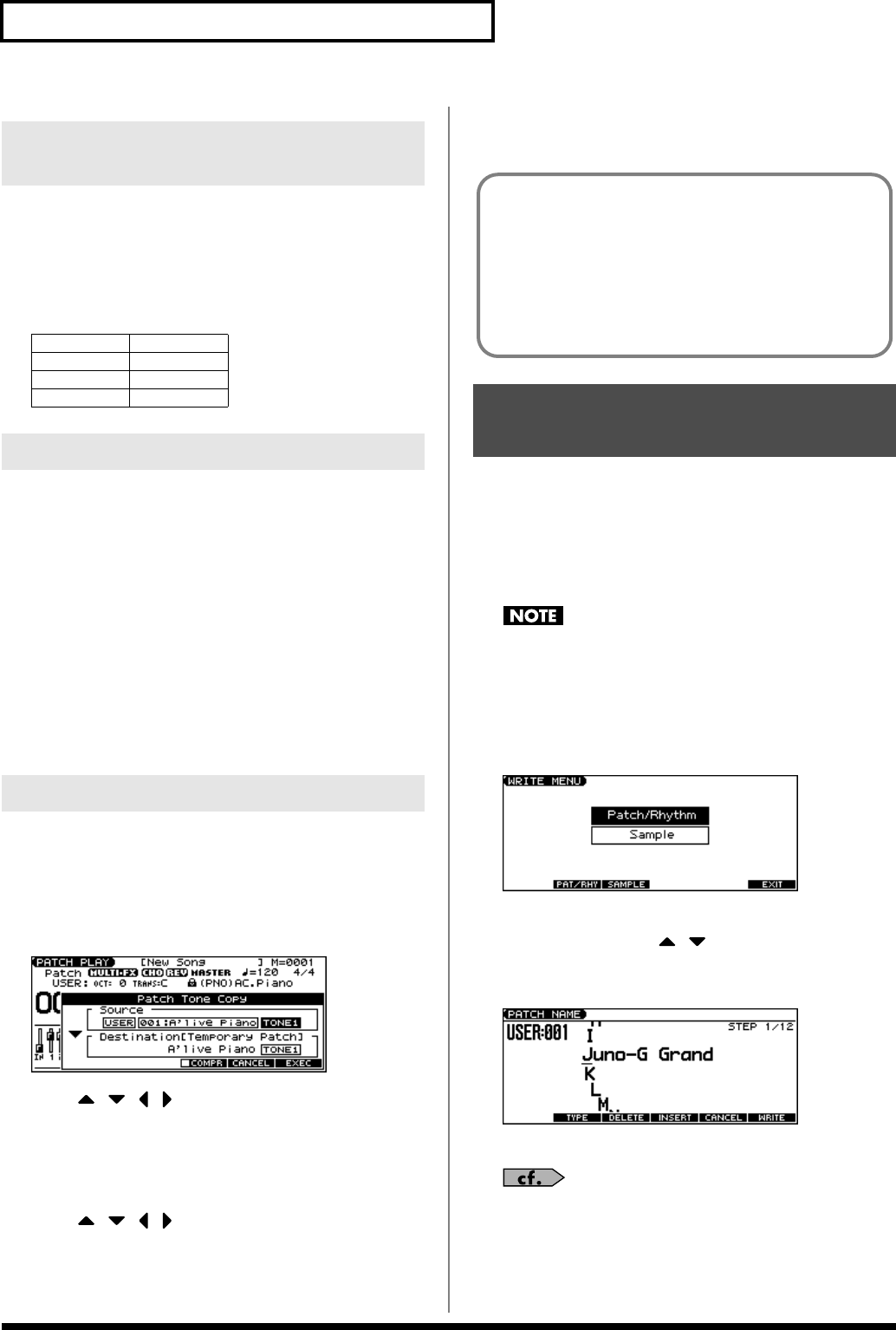
32
Creating a Patch
If a number is displayed for the parameter name (1, 2, 3, 4), you can
use the SOUND MODIFY knobs 1–4 to set the value.
* Press the SOUND MODIFY select button so all of the indicators are
off. If any indicator is lit, the knob functions will change.
For example, in the TVF ENVELOPE ZOOM screen, the knobs
correspond to parameters as follows.
“Initialize” means to return the settings of the currently selected
sound to a standard set of values.
* The Initialize operation will affect only the currently selected sound;
the sounds that are stored in user memory will not be affected. If you
wish to restore all of the JUNO-G’s settings to their factory values,
perform a Factory Reset (p. 164).
1.
With EDIT [PATCH] lit, hold down [SHIFT] and press [F5 (INIT)].
A message will ask you for confirmation.
2.
Press [F6 (EXEC)].
The initialization will be carried out.
* To cancel, press [F5 (CANCEL)].
This operation copies the settings of any desired patch to the
currently selected patch.
1.
With EDIT [PATCH] lit, hold down [SHIFT] and press [F6
(TONE COPY)].
The Patch Tone Copy window appears.
2.
Press [ ] [ ] [ ] [ ] to move the cursor, and use the
VALUE dial or [INC] [DEC] to select the “Source (copy-
source)” group and number, and the tone.
* By pressing [F4 (COMPR)] to add a check mark (
✔
), you can check
the copy-source patch (Compare function).
3.
Press [ ] [ ] [ ] [ ] to move the cursor, and select the
“Destination (copy-destination)” tone.
4.
Press [F6 (EXEC)].
A message will ask you for confirmation.
5.
Press [F6 (EXEC)] to execute the copy operation.
* To cancel, press [F5 (CANCEL)].
Changes you make to sound settings are temporary, and will be lost
if you turn off the power or select another sound. If you want to keep
the modified sound, you must save it in the internal USER group
(user memory) or CARD group (memory card).
When you edit the patch settings, an “*” will appear in the PATCH
PLAY screen.
When you perform the save procedure, the data that previously
occupied the save destination will be lost.
1.
Edit the patch.
2.
Press EDIT [WRITE].
The WRITE MENU screen appears.
3.
Press [F2 (PAT/RHY)].
* Alternatively, you can use [ ] [ ] to select “Patch/Rhythm,” and
then press [ENTER].
The PATCH NAME screen appears.
4.
Assign a name to the patch.
For details on assigning names, refer to p. 24.
5.
When you have finished inputting the name, press [F6
(WRITE)].
A screen will appear, allowing you to select the write-
destination patch.
Using the SOUND MODIFY Knobs
to Change the Value
Knob 1
A (Time 1)
Knob 2 D (Time 3)
Knob 3 S (Level 3)
Knob 4 R (Time 4)
Initializing Patch Settings
Copying Patch (Tone) Settings
Saving Patches You’ve
Created (Write)
The Compare Function
For the Patch Tone Copy and Patch Save operations, you can
use the Compare function.
If you want to play the copy-source or write-destination patch,
press [F4 (COMPR)] to add a check mark (✔). Now you can
play the copy-source or write-destination patch from the
keyboard.
* The patch auditioned using the Compare function may sound
slightly different than when it is played normally.
JUNO-G_e.book 32 ページ 2006年2月13日 月曜日 午後2時44分