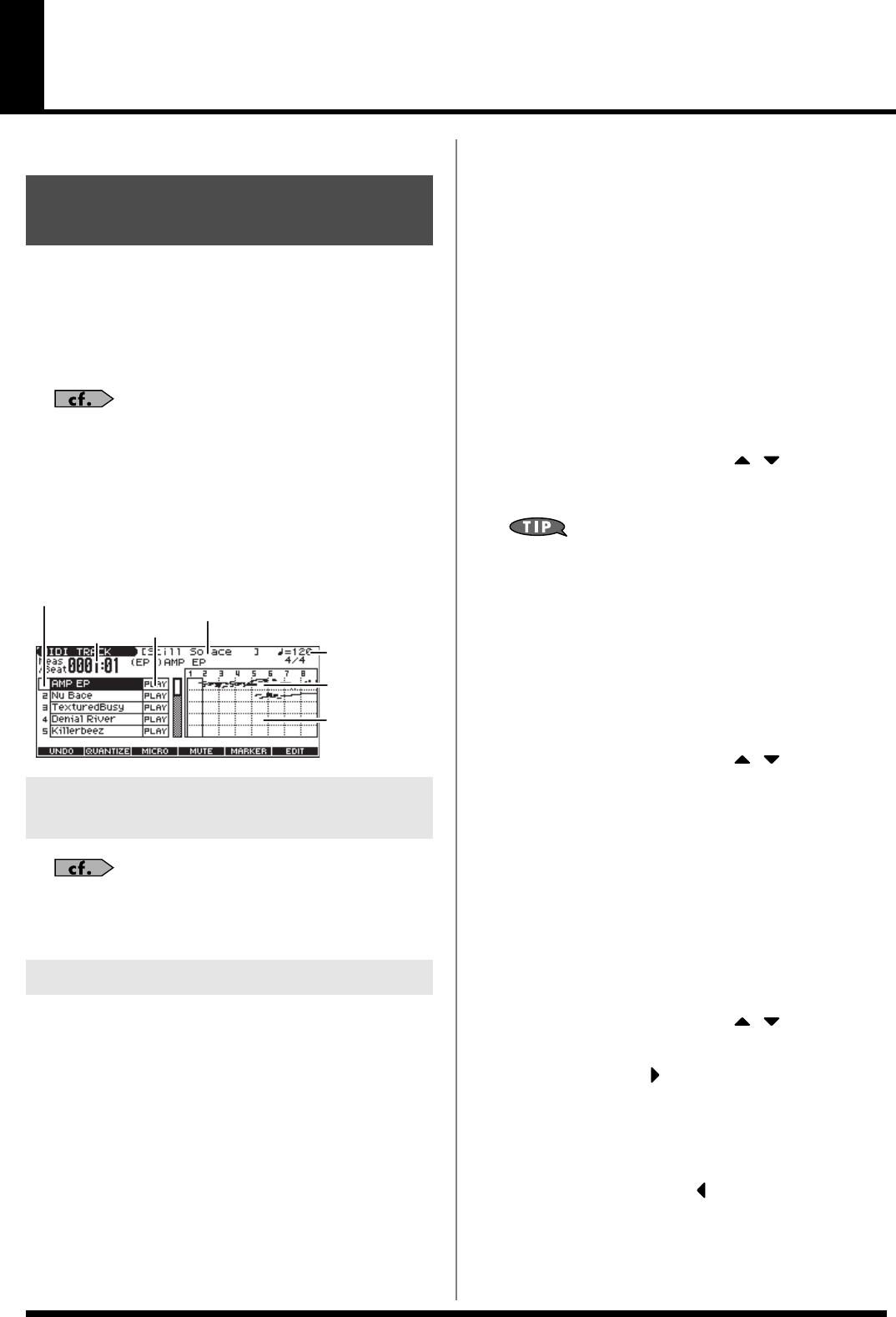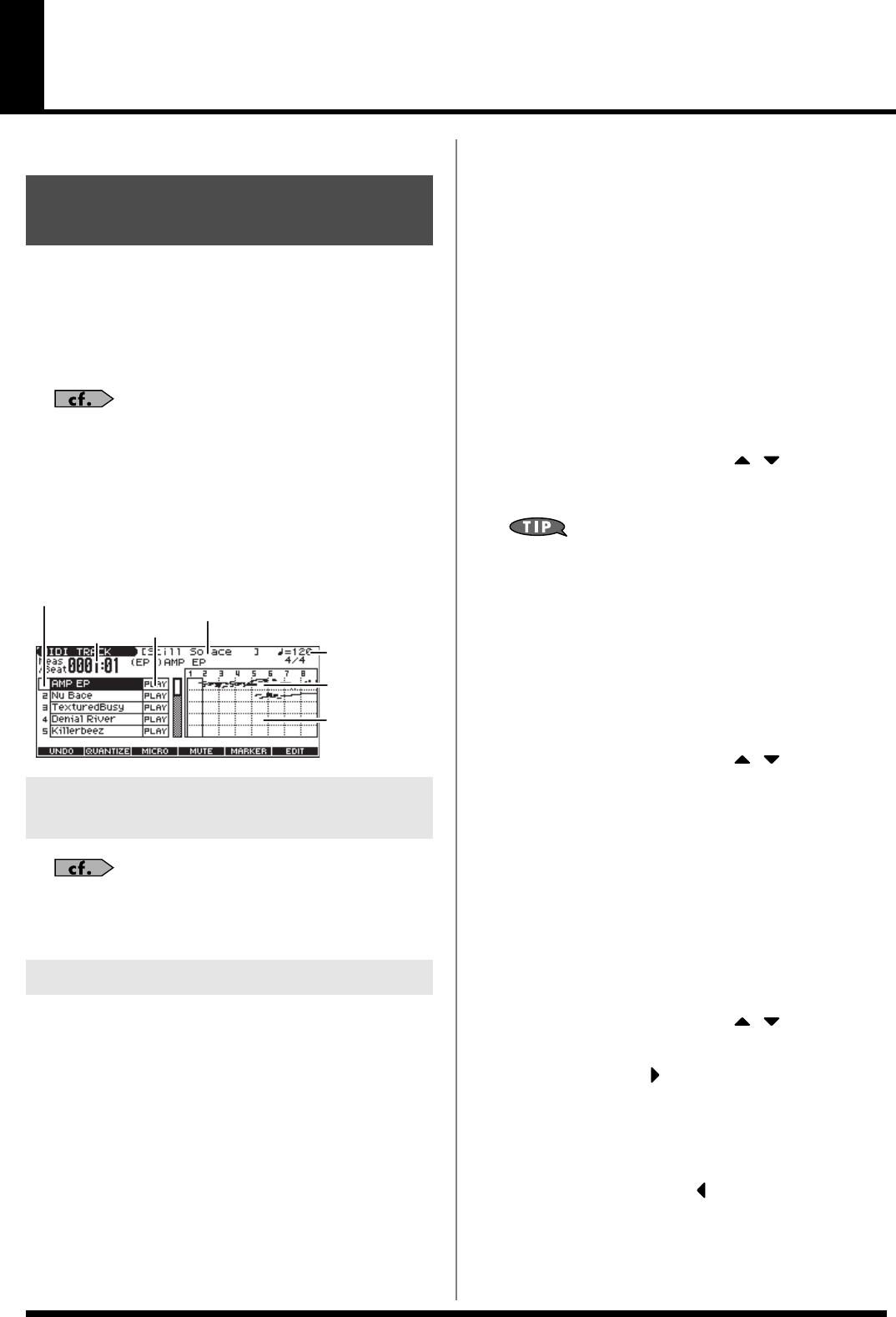
94
Editing a Song (MIDI Track)
This chapter explains the procedure for editing a song (MIDI track).
When you’re going to edit a song, you have to first load it into the
Temporary Area.
The Temporary Song will be lost if you turn power off or load
another song into Temporary Area. If Temporary Area contains a
song you wish to keep, you must save that song to user memory or
memory card.
For details on how to load the song you want to edit, refer to
Loading and Playing a Song (Load Play)
(p. 84).
MIDI TRACK Screen
The JUNO-G is able to record data of multiple MIDI channels.
This screen graphically shows the note data of each channel. The
height of the bar indicates the note pitch, and the length of the bar
indicates the duration.
For details on how to load the song you want to edit, refer to
Playing Back with a Specific Instrument Muted (MIDI Track
Mute)
(p. 85).
You can add markers to desired measures within a song. This is a
convenient way to visually keep track of sections within a song, and
can also assist you in editing a song since you can easily and quickly
jump to the marker location you specify.
Assigning a marker
Up to sixteen marker locations can be assigned in each song.
1.
Press EDIT [SONG] to access the MIDI TRACK screen.
2.
Press [F5 (MARKER)].
The Edit Marker List window appears.
3.
Press [F3 (SET)] to add a marker to the beginning of the
current measure.
You can assign a marker location in this way even while
listening to the song play back.
* While the song is stopped, you can use SONG RECORDER [BWD]
[FWD] to move a measure at a time.
4.
Press [F6 (CLOSE)] to close the window.
Moving to marker locations
Use the following procedure to change the song location to a marker
location.
1.
In the MIDI TRACK screen, press [F5 (MARKER)].
The Edit Marker List window appears.
2.
Use the VALUE dial or [INC] [DEC] [ ] [ ] to select the
marker to which you want to move.
You will move to the location of the specified marker.
You can hold down [SHIFT] and press [BWD] or [FWD] to jump
to the preceding or following marker location.
3.
Press [F6 (CLOSE)] to close the window.
Deleting a marker
Here’s how to delete a marker.
1.
In the MIDI TRACK screen, press [F5 (MARKER)].
The Edit Marker List window appears.
2.
Use the VALUE dial or [INC] [DEC] [ ] [ ] to select the
marker to which you want to delete.
3.
Press [F4 (CLEAR)].
The specified marker will be deleted.
4.
Press [F6 (CLOSE)] to close the window.
Naming a marker
Here’s how to name a marker.
1.
In the MIDI TRACK screen, press [F5 (MARKER)].
The Edit Marker List window appears.
2.
Use the VALUE dial or [INC] [DEC] [ ] [ ] to select the
marker that you want to rename.
3.
Press [F5 (NAME)] or [ ].
The cursor will move to the right.
4.
Use the VALUE dial or [INC] [DEC] to select a name.
* Choose from the list of names supplied.
5.
Press [F5 (NAME)], [EXIT] or [ ] to finish assigning the
name.
6.
Press [F6 (CLOSE)] to close the window.
Loading the Song You Want
to Edit
Playing Back with a Specific
Instrument Muted (MIDI Track Mute)
Assigning Markers in a Song
Status of each track
Measures
containing no
sequencer data
Measure
number
Part number
Measures
containing
sequencer data
Indicates the name of the
currently selected song.
Indicates the song’s
playback tempo.
JUNO-G_e.book 94 ページ 2006年2月13日 月曜日 午後2時44分