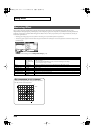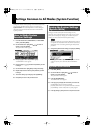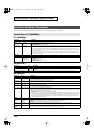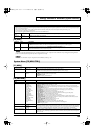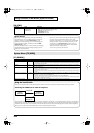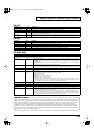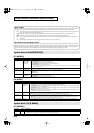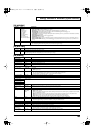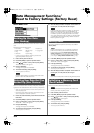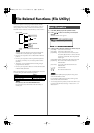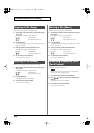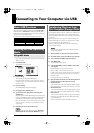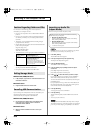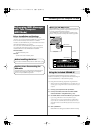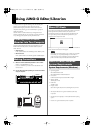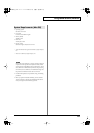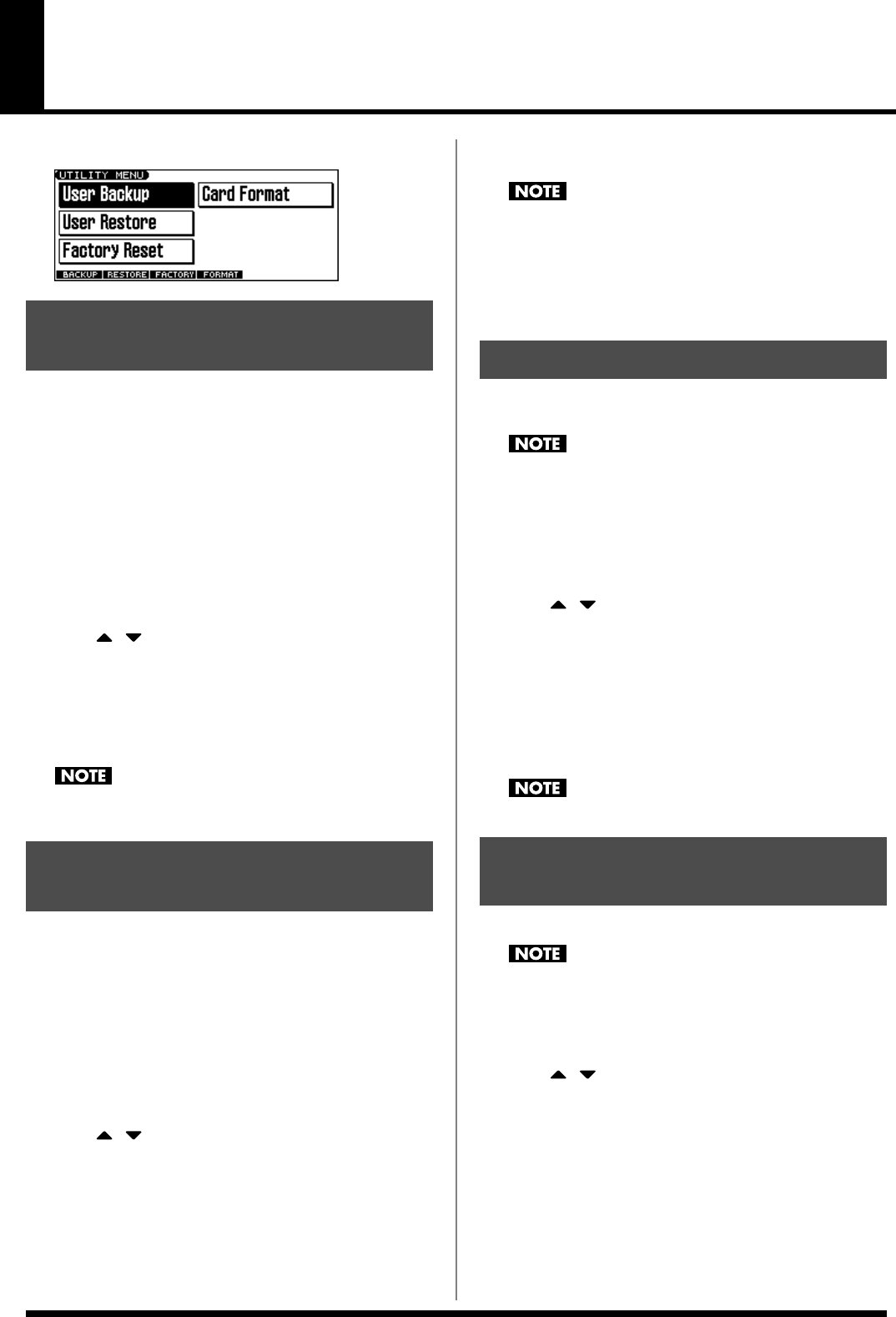
164
Data Management Functions/
Reset to Factory Settings (Factory Reset)
UTILITY MENU screen
fig.UtilityMenu
Here’s how all user data in the user area can be saved on a memory
card.
The following user data will be saved.
* In order to execute User Backup, the memory card must have
approximately 16MB or more free area.
1.
Insert a memory card into the slot.
2.
Press EDIT [MENU] to open the Top Menu window.
3.
Press
[] []
to select “3. Utility,” and then press [ENTER].
The UTILITY MENU screen appears.
4.
Press [F1 (BACKUP)].
A message will ask you for confirmation.
5.
To execute the backup, press [F6 (EXEC)].
* To cancel, press [F5 (CANCEL)].
Data that’s been backed up on a JUNO-G must not be used to
perform a restore into some other device.
Here’s how user data saved on a memory card by the User Backup
operation can be reloaded back into the user memory of the JUNO-G.
* When you execute User Restore, the current contents of the user area
will be completely erased.
* Data resulting from a backup performed on some other device must
not be used to perform a restore into a JUNO-G.
1.
Into the slot, insert the memory card on which user data has
been saved.
2.
Press EDIT [MENU] to open the Top Menu window.
3.
Press
[] []
to select “3. Utility,” and then press [ENTER].
The UTILITY MENU screen appears.
4.
Press [F2 (RESTORE)].
A message will ask you for confirmation.
5.
To proceed with the restoration, press [F6 (EXEC)].
* To cancel, press [F5 (CANCEL)].
6.
When the display indicates “Completed. Turn the Power off
and on again,” turn the power off, then on again.
If, after executing the User Backup operation, you add a file to
the JUNO-G’s internal memory (e.g., the TMP folder), the
message “User Area Full!” may appear when you execute the
User Restore operation, making it impossible to successfully
carry out the restoration. In this case, delete (p. 166) the file that
you added after performing the backup, and then execute the
Restore operation once again.
This restores all data in the JUNO-G to the factory-set condition
(
Factory Reset
).
If there is important data you’ve created that’s stored in the
JUNO-G’s User memory, all such data is discarded when a
Factory Reset is performed (
the data of the internal user
memory will be lost
). If you want to keep the existing data,
save it on a memory card (User Backup) or save it via USB to
your computer (
Using JUNO-G Editor/Librarian
(p. 170)).
1.
Press EDIT [MENU] to open the Top Menu window.
2.
Press
[] []
to select “3. Utility,” and then press [ENTER].
The UTILITY MENU screen appears.
3.
Press [F3 (FACTORY)].
A message will ask you for confirmation.
4.
To execute the Factory Reset, press [F6 (EXEC)].
* To cancel, press [F5 (CANCEL)].
5.
When the display indicates “Completed. Turn the Power off
and on again,” turn the power off, then on again.
Never switch off the JUNO-G while executing the Factory Reset.
Here’s how to format (initialize) a memory card.
When you execute the Format operation, the contents of the
memory card will be completely erased.
1.
Insert a memory card into the slot.
2.
Press EDIT [MENU] to open the Top Menu window.
3.
Press
[] []
to select “3. Utility,” and then press [ENTER].
The UTILITY MENU screen appears.
4.
Press [F4 (FORMAT)].
A message will ask you for confirmation.
5.
To format the card, press [F6 (EXEC)].
* To cancel, press [F5 (CANCEL)].
Backing Up User Data
(User Backup)
• Performances
• Patches • Rhythm sets
• Rhythm Patterns • Rhythm Groups • Arpeggio styles
• Songs • Samples
• Chord forms • System settings
Restoring User Data that You
Backed Up (User Restore)
Factory Reset
Initializing a Memory Card
(Card Format)
JUNO-G_e.book 164 ページ 2006年2月13日 月曜日 午後2時44分