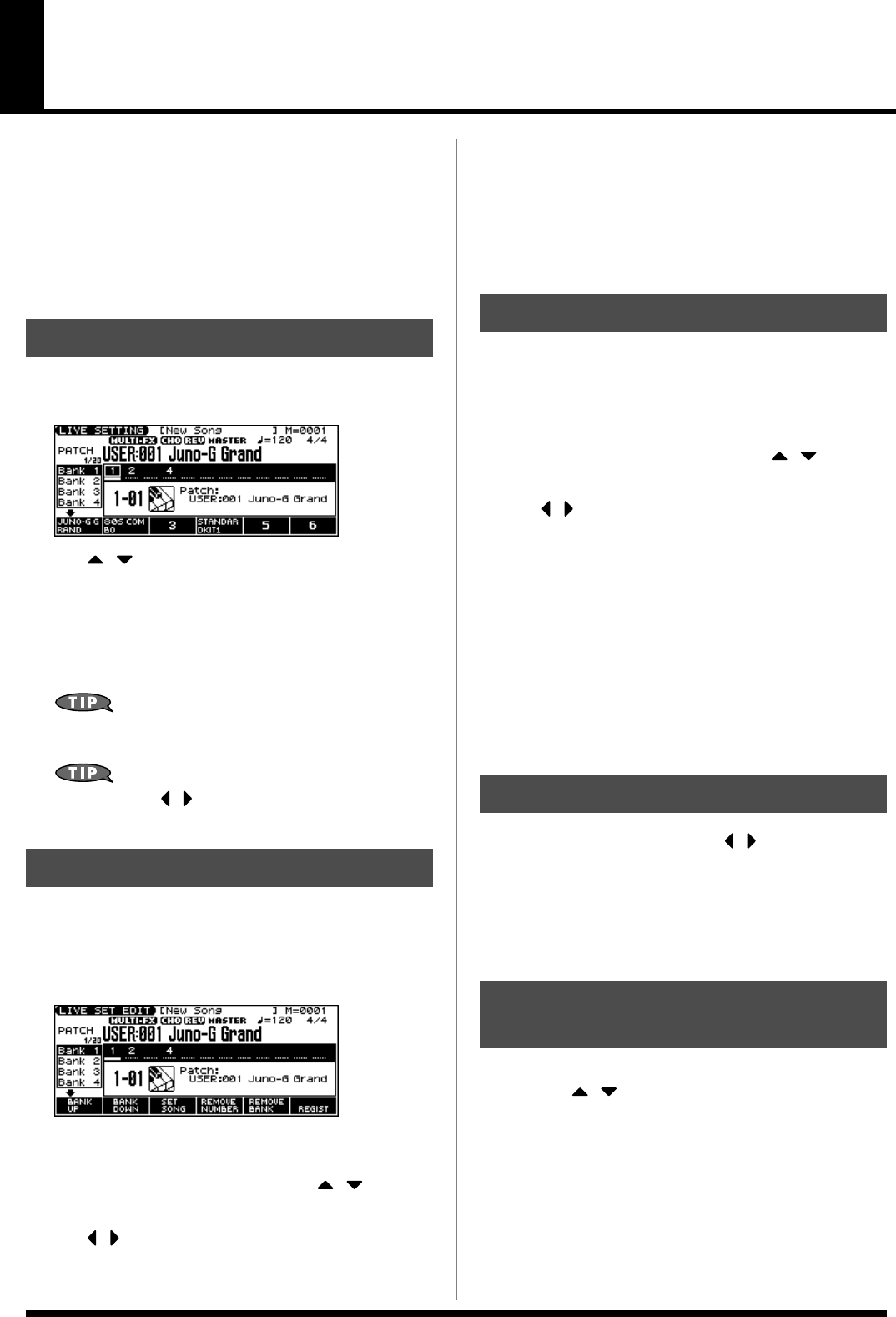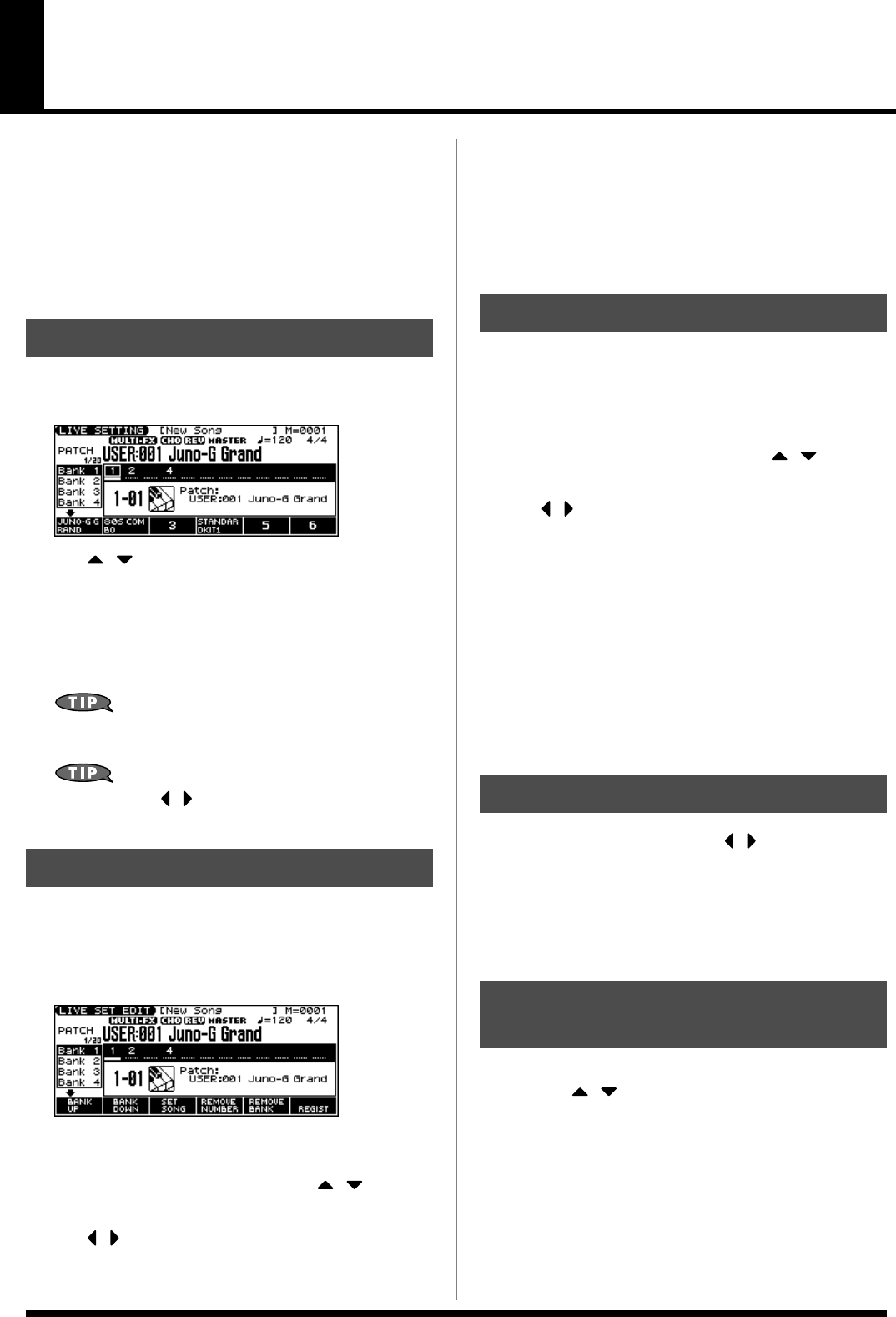
83
Creating a List of Frequently Used Patches,
Performances, or Songs (Live Setting)
You can create a list of frequently used sounds, and recall them
instantly. Since you can register Patches, Rhythm Sets, Performances,
or Songs any type of sound you need can be recalled instantly
regardless of the mode.
Each list (bank) can store a total of twelve patches, rhythm sets,
performances, and songs. You can create twenty of these banks.
For example, you might use bank 1 to list up to twelve sounds that
you use in the first song of your live set.
1.
Press MODE [LIVE SETTING].
The LIVE SETTING screen appears.
2.
Use [ ] [ ] to switch banks (1–20).
3.
Press [F1 (1)]–[F6 (6)] to select the number that you want to
recall.
To select 7–12, hold down [SHIFT] and press [F1 (7)]–[F6 (12)].
* The sound name or the song file name will be the function display for
the numbers you register.
You can also use [INC] [DEC] to successively recall the next
number in the bank.
You can also use [ ] [ ] to select numbers within the bank. In
this case, the sound will not change until you press [ENTER].
1.
Access the screen of the patch, rhythm set, or performance
that you want to register.
2.
Hold down [SHIFT] and press MODE [LIVE SETTING].
The LIVE SET EDIT screen appears.
* You can also access this screen by pressing EDIT [MENU] and
choosing “5. Live Setting Edit” in the Top Menu window.
3.
Use [F1 (BANK UP)] [F2 (BANK DOWN)] ([ ] [ ]) to select
the bank in which you want to register the sound.
4.
Use [ ] [ ] to select the number in which to register the
sound.
You can register the sound in any of the twelve numbers.
Register the sounds in an order that’s appropriate for your song
or live performance.
5.
Press [F6 (REGIST)] to register the sound.
For example, if you register the sound in Bank 1, number 02, the
display will indicate “Regist to 1-02.”
* Press [EXIT] if you decide to cancel.
1.
Hold down [SHIFT] and press MODE [LIVE SETTING].
The LIVE SET EDIT screen appears.
* You can also access this screen by pressing EDIT [MENU] and
choosing “5. Live Setting Edit” in the Top Menu window.
2.
Use [F1 (BANK UP)] [F2 (BANK DOWN)] ([ ] [ ]) to select
the bank in which you want to register the song.
3.
Use [ ] [ ] to select the number in which to register the
song.
You can register the song in any of the twelve numbers.
Register the songs in an order that’s appropriate for your song
or live performance.
4.
Press [F3 (SET SONG)].
5.
Press [F1 (USER)] (user memory) or [F2 (CARD)] (memory
card) to select the registration destination.
6.
Use the VALUE dial or [INC] [DEC] to move the cursor to the
song you want to register, and press [F6 (SELECT)].
* Press [EXIT] if you decide to cancel.
1.
In the LIVE SET EDIT screen, use [ ] [ ] to move the cursor
to the number that you want to remove.
2.
Press [F4 (REMOVE NUMBER)].
For example, if you remove the registration for Bank 1, number
02, the display will indicate “Remove 1-02,” and that number
becomes empty.
1.
In the LIVE SET EDIT screen, use [F1 (BANK UP)] [F2 (BANK
DOWN)] ([ ] [ ]) to move the cursor to the bank for which
you want to clear the registrations.
2.
Press [F5 (REMOVE BANK)].
If you clear the entire contents of Bank 1, the display will
indicate “Remove Bank 1,” and that bank is made empty.
Recalling Sounds
Registering a Sound
Registering a Song
Removing a Registration
Removing all Registrations
from a Bank
JUNO-G_e.book 83 ページ 2006年2月13日 月曜日 午後2時44分