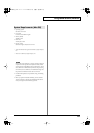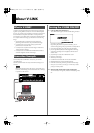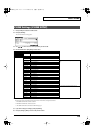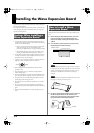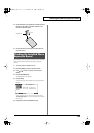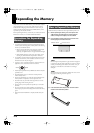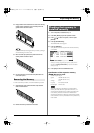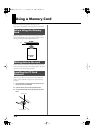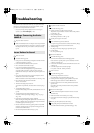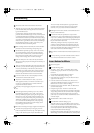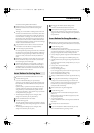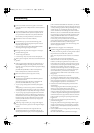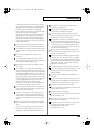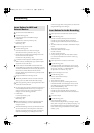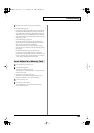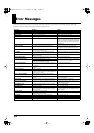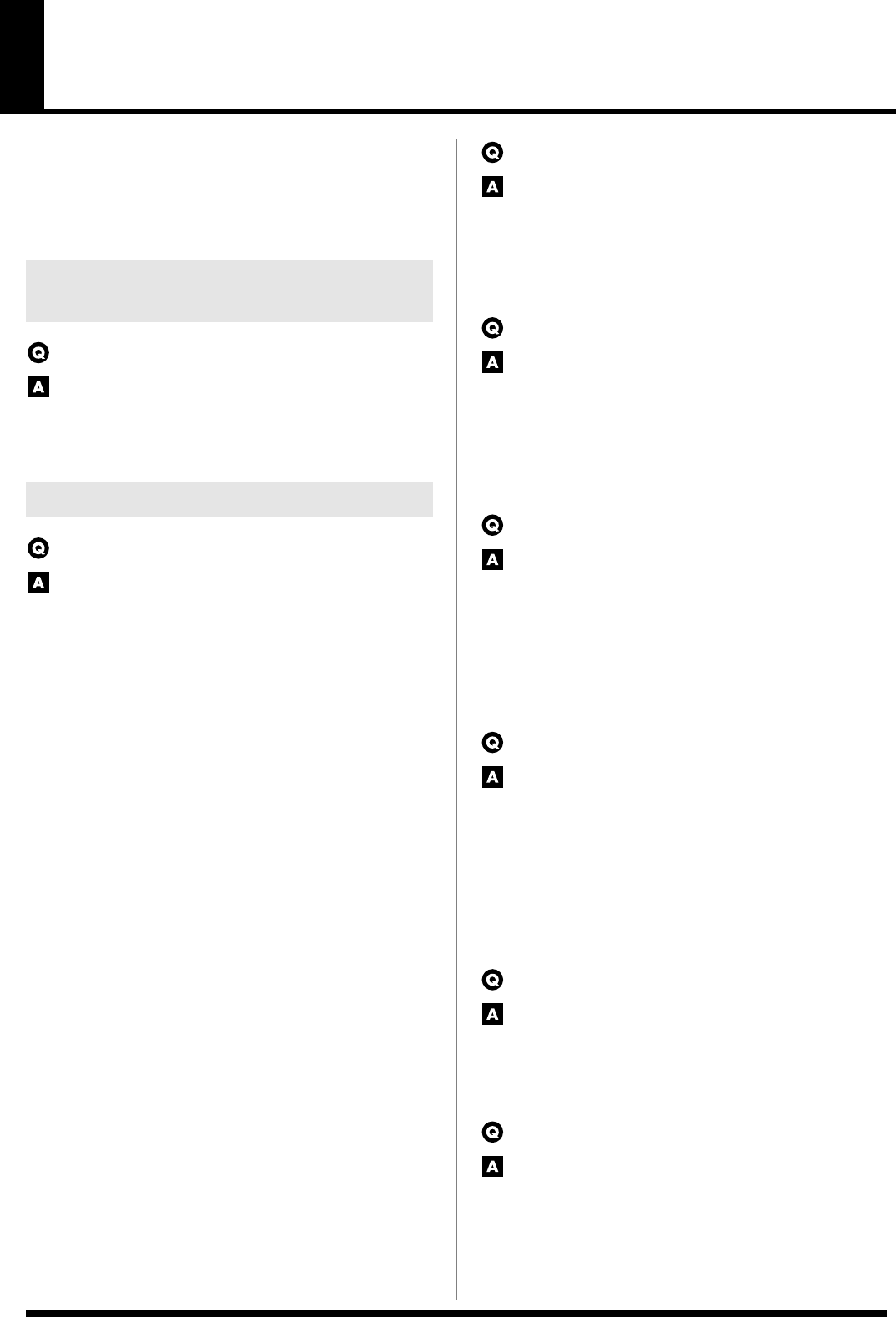
179
Troubleshooting
If the JUNO-G does not function in the way you expect, first check
the following points. If this does not resolve the problem, consult
your dealer or a nearby Roland Service Station.
* If any sort of message is being displayed on the screen during an
operation, refer to
Error Messages
(p. 186).
The power does not turn on.
Make sure that the JUNO-G’s AC adaptor is correctly connected
to an AC outlet and to the rear panel power connector, and that
the adaptor itself and AC power cable are connected correctly
(p. 14).
There is no sound.
Check the following points.
• Is the power for connected amps and speakers turned on? Is the
volume turned all the way down?
• Is the VOLUME knob turned all the way down?
• Have connections been made correctly?
• Can you hear sound through headphones?
If there is sound in the headphones, it is possible that the
connection cables are broken, or that your amp/mixer has
malfunctioned. Check your cables and amp/mixer system once
again.
• If you do not hear sound when you play the keyboard, check
whether the Local Switch is turned OFF.
Make sure that the Local Switch parameter is turned on (p. 160).
• Have all tones in the patch been turned off?
Turn on “Tone Switch.”
• The Part level settings may be too low.
Access the Level parameter, and check the level of each part (p.
64).
• Are the Effect settings correct?
Check the Effect settings ON or OFF, the Effect Balance or Level
(p. 125).
• Are the settings for the output destination correct?
Check the various output assign settings (p. 48, p. 57, p. 65, p.
126, p. 127).
• Is the Wave Expansion Board properly installed?
When selecting the settings that stipulate the use of EXP waves,
Patches, or Rhythm Sets, check that the Wave Expansion Board
is installed properly in the slot (p. 174).
• Has the volume been lowered by pedal operations or by MIDI
messages (volume messages or expression messages) received
from an external MIDI device?
• Have the samples been loaded correctly? (p. 115)
A specific Part does not sound.
Check the following points.
• Has the volume level of the part been lowered?
Adjust the Level parameter to raise the volume of the part that
is not heard (p. 64).
• Is the part being muted?
Set the Mute parameter to “OFF” (p. 64).
Specific pitch ranges do not sound.
Has a restricted range of notes been set?
If a specific range of notes does not sound, check the Key Range
settings for the Patch Tone, the Performance Part.
• Tone Key Range
Key Range Lower/Key Range Upper parameter (p. 37)
• Part Key Range
K.L/K.U parameter (p. 66)
The sound is distorted.
Check the following points.
• Is an effect which distorts the sound being applied?
If the sound for a specific patch or part is distorted, lower the
volume level on that part.
• If all sounds are distorted, use the VOLUME knob to lower the
volume level.
• Could the Output Gain be excessively high?
In “System,” check the “Sound” parameter.
Pitch is incorrect.
Check the following points.
• Is the tuning of the JUNO-G incorrect?
Check the Master Tune parameter setting (p. 158).
• Has the pitch been changed by pedal operations or by Pitch
Bend messages received from an external MIDI device?
• Have the Coarse Tune or Fine Tune parameters been set for
specific Parts?
Check the Coarse Tune parameter and Fine Tune parameter
settings (p. 65).
The sound is interrupted.
Sounds will be interrupted if more than 128 voices are used
simultaneously.
• Reduce the number of Tones that you are using.
• Increase the Voice Reserve setting for parts that must not drop
out (p. 66).
When I play the keyboard, notes do not stop.
Is the pedal polarity of the Hold Pedal reversed?
Check the Hold Pedal Polarity parameter setting (p. 159).
Problems Concerning the Entire
JUNO-G
Issues Related to Sound
JUNO-G_e.book 179 ページ 2006年2月13日 月曜日 午後2時44分