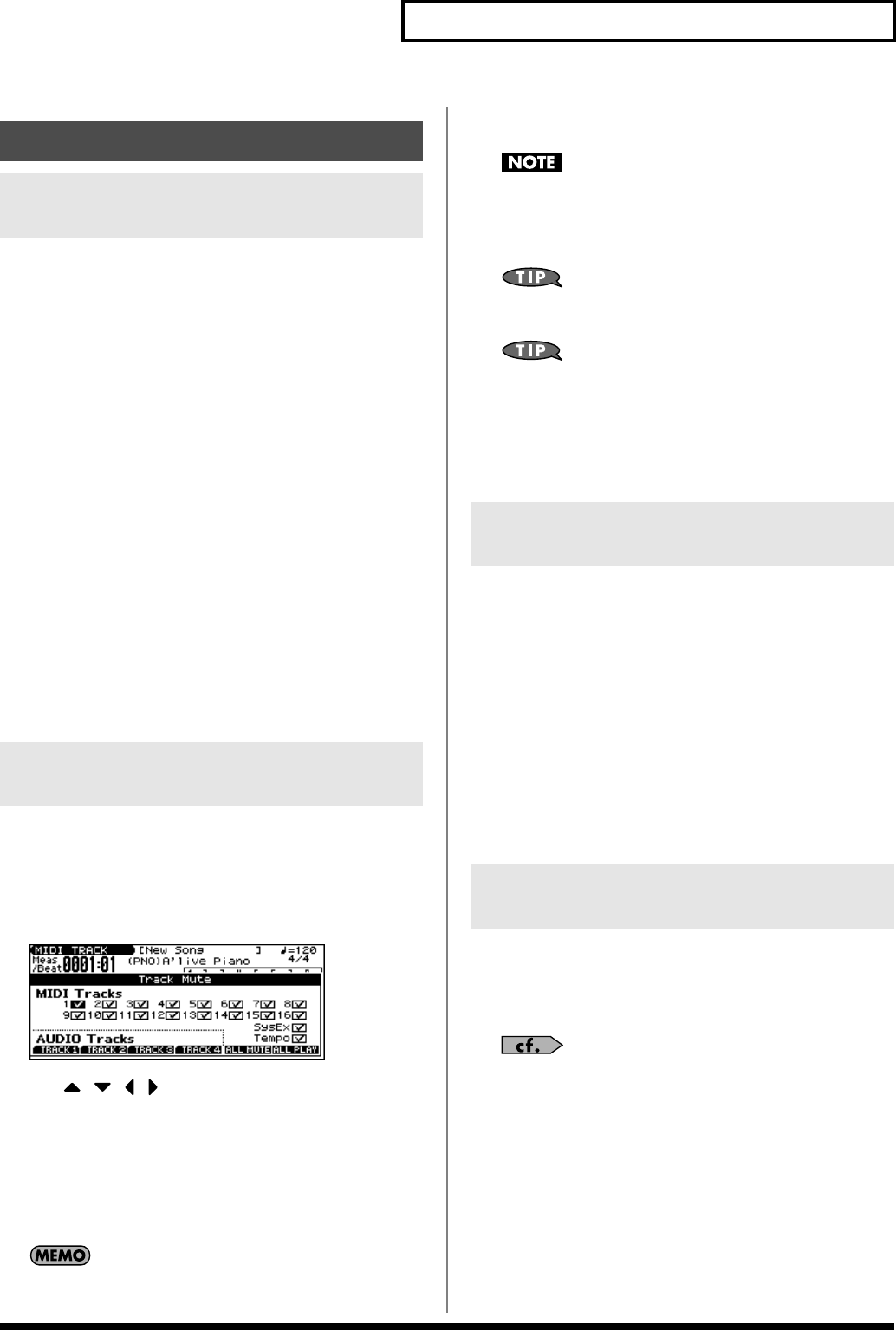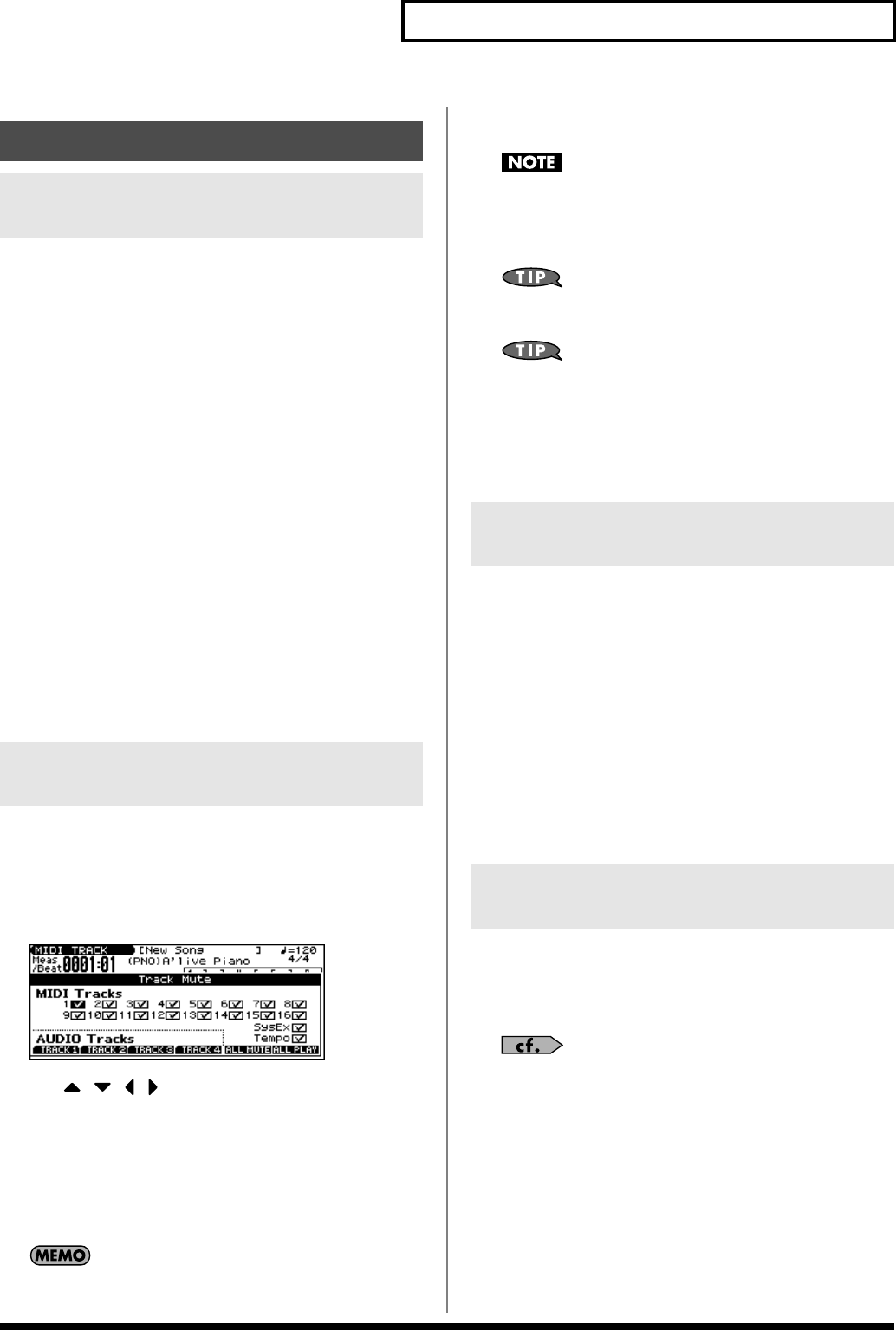
85
Playing Back a Song
Fast-forward, rewind, and jump can be performed during playback,
as well as while stopped. Use the following procedures for each
operation.
Fast-forward:
Press [FWD].
Continuous fast-forward:
Press and hold [FWD].
Rapid fast-forward:
Hold down [FWD] and press [BWD].
Rewind:
Press [BWD].
Continuous rewind:
Press and hold [BWD].
Rapid rewind:
Hold down [BWD] and press [FWD].
Jump to the preceding marker location:
Hold down [SHIFT] and press [BWD].
Jump to the following marker location:
Hold down [SHIFT] and press [FWD].
Jump to the beginning of the song:
Hold down [STOP] and press [BWD].
* Song playback will be interrupted if you jump to the beginning or end
of the song while the song is playing.
* A certain amount of time may be required for fast-forward, rewind, or
jump during Quick Play.
* You can’t jump to a marker location when using Quick Play.
If you want to silence the playback of a specific instrument, you can
mute the part that contains the sequencer data for that instrument.
1.
Press EDIT [SONG] to access the MIDI TRACK screen.
2.
Press [F4 (MUTE)].
3.
Use [ ] [ ] [ ] [ ] to move the cursor to the part (MIDI
track) whose performance you want to mute.
4.
Use the VALUE dial or [DEC] to clear the check mark (
✔
).
• You can press [F5 (ALL MUTE)] to mute all of the MIDI track
parts.
• You can press [F6 (ALL PLAY)] to clear muting for all of the
MIDI track parts.
You can press [PART SELECT] so it’s lit, and then press PART
SELECT [1]–[8] to mute the part for the selected MIDI track.
* To mute a MIDI track part 9–16, press [9-16] so it’s lit, then press
PART SELECT [9]–[16].
If a MIDI track is muted when you save the song in Standard
MIDI File format, the data of that track will not be saved in the
file. If you save the song as a song file (SVQ file, SVA file), the
muted status of each track will be preserved in the file.
If you clear the check mark (
✔
) for system exclusive messages
(SysEx), system exclusive messages will be ignored.
If you clear the tempo track (Tempo) check mark (
✔
), the tempo
track will be muted. You can mute the tempo track if you want
a song containing recorded tempo changes to play back at a
fixed tempo.
5.
When you have finished making settings, press [EXIT].
If you want to play back a song with a specific audio track muted,
you can mute the audio track that plays that audio data.
1.
Press SONG RECORDER [AUDIO TRACK] to access the
AUDIO TRACK screen.
2.
Press [F4 (MUTE)].
3.
Press [F1 (TRACK 1)]–[F4 (TRACK 4)].
The corresponding audio track will be muted, and the function
display color will be inverted. The function display for
unmuted tracks will remain black.
4.
When you have finished making settings, press [EXIT].
If the tempo changes while a song is being played back, this is
because those tempo changes have been recorded in the Tempo
track. If you want to override these tempo changes and play back at
a fixed tempo, you can mute the Tempo track.
For details on operations, refer to “Playing Back with a Specific
Instrument Muted (MIDI Track Mute).”
Various Playback Methods
Fast-Forward and Rewind During
Playback
Playing Back with a Specific
Instrument Muted (MIDI Track Mute)
Playing Back with an Audio Track
Muted (Audio Track Mute)
Playing a Song Back at a Fixed
Tempo (Muting the Tempo Track)
JUNO-G_e.book 85 ページ 2006年2月13日 月曜日 午後2時44分