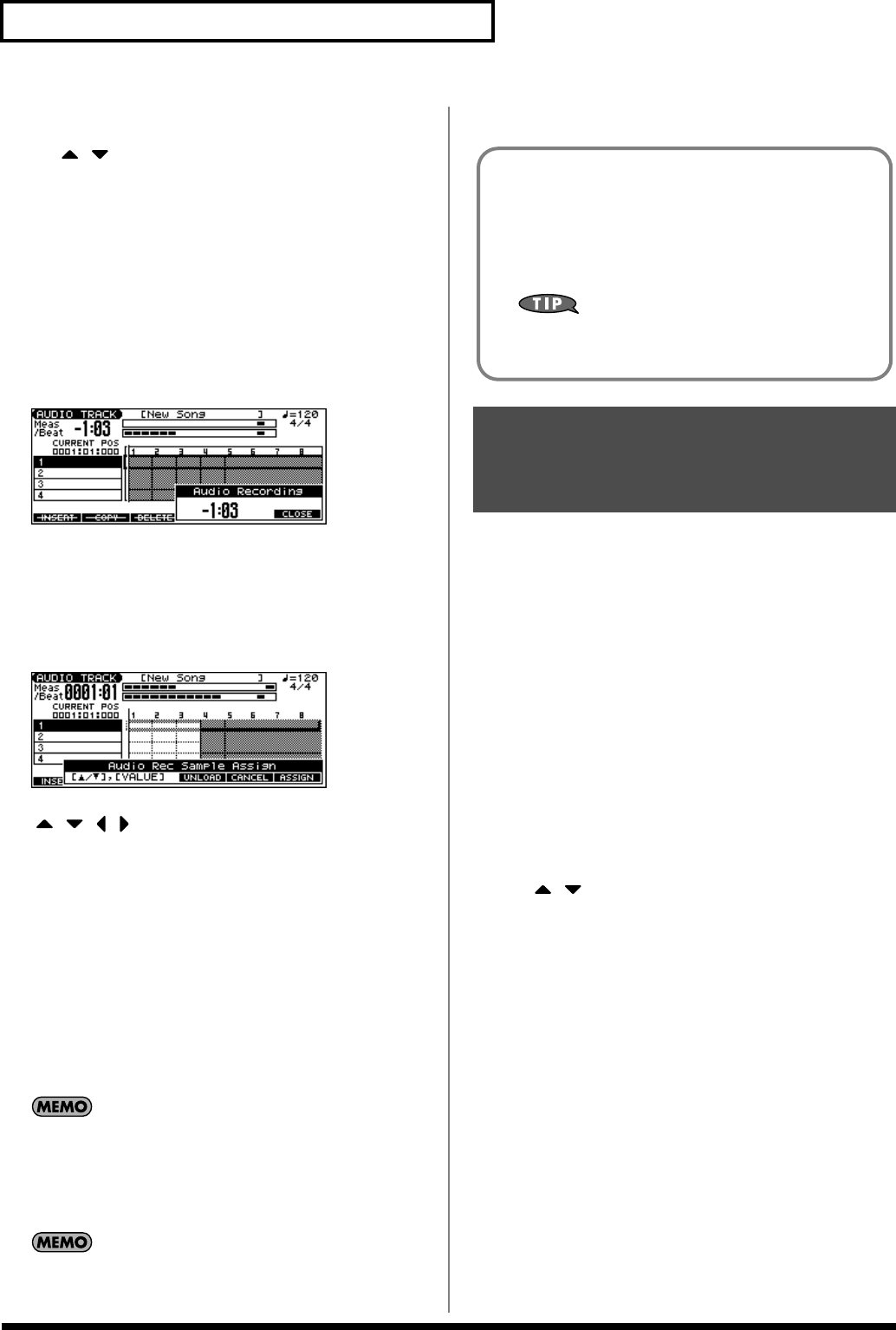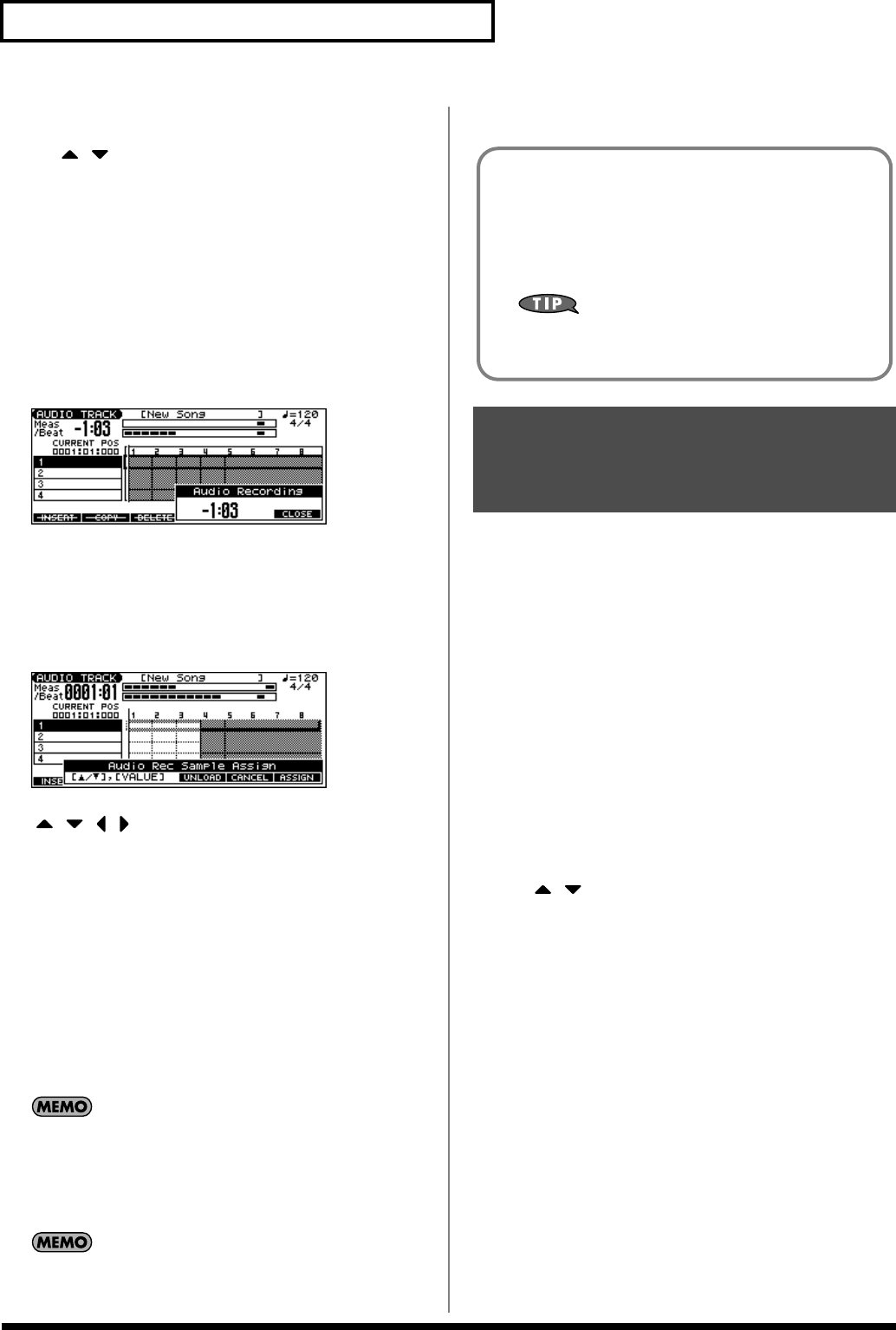
106
Recording a Song (Audio Track)
5.
Use the Audio Rec Channel (audio recording channel) field
to select whether you will record in stereo or in monaural.
Use
[] []
to move the cursor to Audio Rec Channel, and turn
the VALUE dial or use [INC][DEC] to choose the desired setting.
•
MONO
Record in monaural.
• STEREO
Record in stereo.
6.
When you’ve chosen the desired setting in the Audio Rec
Standby window, press [PLAY] or [F6 (START)].
The Audio Rec Standby window will close, the [REC] indicator
will change from blinking to steadily lit, and recording will start.
When recording starts, the Audio Recording window will appear.
To close the Audio Recording window, press [F6 (Close)] or
[PLAY]. To open it once again, press [PLAY].
7.
When you’ve finished recording, press [STOP].
The [REC] indicator will go dark.
8.
The Audio Rec Sample Assign window will open.
Use [BWD]+[STOP] (TOP), [BWD] [FWD], the VALUE dial, or
[ ] [ ] [ ] [ ] to specify the location at which you want to
assign the sample event.
9.
Press [F6 (ASSIGN)].
A sample event that plays the recorded sample will be assigned
to the audio track, and you will return to the previous screen.
• If you press [F4 (UNLOAD)], the samples you just recorded will
be deleted (unloaded). A message will ask you for confirmation;
press [F6 (EXEC)] to confirm.
• If you want to neither assign nor unload the sample, press [F5
(CANCEL)].
* Even if you cancel, the recorded sample data itself will remain in the
sample list.
If the sample event you assign would exceed the length of the
song, a screen will ask you to confirm whether you want to
extend the length of the song. Press [F6 (EXEC)] to
automatically extend the length of the song so that the sample
event can play back completely.
If the sample memory is full, the “Sample Memory Full” error
will be displayed. In this case, you can either delete unneeded
sample data (p. 118) or install more memory (p. 176).
A maximum of four tracks are available for you to use. By combining
(merging) several audio tracks, you can free up audio tracks for
other uses.
When you record using Audio Merge, all MIDI tracks will be muted
automatically, and the audio tracks will be recorded according to the
current track mute setting.
1.
Press SONG RECORDER [AUDIO TRACK].
The AUDIO TRACK screen appears.
2.
Mute any tracks that you don’t want to merge (p. 85).
3.
Press [REC].
The [REC] indicator will blink, and the Audio Rec Standby
window will appear.
4.
In the Audio Rec Mode (Audio Recording Mode) field,
choose “AUDIO MERGE.”
Use [ ] [ ] to move the cursor, and turn the VALUE dial or
use [INC][DEC] to make the setting.
5.
In the Audio Rec Count In (Audio Recording Count In) field,
specify how you want recording to start.
Refer to step
4
of “Recording an audio track (SOLO/RE-
SAMPLING).”
6.
In the Audio Rec Channel (Audio Recording Channel) field,
select whether you will record in stereo or in monaural.
Refer to step
5
of “Recording an audio track (SOLO/RE-
SAMPLING).”
7.
When you’ve finished making settings in the Audio Rec
Standby window, press [PLAY] or [F6 (START)].
The Audio Rec Standby window will close, the [REC] indicator
will change from blinking to steadily lit, and recording will start.
When recording starts, the Audio Recording window will appear.
To close the Audio Recording window, press [F6 (CLOSE)] or
[PLAY]. To open it once again, press [PLAY].
Combining Multiple Audio
Tracks into One Track
(AUDIO MERGE)
Recording the Rhythm Pattern Playback to
Audio Track
In the RHYTHM GROUP screen, record the rhythm pattern to
Audio Track.
In recording standby mode, when you press [PLAY] (or [F6
(START)]) the current rhythm pattern will start playback at the
same time, and you can record the rhythm pattern.
If you want to record the rhythm pattern at the same time
that it starts playback, set the Count In to Off in the
recording standby window.
JUNO-G_e.book 106 ページ 2006年2月13日 月曜日 午後2時44分