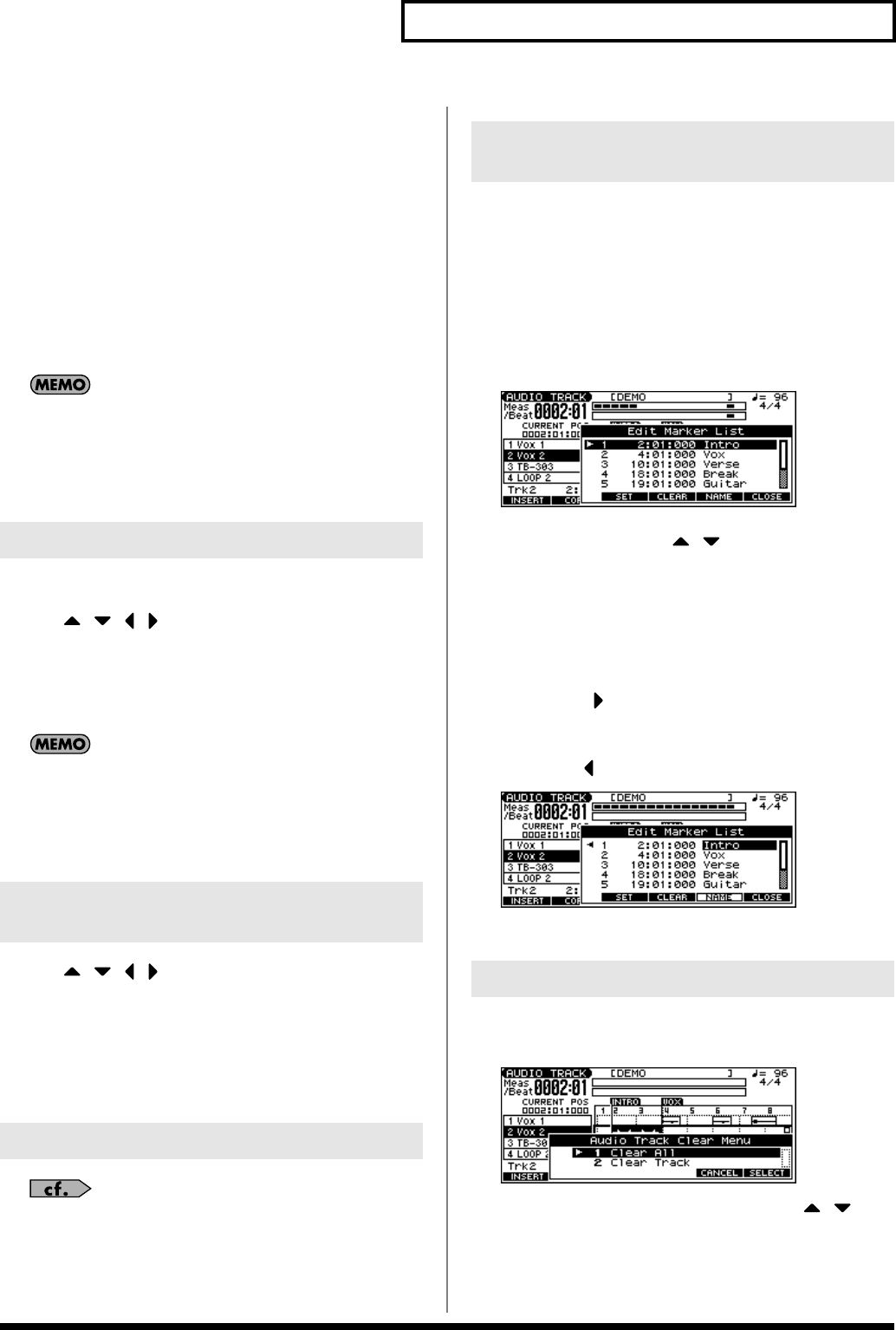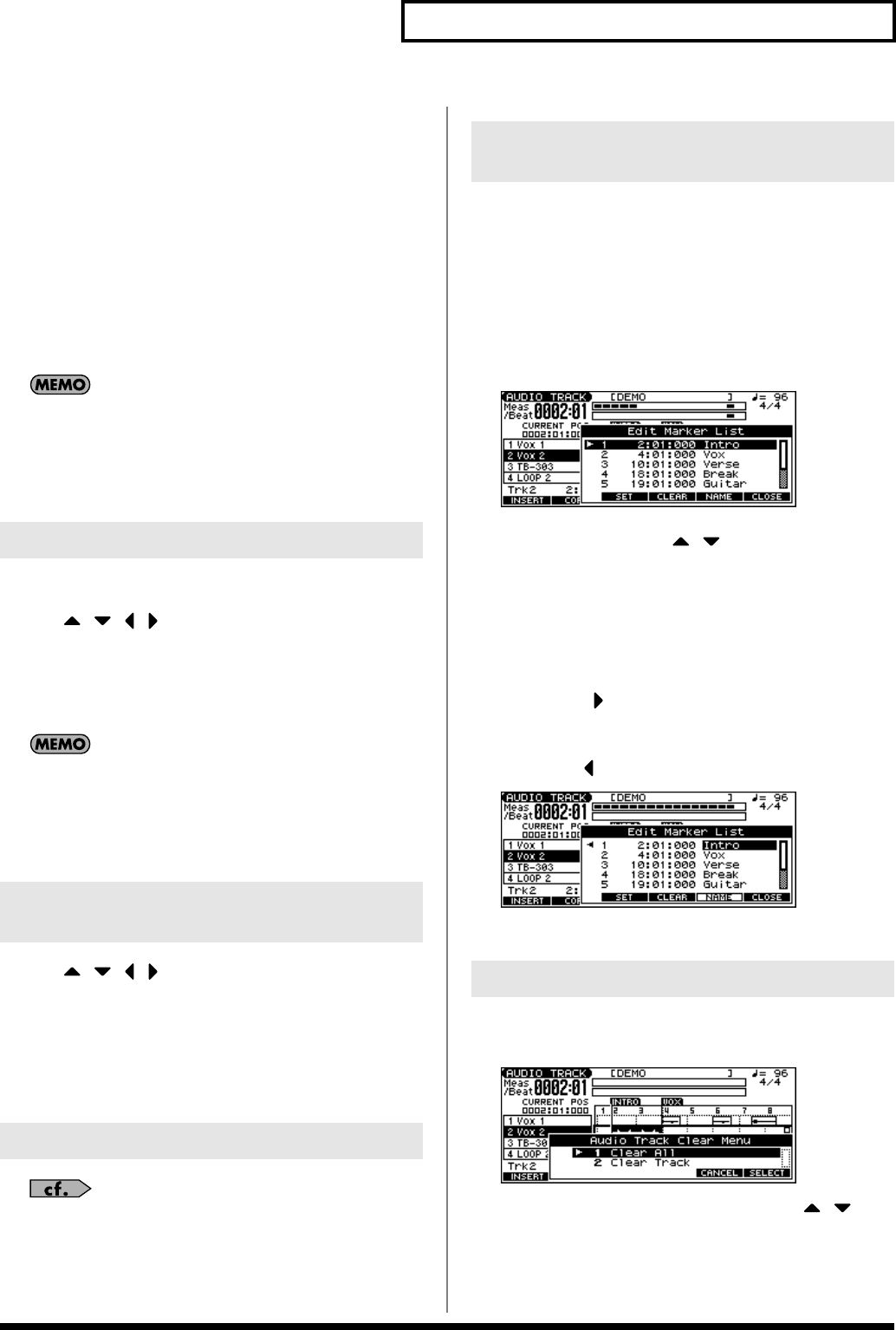
109
Editing a Song (Audio Track)
• [INC] [DEC]
Move the current location in steps of one tick.
• [BWD] [FWD]
Move the current location in steps of one measure.
• VALUE dial
Moves the current location in steps of 120 ticks.
3.
Press [F1 (INSERT)].
The SAMPLE SEL screen will appear.
4.
Select the sample event that you want to insert, and press
[F6 (SELECT)].
The sample event will be inserted at the location you specified.
If inserting the sample event would exceed the current length of
the song, a screen will ask you whether you really want to
extend the length of the song. When you press [F6 (EXEC)], the
song will automatically be lengthened as necessary to
accommodate the newly inserted sample event.
Here’s how to copy the currently selected sample event.
1.
Use [ ] [ ] [ ] [ ] to select the sample event that you
want to copy.
2.
Press [F2 (COPY)].
The currently selected sample event will be copied to a location
immediately following itself.
If copying the sample event would make the track exceed the
current length of the song, a screen will ask you whether you
really want to extend the length of the song. When you press
[F6 (EXEC)], the song will automatically be lengthened as
necessary to accommodate the newly copied sample event.
1.
Use [ ] [ ] [ ] [ ] to select the sample event that you
want to delete from an audio track.
2.
Press [F3 (DELETE)].
The selected sample event will be deleted from the track.
* This merely deletes the sample event; the sample data itself will remain
in the sample list.
Refer to
Playing Back with an Audio Track Muted (Audio
Track Mute)
(p. 85).
You can assign markers to desired measures within a song. This
gives you a visual indication of the structure of your song, and is a
real convenience when editing a song since you can move rapidly to
a desired marker.
Here’s how you can view a list of the markers in the song, and edit
the markers.
1.
Press [F5 (MARKER)].
The Edit Marker List window will appear.
The buttons have the following functions.
• VALUE dial, [INC] [DEC],
[] []
Select a marker within the list. The current location will jump
accordingly.
• [F3 (SET)]
Adds a marker at the beginning of the current measure.
• [F4 (CLEAR)]
Deletes the selected marker.
• [F5 (NAME)], [ ]
Assigns a name to the currently selected marker. Use the
VALUE dial or [INC] [DEC] to select a name, and press [F5
(NAME)] or [ ] to finalize your choice.
2.
Press [F6 (CLOSE)] to close the window.
1.
Hold down [SHIFT] and press [F1 (CLEAR)].
The Audio Track Clear Menu window appears.
2.
Turn the VALUE dial, or press [INC] [DEC] or [ ] [ ] to
select the menu.
• 1 Clear All
All audio tracks will be erased. (The track names and setup data
will also revert to their default settings.)
Copying a Sample Event (Copy)
Deleting the Selected Sample Event
from an Audio Track (Delete)
Muting Audio Tracks (Mute)
Viewing a List of Markers (Marker
List)
Erasing Audio Tracks (Clear)
JUNO-G_e.book 109 ページ 2006年2月13日 月曜日 午後2時44分