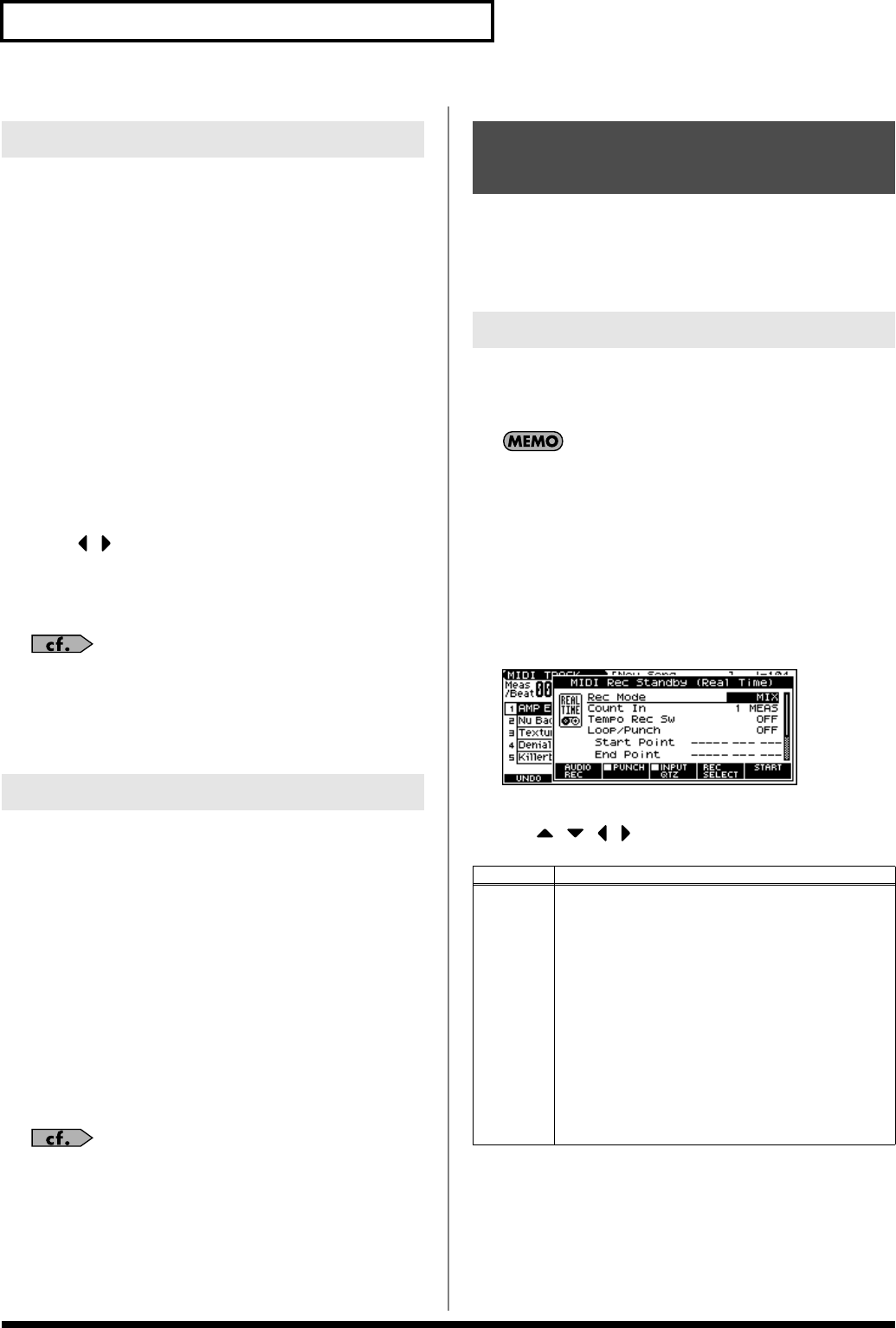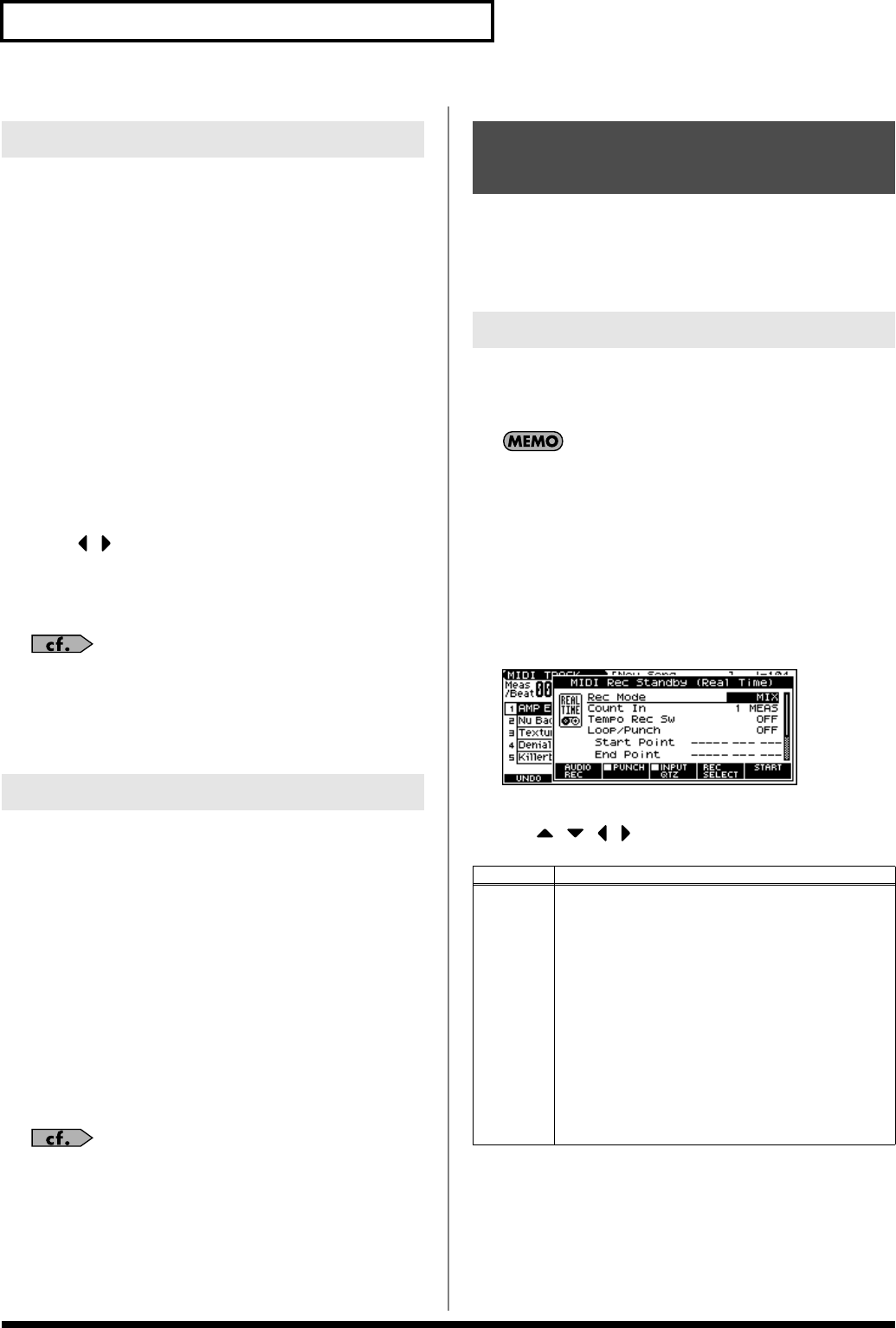
88
Recording a Song (MIDI Track)
Before you record a new song, you must specify the time signature.
However, a time signature of 4/4 is automatically specified when
you perform the Song Initialize operation or when the power is
turned on, so you will need to make this setting only if you want to
record a new song in a different time signature.
1.
Press EDIT [SONG] to access the MIDI TRACK screen.
2.
Press [F3 (MICRO)].
The MICROSCOPE screen appears.
3.
Press [F5 (CH/PART)].
The Ch/Part Select window appears.
4.
Press [F5 (BEAT)] (beat track).
5.
Press [F6 (CLOSE)].
The MICROSCOPE screen for the BEAT track appears.
6.
Press [ ] [ ] to move the cursor to “Beat Change
Numerator” or “Beat Change Denominator.”
7.
Use the VALUE dial or [INC] [DEC] to specify the time
signature.
If you want to change time signatures midway through the
song, refer to
Changing the Time Signature Midway Through
the Song
(p. 103).
8.
Press [EXIT] to return to the previous screen.
Set the tempo at which the song is to be recorded.
1.
Press [TEMPO].
The Tempo window appears.
2.
Use the VALUE dial or [INC] [DEC] to set the playback
tempo.
• If you press [F5 (CLICK)] to add a check mark (
✔
), a click will
sound at the specified tempo. This will switch on/off each time
you press the button.
• By pressing [F4 (TAP)] you can set the tempo to the timing at
which you press the button (Tap Tempo). Press the button three
or more times at quarter-note intervals of the desired tempo.
3.
When you have finished making settings, press [F6 (CLOSE)].
If you want to change tempo midway through the song, refer to
Changing the Tempo Midway Through the Song
(p. 102).
Realtime Recording is the recording method in which your keyboard
playing and controller operations are recorded just as you perform
them. Use this recording method when you want to capture the
nuances of your own performance.
1.
Make sure that the preparations for recording have been
completed as described in “Before You Record a New MIDI
Track” (p. 87).
If you want to record into an existing song, load the desired
song into Temporary Song (p. 115). Then press SONG
RECORDER [BWD] or [FWD] to specify the measure at which
you want to begin recording. The measure at which recording
will begin is indicated by the “M=” in the upper right of each
PLAY screen.
2.
Press SONG RECORDER [REC].
The [REC] indicator will blink, and the MIDI Rec Standby (Real
Time) window appears.
3.
As basic settings, specify the following two parameters.
Use [ ] [ ] [ ] [ ] to move the cursor to each parameter,
and use the VALUE dial or [INC] [DEC] to make the setting.
Specifying the Time Signature
Setting the Tempo
Recording Your Performance as
You Play It (Realtime Recording)
Basic Operation for Realtime Recording
Parameter
Explanation
Rec Mode
Select how recording is to take place.
MIX:
Mix-recording will be carried out. Normally, you will record
using this method. If a performance has already been record-
ed on the recording-destination track, your newly recorded
performance will be added to the existing performance with-
out erasing it. By using this in conjunction with Loop-record-
ing, you can record repeatedly over a specified area without
erasing the previously recorded performance. For example,
this is a convenient way to record a drum performance one
instrument at a time; bass drum -> snare drum -> hi-hat, etc.
REPLACE:
Replace-recording will be carried out. If a performance has
already been recorded on the recording-destination track, it
will be erased as you record your new performance. Use this
when you want to re-record.
* Since system exclusive messages are not erased, you’ll need
to erase this data beforehand (p. 100).
JUNO-G_e.book 88 ページ 2006年2月13日 月曜日 午後2時44分