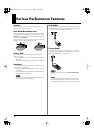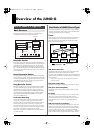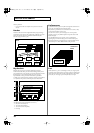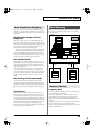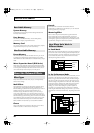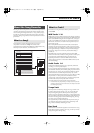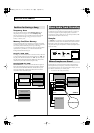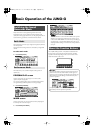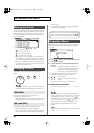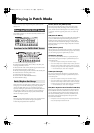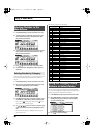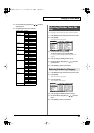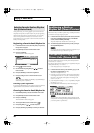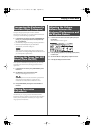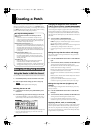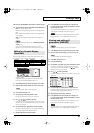24
Basic Operation of the JUNO-G
A single screen or window displays multiple parameters or items for
selection. To edit the setting of a parameter, move the cursor to the
value of that parameter. To select an item, move the cursor to that
item. When selected with the cursor, a parameter value or other
selection is highlighted.
fig.CursorScreen
Move the cursor with the [ ], [ ], [ ] and [ ] (cursor buttons).
[ ]: moves the cursor up.
[ ]: moves the cursor down.
[ ]: moves the cursor to the left.
[ ]: moves the cursor to the right.
• If you hold down one cursor button while you also press the
cursor button for the opposite direction, the cursor will move
more rapidly in the direction of the first-pressed cursor button.
• When you press [ENTER], the value of the parameter selected
by the cursor may appear in a list. This is convenient when you
want to see what your choices are.
To change the value, use the VALUE dial or the [INC] [DEC]
buttons.
fig.VALUE
In each screen of the JUNO-G, you can use the cursor buttons to
move the area displayed as highlighted, and modify its value.
Turning the VALUE dial clockwise increases the value,
counterclockwise decreases the value.
• Holding down [SHIFT] as you move the VALUE dial increases
value increments so you can make large value changes faster.
Pressing [INC] increases the value, and [DEC] decreases it.
• Keep the button pressed for continuous adjustment.
• For faster value increases, keep [INC] pressed down and press
[DEC]. For decreasing value faster, keep [DEC] pressed down
and press [INC].
• If you press [INC] or [DEC] while holding down [SHIFT], the
value increments will get bigger.
On the JUNO-G, you can assign names to each patch, rhythm set,
performance, Song and Sample. The procedure is the same for any
type of data.
fig.PatchName
1.
Press [ ] [ ] to move the cursor to the location where you
wish to input a character.
2.
Turn the VALUE dial, or press [INC] [DEC] to specify the
character.
• [F2 (TYPE)]: Selects the type of character. Each time you
press this, you will alternately select the first
character of a character set: uppercase (A),
lowercase (a), or numerals and symbols (0).
• [F3 (DELETE)]: Deletes the character at the cursor location.
• [F4 (INSERT)]: Inserts a space at the cursor location.
• [ ] or [ ]: Move the cursor.
• [ ], [ ]: Switch between uppercase and lowercase
letters.
* If you decide to discard your input, press [F5 (CANCEL)].
Available Characters/Symbols
space, A–Z, a–z, 0–9, ! “ # $ % & ` ( ) * + , - . / : ; < = > ? @ [ \ ] ^
_ ` { | }
From a naming screen you can press [MENU] and select “1.
Undo” to return the name to what it was before you changed it.
From [MENU] you can select “2. To Upper” or press [ ] to
change the character at the cursor to uppercase. From [MENU]
you can select “3. To Lower” or press [ ] to change the
character at the cursor to lowercase. From [MENU] you can
select “4. Delete All” to clear all the characters you were
inputting.
Song file names may not contain lowercase characters or certain
symbols (“ * + , . / : ; < = > ? [ \ ] |).
Moving the Cursor
Changing a Value
VALUE Dial
[INC] and [DEC]
Cursor
Assigning a Name
When the cursor is located at a parameter value, press [ENTER]
to display a window where you can set the value. Use [ ] [ ]
to select a value, and then press [ENTER] to finalize the setting.
JUNO-G_e.book 24 ページ 2006年2月13日 月曜日 午後2時44分