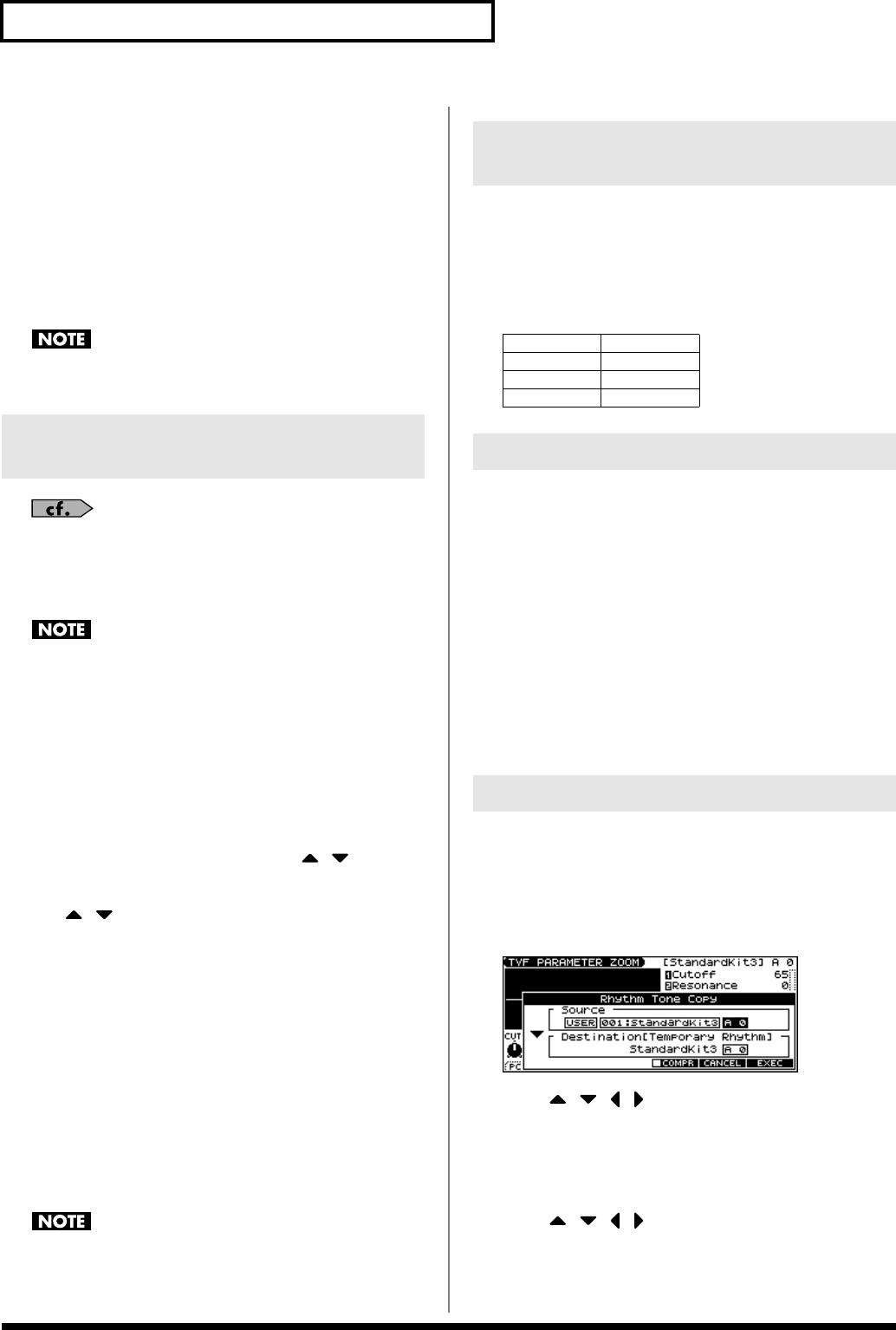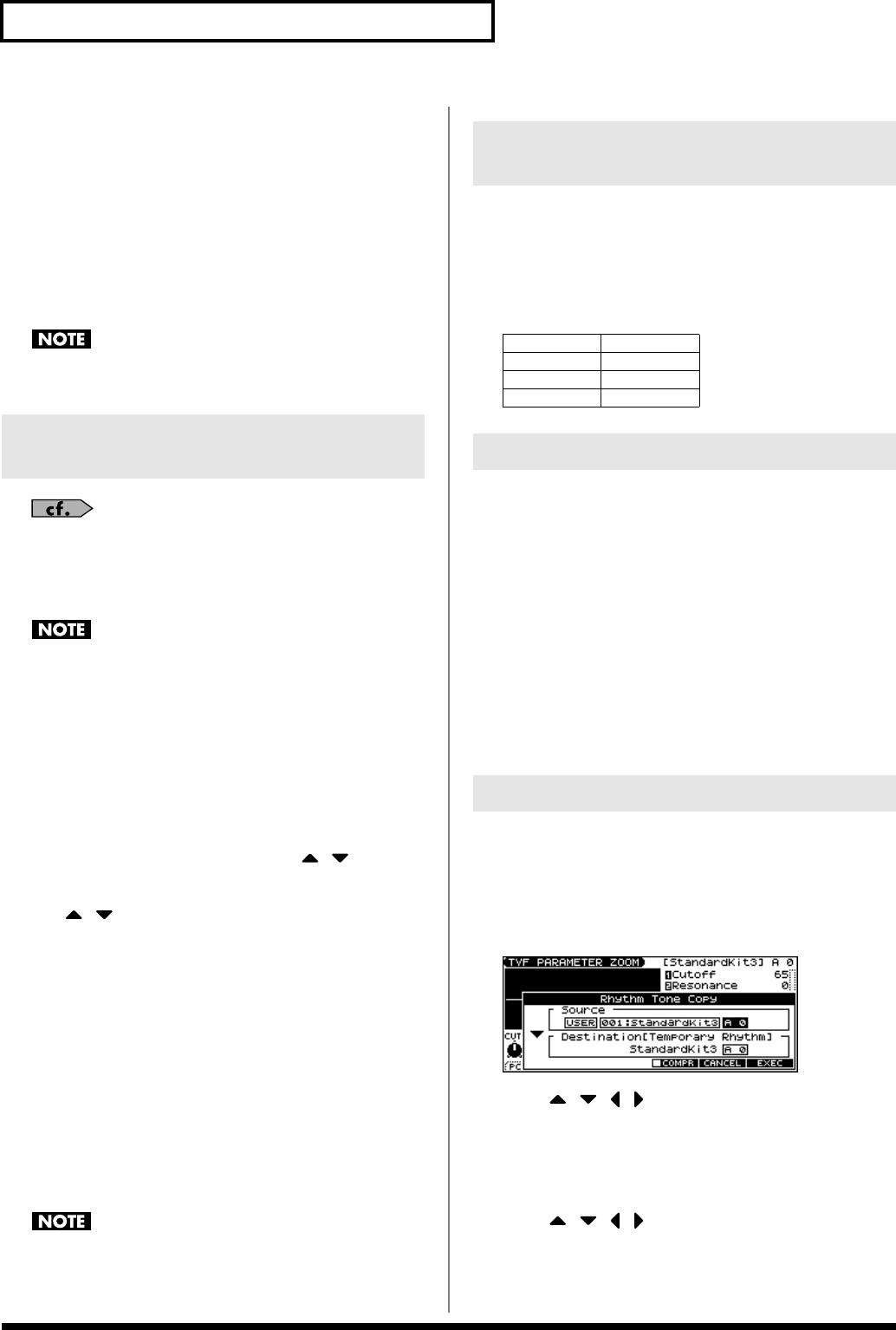
50
Creating a Rhythm Set
7.
Use the VALUE dial or [INC] [DEC] to change the value.
Parameters with an indication of 1–4 can also be edited using
the corresponding SOUND MODIFY knob 1–4.
8.
Repeat steps
4
–
6
to set each parameter.
9.
Press [WRITE] to save the changes you’ve made (p. 51).
If you do not wish to save changes, press [EXIT] to return to
the PATCH PLAY screen.
If you return to the PATCH PLAY screen without saving, an “*”
will be displayed at the left of the rhythm set group.
If you turn off the power or select a different sound while the
display indicates “*,” your edited rhythm set will be lost.
For details on the parameters, refer to p. 52 and follows.
1.
Press MODE [PATCH] to access the PATCH PLAY screen.
2.
Select the rhythm set whose settings you want to edit (p. 26).
You cannot edit the patches in the GM2 group.
3.
Press EDIT [PATCH] so it’s lit.
4.
Press [F6 (PRO EDIT)].
5.
Press keys to specify the key (A0–C8) that is to be edited.
6.
Use [F2 (GRP
↑
)][F3 (GRP
↓
)] to switch the parameter
group.
* Pressing [F1 (GRP LIST)] will display the Patch Pro Edit Menu
window. Use the VALUE dial or [INC] [DEC] [ ] [ ] to select a
parameter group, and press [ENTER].
7.
Use [ ] [ ] to select a parameter.
* A check mark (
✔
) will be added to the tone number in the upper right
of the screen.
8.
Use the VALUE dial or [INC] [DEC] to change the value.
Parameters with an indication of 1–4 can also be edited using
the corresponding SOUND MODIFY knob 1–4.
9.
Repeat steps
5
–
7
to set each parameter.
10.
Press [WRITE] to save the changes you’ve made (p. 51).
If you do not wish to save changes, press [EXIT] to return to
the PATCH PLAY screen.
If you return to the PATCH PLAY screen without saving, an “*”
will be displayed at the left of the rhythm set group.
If you turn off the power or select a different sound while the
display indicates “*,” your edited rhythm set will be lost.
If a number is displayed for the parameter name (1, 2, 3, 4), you can
use the SOUND MODIFY knobs 1–4 to set the value.
* Press the SOUND MODIFY select button so all of the indicators are
off. If any indicator is lit, the knob functions will change.
For example, in the TVF ENVELOPE ZOOM screen, the knobs
correspond to parameters as follows.
“Initialize” means to return the settings of the currently selected
sound to a standard set of values.
* The Initialize operation will affect only the currently selected sound;
the sounds that are stored in user memory will not be affected. If you
wish to restore all of the JUNO-G’s settings to their factory values,
perform a Factory Reset (p. 164).
1.
With EDIT [PATCH] lit, hold down [SHIFT] and press [F5 (INIT)].
A message will ask you for confirmation.
2.
Press [F6 (EXEC)].
The initialization will be carried out.
* To cancel, press [F5 (CANCEL)].
This operation copies the settings of any desired rhythm set to the
currently selected rhythm set.
1.
With EDIT [PATCH] lit, hold down [SHIFT] and press [F6
(TONE COPY)].
The Rhythm Tone Copy window appears.
2.
Press [ ] [ ] [ ] [ ] to move the cursor, and use the
VALUE dial or [INC] [DEC] to select the “Source (copy-
source)” group and number, and the tone.
* By pressing [F4 (COMPR)] to add a check mark (
✔
), you can check
the copy-source patch (Compare function).
3.
Press [ ] [ ] [ ] [ ] to move the cursor, and select the
“Destination (copy-destination)” tone.
4.
Press [F6 (EXEC)].
A message will ask you for confirmation.
Viewing and editing all
parameters (PRO EDIT)
Using the SOUND MODIFY Knobs
to Change the Value
Knob 1
A (Time 1)
Knob 2 D (Time 3)
Knob 3 S (Level 3)
Knob 4 R (Time 4)
Initializing Rhythm Set Settings
Copying Rhythm Tone Settings
JUNO-G_e.book 50 ページ 2006年2月13日 月曜日 午後2時44分