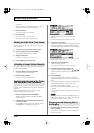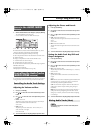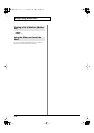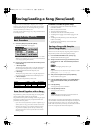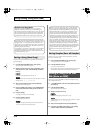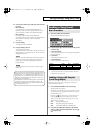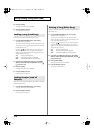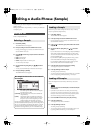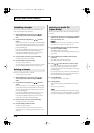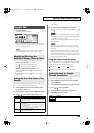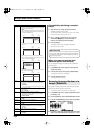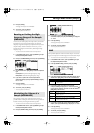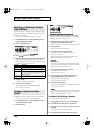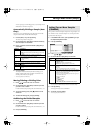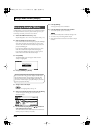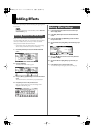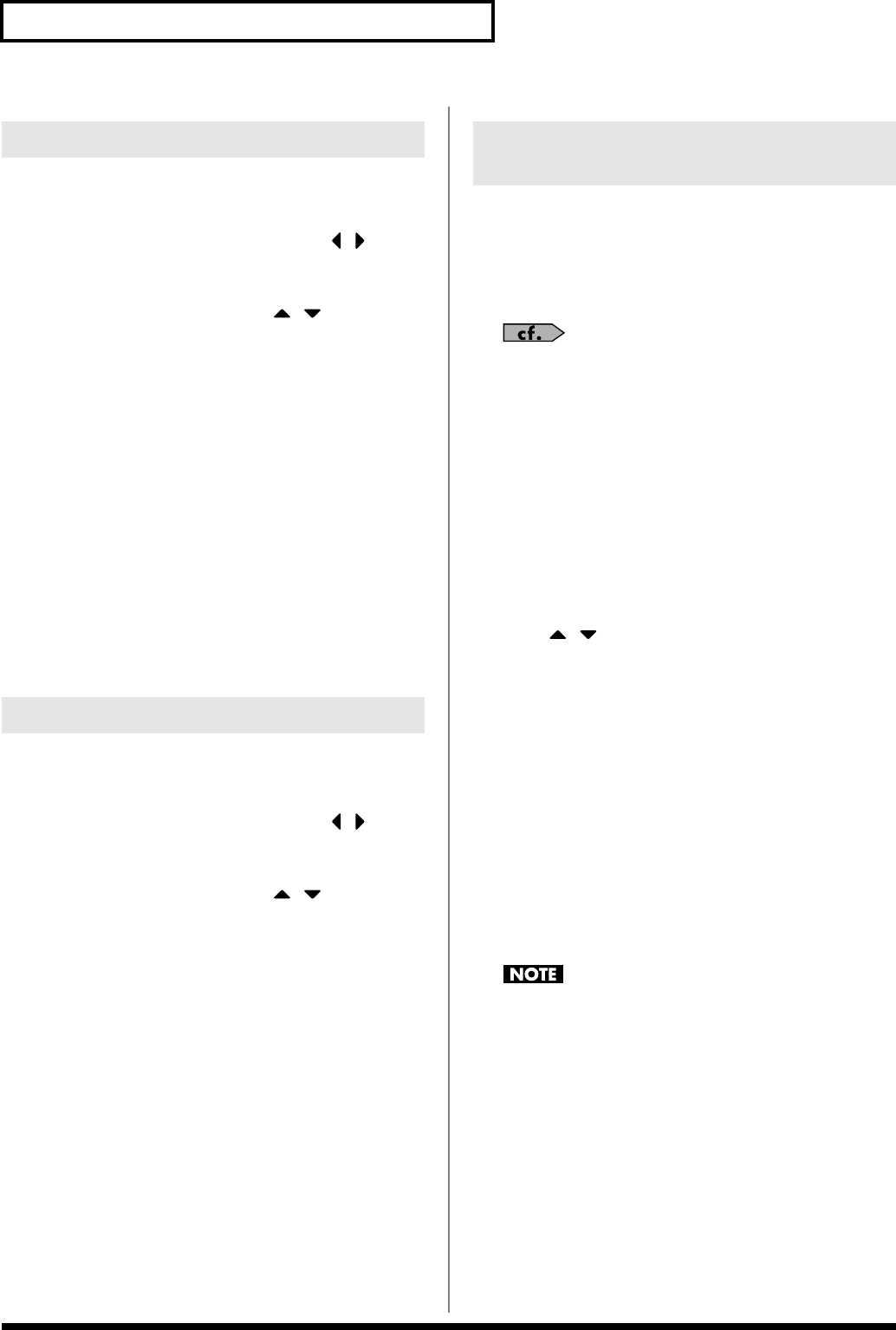
118
Editing a Audio Phrase (Sample)
Here’s how you can unload a sample from sample memory. The
saved sample file itself will not be deleted.
1.
With the SAMPLE LIST screen shown, press [ ] [ ] to
select the group that contains the sample you want to
erase.
2.
Use the VALUE dial, [INC] [DEC], or [ ] [ ] to select a
sample.
If you want to unload two or more samples, press [F2 (MARK)]
to add a check mark (
✔
) to the samples that you want to select.
To remove the check mark from a selected sample, select and
press [F2 (MARK)] again.
If you hold down [SHIFT] and press [F4 (SET ALL)], a check
mark will be added to all samples of the selected group.
If you hold down [SHIFT] and press [F3 (CLR ALL)], check
marks will be removed from all selected samples.
3.
Press [F5 (UTILITY)], and then press [F4 (UNLOAD)].
A message will ask you for confirmation.
4.
Press [F6 (EXEC)] to unload the sample.
To cancel, press [F5 (CANCEL)].
* You can also perform this operation from the SAMPLE LIST or SAMPLE
EDIT screen by pressing [MENU] and selecting “Unload Sample.”
Here’s how to completely delete a sample file.
* You cannot delete the preset samples.
1.
With the SAMPLE LIST screen shown, press [ ] [ ] to
select the group that contains the sample you want to
delete.
2.
Use the VALUE dial, [INC] [DEC], or [ ] [ ] to select a
sample.
If you want to delete two or more samples, press [F2 (MARK)]
to add a check mark (
✔
) to the samples that you want to select.
To remove the check mark from a selected sample, select and
press [F2 (MARK)] again.
If you hold down [SHIFT] and press [F4 (SET ALL)], a check
mark will be added to all samples of the selected group.
If you hold down [SHIFT] and press [F3 (CLR ALL)], check
marks will be removed from all selected samples.
3.
Press [F5 (UTILITY)], and then press [F3 (DELETE)].
A message will ask you for confirmation.
4.
Press [F6 (EXEC)] to delete the sample.
To cancel, press [F5 (CANCEL)].
* You can also perform this operation from the SAMPLE LIST or
SAMPLE EDIT screen by pressing [MENU] and selecting “Delete
Sample File.”
Here’s how an audio file (WAV/AIFF) can be loaded into memory
as a sample.
1.
Place the audio files you want to import into the JUNO-G as
samples in user memory or in the “TMP/AUDIO_IMPORT”
folder of the memory card.
For details on how you can use your computer to copy files to
user memory or to a memory card, refer to p. 167.
2.
From the SAMPLE LIST screen, press [F5 (UTILITY)] and
then press [F1 (IMPORT AUDIO)].
The IMPORT AUDIO screen appears.
* You can obtain the same result by pressing [MENU] and selecting “5.
Import Audio.”
3.
Press [F1 (USER)] or [F2 (CARD)] to select the import-
source area.
[F1 (USER)]: Import from the user memory
[F2 (CARD)]: Import from the memory card
4.
Press [ ] [ ] to select the file that you want to import.
If you want to select two or more files, press [F3 (MARK)] to
add a check mark (
✔
) to the files that you want to select.
To remove the check mark from a selected file, select and press
[F3 (MARK)] again.
If you press [F5 (SET ALL)], a check mark will be added to all
files of the selected folder. If you press [F4 (CLR ALL)], check
marks will be removed from all selected files.
5.
Press [F6 (IMPORT)].
A message will ask you for confirmation.
6.
Press [F6 (EXEC)].
The file will be imported, and the SAMPLE LIST screen will
appear.
* To cancel, press [F5 (CANCEL)].
The imported file will be added to the sample list as a sample.
This sample is temporary, and will be lost when you turn off the
power. If you want to keep it, press [WRITE] to save the data.
Unloading a Sample
Deleting a Sample
Importing an Audio File
(Import Audio)
JUNO-G_e.book 118 ページ 2006年2月13日 月曜日 午後2時44分