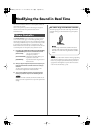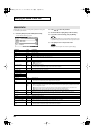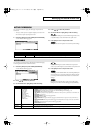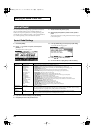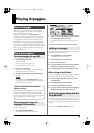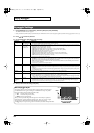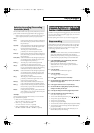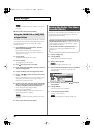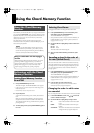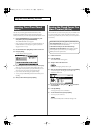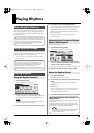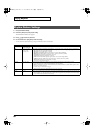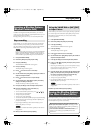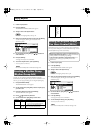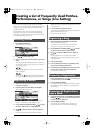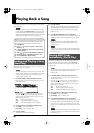77
Using the Chord Memory Function
Chord Memory is a function that allows you to play chords based on
pre-programmed
Chord Forms
, just by pressing a single key on the
keyboard. The JUNO-G can store 64 preset chord forms and 64 user
chord forms. If you wish, you can overwrite any of the 64 user
(factory set) chord forms.
The chord memory function operates on the arpeggio part in
Performance mode. If a rhythm set is selected for that part, you can
also use this to play rhythms.
When you use the Chord Memory function with a tone for
which the Mono/Poly Parameters (p. 37) is Mono, only one
sound in the chord is played. When using the Chord Memory
function to turn Poly the Mono/Poly Parameters.
1.
Press [CHORD MEMORY] to turn it on.
The button will light. The CHORD MEMORY screen appears.
* In this screen you can select a chord form and make settings for the
Rolled Chord function.
* Press [EXIT] to return to the previous screen.
2.
Play the keyboard.
A chord will sound according to the currently selected chord
form.
When you press the C4 key (Middle C), the chord is played
using the exact chord structure recorded in the Chord Form.
This is referenced to the C4 key; parallel chords are played by
pressing other keys.
3.
To finish playing chords, press [CHORD MEMORY] again to
turn it off.
Changing the chord form will change the notes in the chord.
1.
Press [CHORD MEMORY] so it’s lit. Alternatively, hold
down [SHIFT] and press [CHORD MEMORY].
The CHORD MEMORY screen appears.
* When you hold down [SHIFT] and press [CHORD MEMORY], the
CHORD MEMORY screen will appear regardless of whether the
arpeggio function is on or off.
2.
Use the VALUE dial or [INC] [DEC] to select a Chord Form
number.
U01–64:
User
P01–64:
Preset
The notes of the chord will be displayed.
3.
When you have finished selecting a Chord Form, press
[EXIT].
This causes the notes within a chord to be sounded consecutively,
rather than simultaneously. Since the playback speed will change
according to the force with which you play the keyboard, you can
vary your playing dynamics to create a realistic simulation of
playing a guitar.
1.
Press [CHORD MEMORY] so it’s lit. Alternatively, hold
down [SHIFT] and press [CHORD MEMORY].
The CHORD MEMORY screen appears.
* When you hold down [SHIFT] and press [CHORD MEMORY], the
CHORD MEMORY screen will appear regardless of whether the
arpeggio function is on or off.
2.
Press [F1 (ROLL)] to add a check mark (
✔
).
With this setting, the notes of the chord will be sounded
consecutively when you play the keyboard.
Changing the order in which notes
are sounded
You can change the order in which the notes of a chord are sounded.
1.
In the CHORD MEMORY screen, use [ ] [ ] to move the
cursor to “Rolled Chord Type.”
2.
Use the VALUE dial or [INC] [DEC] to change a value.
UP:
Notes will be sounded in order from bottom
to top.
DOWN:
Notes will be sounded in order from top to
bottom.
ALTERNATE:
The order in which the notes are sounded will
change each time you play the keyboard.
About the Chord Memory
Function
Performing with the Chord
Memory Function
Turning Chord Memory Function
On and Off
Using in Combination with the Arpeggio
Function
When performing with the Chord Form function, you can also
use it along with the Arpeggio function (p. 73). After first
storing complex Chord Forms in memory, you can then call
them up when Arpeggio is on, and you can easily create
complex arpeggio sounds just by pressing a single key.
Selecting Chord Forms
Sounding a chord in the order of
its notes (Rolled Chord)
JUNO-G_e.book 77 ページ 2006年2月13日 月曜日 午後2時44分