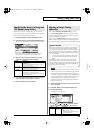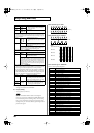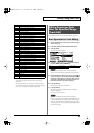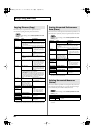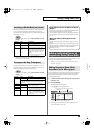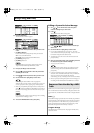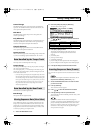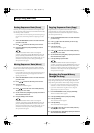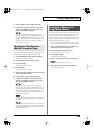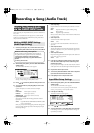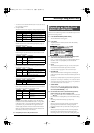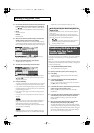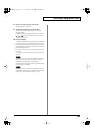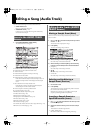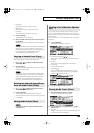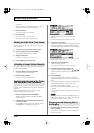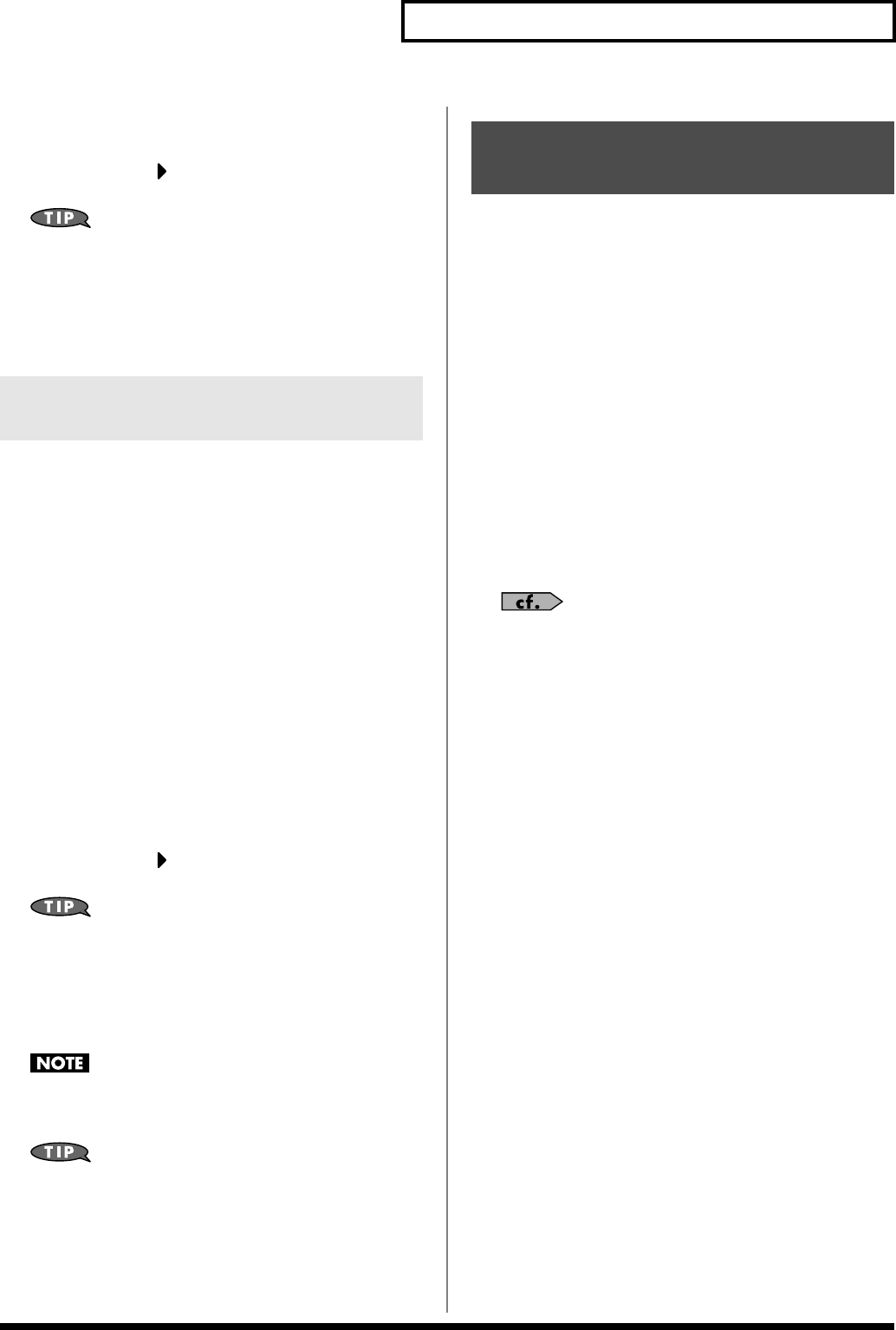
103
Editing a Song (MIDI Track)
7.
Press [F6 (EXEC)] to insert the tempo change data.
8.
A default value is specified for the tempo change that is
inserted, so press [ ] and use the VALUE dial or [INC]
[DEC] to change the value as desired.
If you are not satisfied with the results of executing this
operation, press [EXIT] to close the MICROSCOPE screen, and
press [F1 (UNDO)]
in the MIDI TRACK screen
to return to the
state prior to execution (Undo). After executing Undo, you can
use Redo to revert to the previous state by performing the
above procedure once again.
If you want to change the time signature midway through the song,
insert a new Beat Change. The song will play back using that time
signature for measures following the inserted beat change.
1.
From the MICROSCOPE screen, press [F5 (CH/PART)].
The Ch/Part Select window appears.
2.
Press [F5 (BEAT)] and then press [F6 (CLOSE)].
3.
Press [F1 (CREATE)].
The Create Event window appears.
4.
Press [F6 (EXEC)].
The Create Position window appears.
5.
Use the VALUE dial or [INC] [DEC] to specify the location at
which the data will be inserted.
6.
Press [F6 (EXEC)] to insert the beat change data.
7.
A default value is specified for the beat change that is
inserted, so press [ ] and use the VALUE dial or [INC]
[DEC] to change the value as desired.
If you are not satisfied with the results of executing this
operation, press [EXIT] to close the MICROSCOPE screen, and
press [F1 (UNDO)]
in the MIDI TRACK screen
to return to the
state prior to execution (Undo). After executing Undo, you can
use Redo to revert to the previous state by performing the
above procedure once again.
It is not possible to change the time signature in the middle of a
measure. You must change the time signature at the beginning
of a measure.
If you want to change the time signature from a measure that is
later than the end of the song, or if it is ok to change the length
of the song, you will find it more convenient to use the track
edit Insert function (p. 99).
You can assign a song name to a song, or edit the song name. This
song name is independent of the file name assigned when saving a
song to user memory or memory card. Although you are not
required to assign a song name, you can assign one using up to 15
characters, and you may find it a convenient way to store a title or
memo that will help you organize your songs.
* Some commercially available Standard MIDI Files contain copyright
data. It is not possible to assign or modify the song name for such songs.
1.
Access the MIDI TRACK screen, and then load the song
whose song name you want to assign (p. 84).
2.
Hold down [SHIFT] and press [F6 (UTILITY)].
The Song Utility Menu window appears.
3.
Press [F1 (SONG NAME)].
The SONG NAME screen appears.
4.
Assign a song name to the song. (up to 15 characters).
For details on assigning names, refer to p. 24.
5.
After you have assigned a name, press [F6 (WRITE)].
* To cancel, press [F5 (CANCEL)].
Changing the Time Signature
Midway Through the Song
Assigning a Name to a
Song (Song Name)
JUNO-G_e.book 103 ページ 2006年2月13日 月曜日 午後2時44分