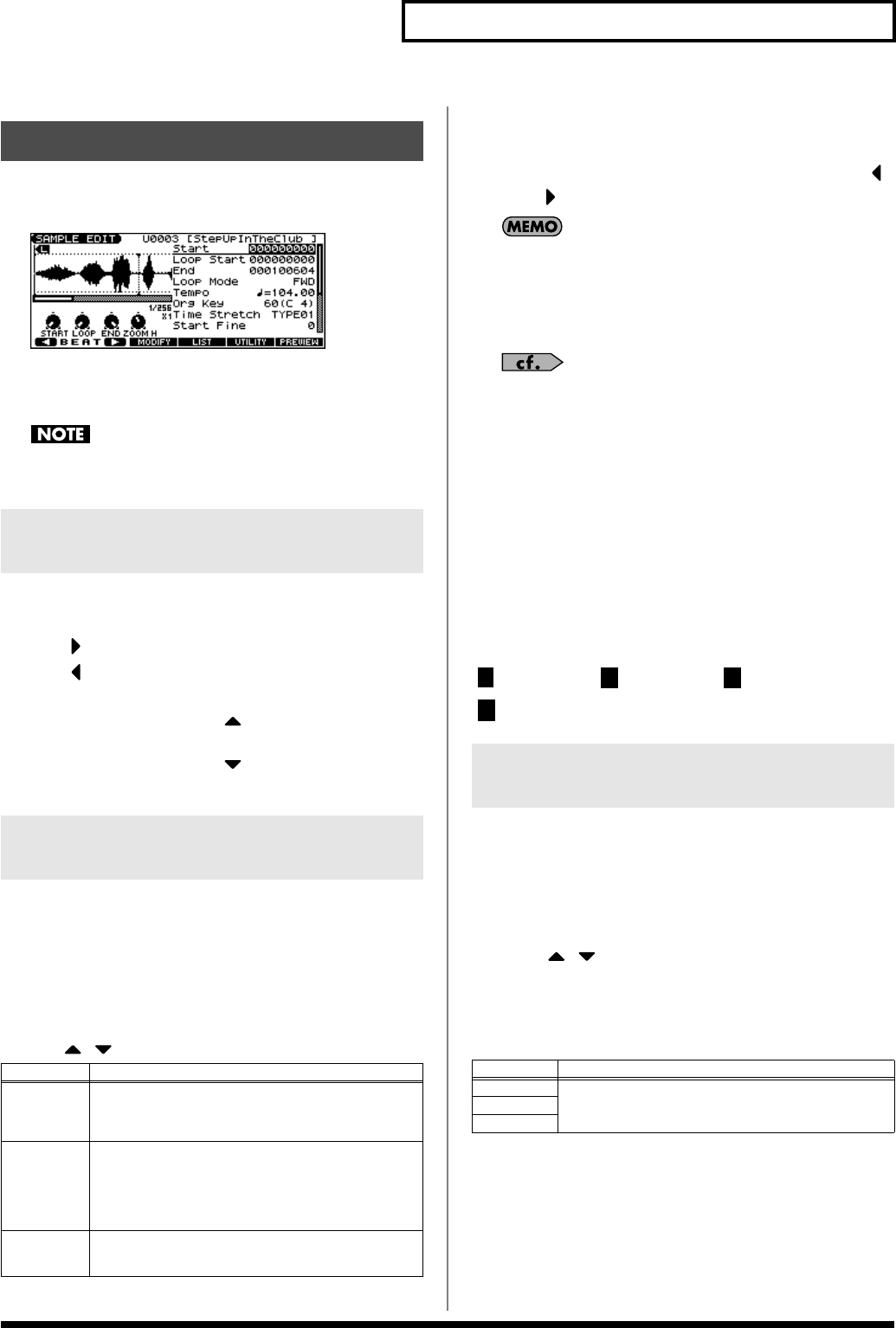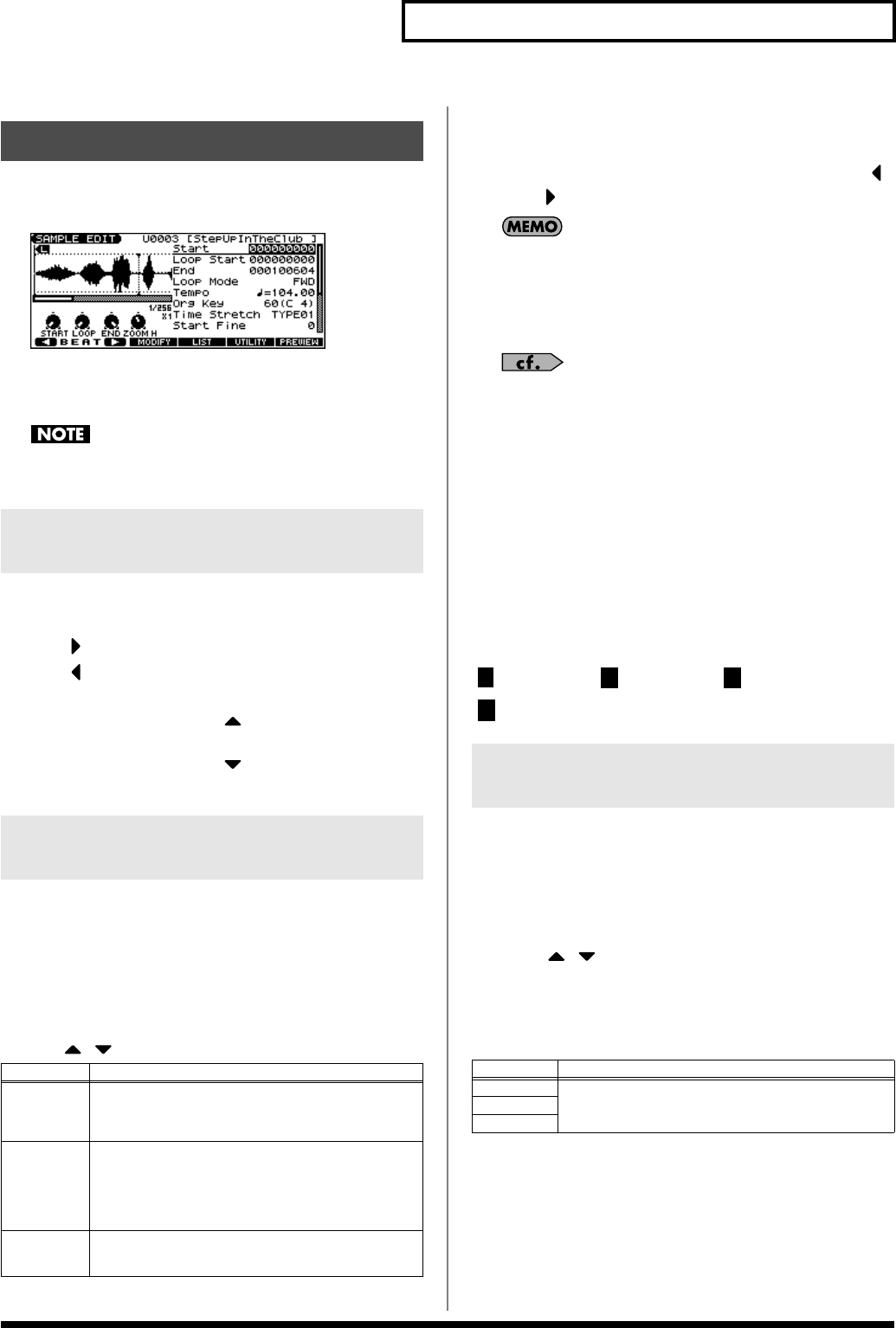
119
Editing a Audio Phrase (Sample)
1.
Press EDIT [AUDIO].
The SAMPLE EDIT screen appears.
fig.SampleEdit
* If you’re in the SAMPLE LIST screen, press [F4 (EDIT)]. You can
also alternate between the SAMPLE LIST screen and the SAMPLE
EDIT screen by pressing [AUDIO].
Samples that you edit will be lost when you turn off the power.
If you want to keep them, you must Save them (p. 124).
Here’s how to change the magnification of the sample display.
•
Horizontal axis (time axis):
1/1–1/65536
Press [ ] to increase the display magnification.
Press [ ] to decrease the display magnification.
•
Vertical axis (waveform amplitude axis):
x1–x128
Hold down [SHIFT] and press [ ] to increase the display
magnification.
Hold down [SHIFT] and press [ ] to decrease the display
magnification.
You can specify the portion of the sample that will actually sound.
You can also specify the region that is to be looped.
1.
With the SAMPLE LIST screen shown, select the sample
that you want to edit (p. 117).
2.
Press [F4 (EDIT)] or [ENTER] to access the SAMPLE EDIT screen.
3.
Use [ ] [ ] to select the point that you want to set.
* By pressing [F6 (PREVIEW)] you can audition the region between
Start and End.
4.
Use the VALUE dial or [INC] [DEC] to move the point.
You can move the point in units of one beat by pressing [F1 ( )]
or [F2 ( )].
If you hold down [F6 (PREVIEW)] and move Start/Loop Start/
End, the sample will play repeatedly across that point. This is a
convenient way to check your setting.
(Zooming-in or zooming-out on the waveform will change the
region that loops.)
After specifying Start and End, you can execute Truncate (p.
120) to delete unwanted portions at the beginning and end of
the sample.
* Sample modify operations (Chop, Normalize, etc.) apply to the entire
sample. Even if you specify Start or End, they will be ignored. If you
want to apply the operation only to the region between the Start and
End, use Truncate to delete unwanted portions of the sample, and then
perform the sample modifying operation.
Using the knobs to edit the points
You can use the SOUND MODIFY 1–4 knobs to edit each point. Using the
knobs is convenient when you need to make large changes to the value.
From the left, the knobs have the following functions.
: Start Point : Loop Start : End Point
: Zoom-in/zoom-out the horizontal axis of the display
Here you can make various settings for the sample.
1.
With the SAMPLE LIST screen shown, select the sample
that you want to edit.
2.
Press [F4 (EDIT)] or [ENTER] to access the SAMPLE EDIT screen.
3.
Press [ ] [ ] to select a parameter.
4.
Use the VALUE dial or [INC] [DEC] to edit the value.
5.
Press [EXIT] when you are finished.
Sample Edit
Magnifying/Shrinking the
Waveform Display (Zoom In/Out)
Setting the Start/End Points of the
Sample
Point
Explanation
Start
Point at which playback will start
Set this so that any unwanted portion at the beginning of
the sample will be skipped, and the sound will begin at
the desired moment.
Loop Start Point at which loop playback (second and subsequent
times) will start
Set this if you want to loop the sound from a point other
than the start point.
* This is useful when you’re using a sample as a sample patch
or as the waveform for a patch or rhythm set.
End
Point at which playback will end
Set this so that any unwanted portion at the end of the
sample will not be heard.
Making Settings for Sample
(Sample Parameters)
Parameter
Explanation
Start
Refer to
Setting the Start/End Points of the Sample
(p.
119).
Loop Start
End
4
JUNO-G_e.book 119 ページ 2006年2月13日 月曜日 午後2時44分