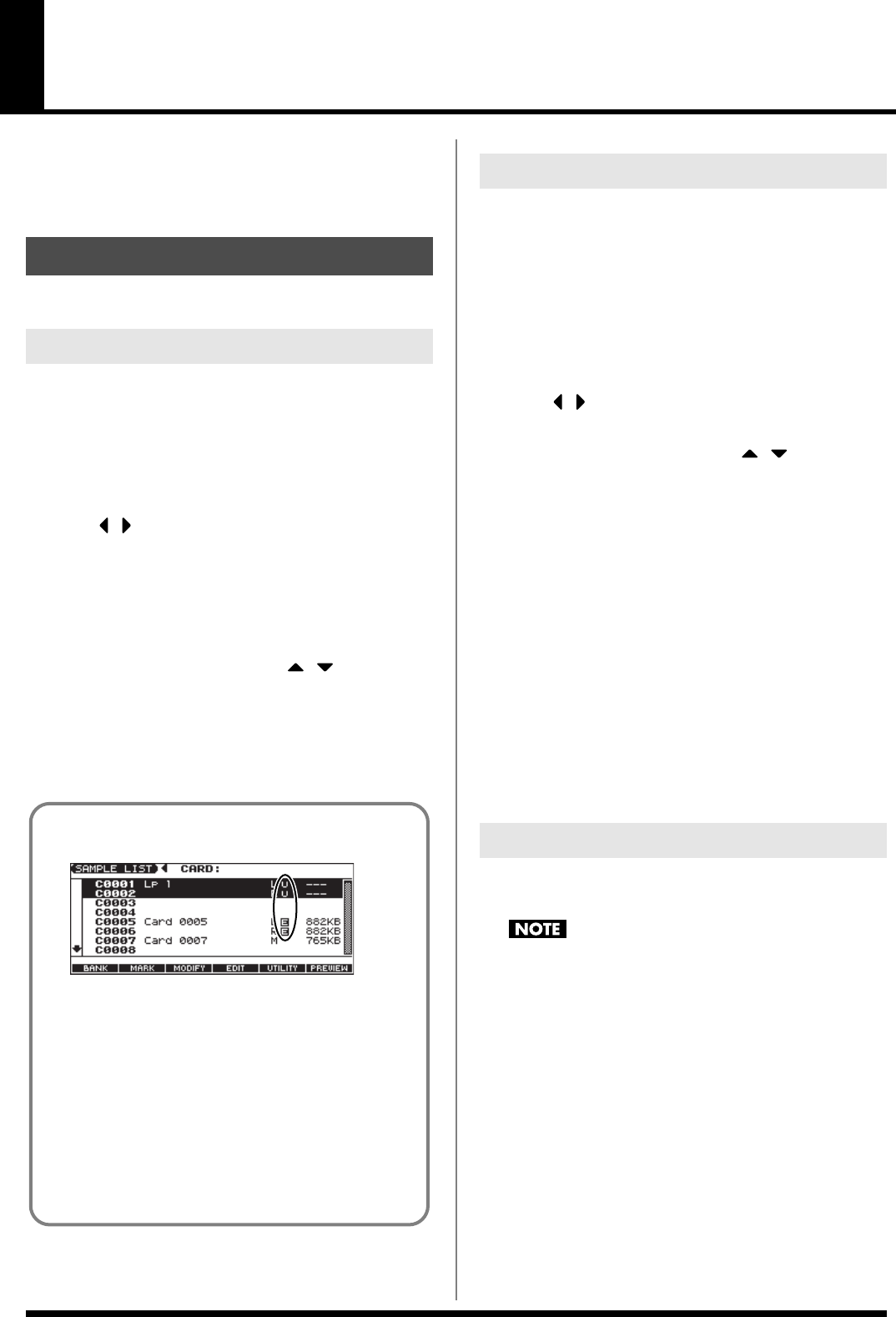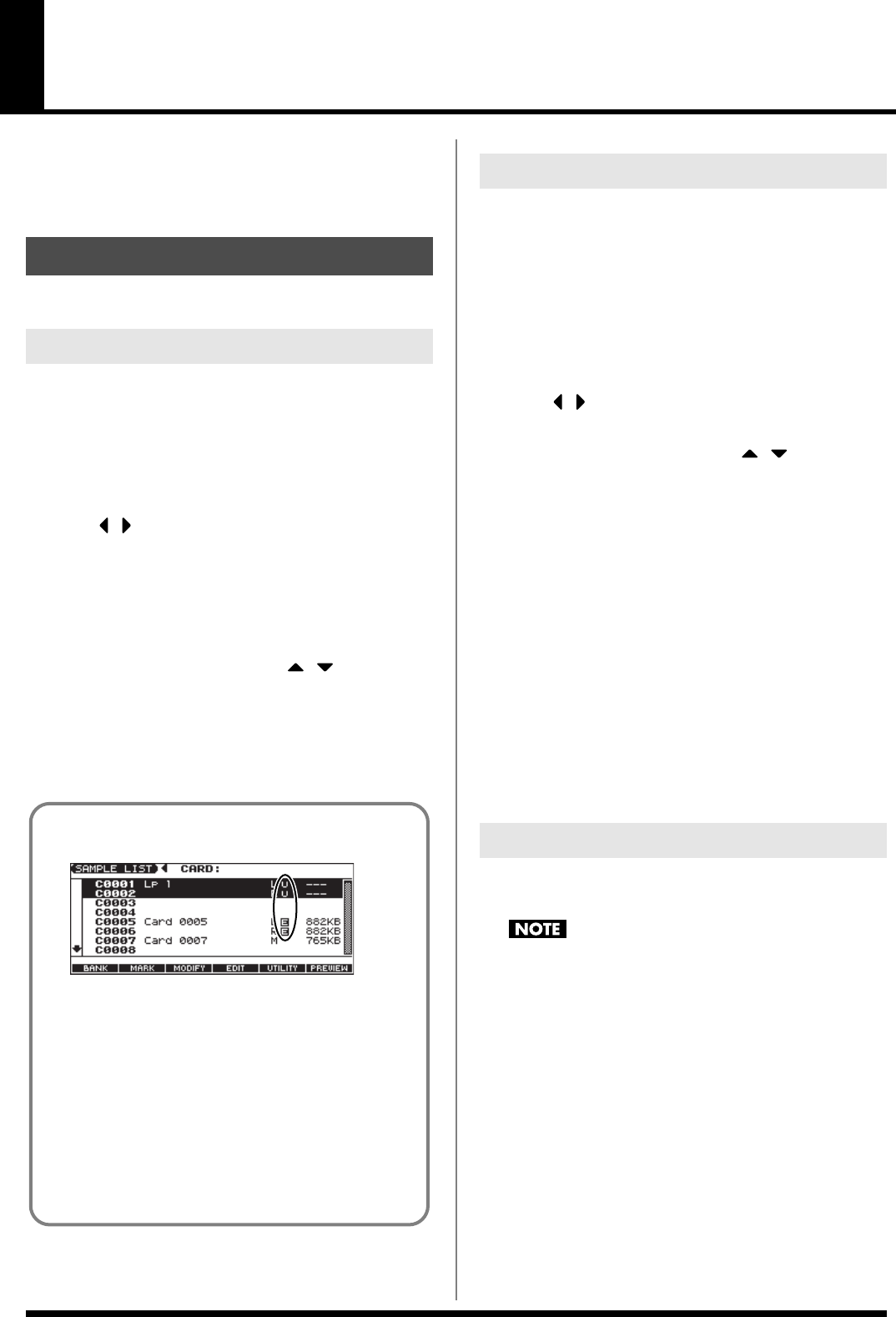
117
Editing a Audio Phrase (Sample)
Audio phrases you record or import are saved and managed as
editable samples.
Editing is performed in sample memory—a memory area dedicated
to samples (p. 22).
Select a sample from the list.
1.
Press EDIT [AUDIO].
The SAMPLE EDIT screen appears.
2.
Press [F4 (LIST)] to access the SAMPLE LIST screen.
* Pressing [AUDIO] toggles you between the SAMPLE EDIT screen
and the SAMPLE LIST screen.
3.
Press [ ] [ ] to select the group that contains the desired
sample.
•
PRST:
preset samples
•
USER:
user samples
•
CARD:
samples stored on a memory card
* You cannot edit preset samples.
4.
Use the VALUE dial, [INC] [DEC], or [ ] [ ] to select a
sample.
* You can press [F6 (PREVIEW)] to audition the selected sample.
5.
Press [F4 (EDIT)] or [ENTER].
The SAMPLE EDIT screen appears.
Here’s how you can load a sample from the user area, a memory
card, or a preset into sample memory.
1.
Press EDIT [AUDIO].
The SAMPLE EDIT screen appears.
2.
Press [F4 (LIST)] to access the SAMPLE LIST screen.
* Pressing [AUDIO] toggles you between the SAMPLE EDIT screen
and the SAMPLE LIST screen.
3.
Press [ ] [ ] to select the group that contains the desired
sample.
4.
Use the VALUE dial, [INC] [DEC], or [ ] [ ] to select a
sample.
If you want to load two or more samples, press [F2 (MARK)] to
add a check mark (
✔
) to the samples that you want to select.
To remove the check mark from a selected sample, select and
press [F2 (MARK)] again.
If you hold down [SHIFT] and press [F4 (SET ALL)], a check
mark will be added to all samples of the selected group.
If you hold down [SHIFT] and press [F3 (CLR ALL)], check
marks will be removed from all selected samples.
5.
Press [F5 (UTILITY)], and then press [F5 (LOAD)].
A message will ask you for confirmation.
6.
Press [F6 (EXEC)] to load the sample.
To cancel, press [F5 (CANCEL)].
* You can also perform this operation from the SAMPLE LIST or SAMPLE
EDIT screen by pressing [MENU] and selecting “Load Sample.”
Here’s all samples in the user memory and memory card can be
loaded.
When you execute Load All Samples, all unsaved samples
will be erased.
* If the total size of the data in the user memory and card memory
exceeds the size of memory, the samples of the user memory will be
loaded first. At this time, as many card memory samples as possible
will be loaded, starting from the lowest-numbered sample.
1.
From the SAMPLE LIST screen, press [F5 (UTILITY)].
2.
Press [F2 (LOAD ALL)].
A message will ask you for confirmation.
3.
Press [F6 (EXEC)] to execute.
To cancel, press [F5 (CANEL)].
* You can also perform this operation from the SAMPLE LIST screen
by pressing [MENU] and selecting “3. Load All Samples.”
Sample List
Selecting a Sample
The sample list shows the current state of
the samples.
fig.SampleState
N (New): Audio-recorded samples. It will be lost when you
turn off the power. The same is true for samples
imported as WAV/AIFF.
U (Unload): The sample has been saved, but not loaded into
sample memory.
E (Edit): The loaded or audio-recorded sample has been
edited. Your edits will be lost when you turn off
the power. If you want to keep them, you must
Write the sample. Save this data as necessary.
If Load User Samples at Startup (p. 158) is turned off, samples
will not be loaded into memory when you turn on the power. In
this case, you will need to load samples into memory yourself.
If you have unload a sample from sample memory, you will
also need to load it again before you can re-select that sample.
Loading a Sample
Loading all Samples
JUNO-G_e.book 117 ページ 2006年2月13日 月曜日 午後2時44分