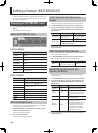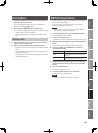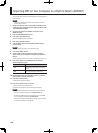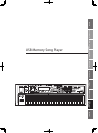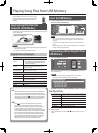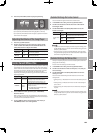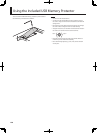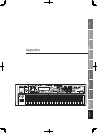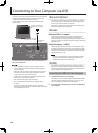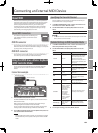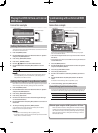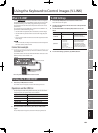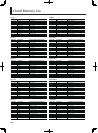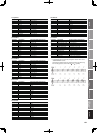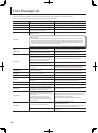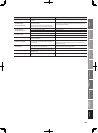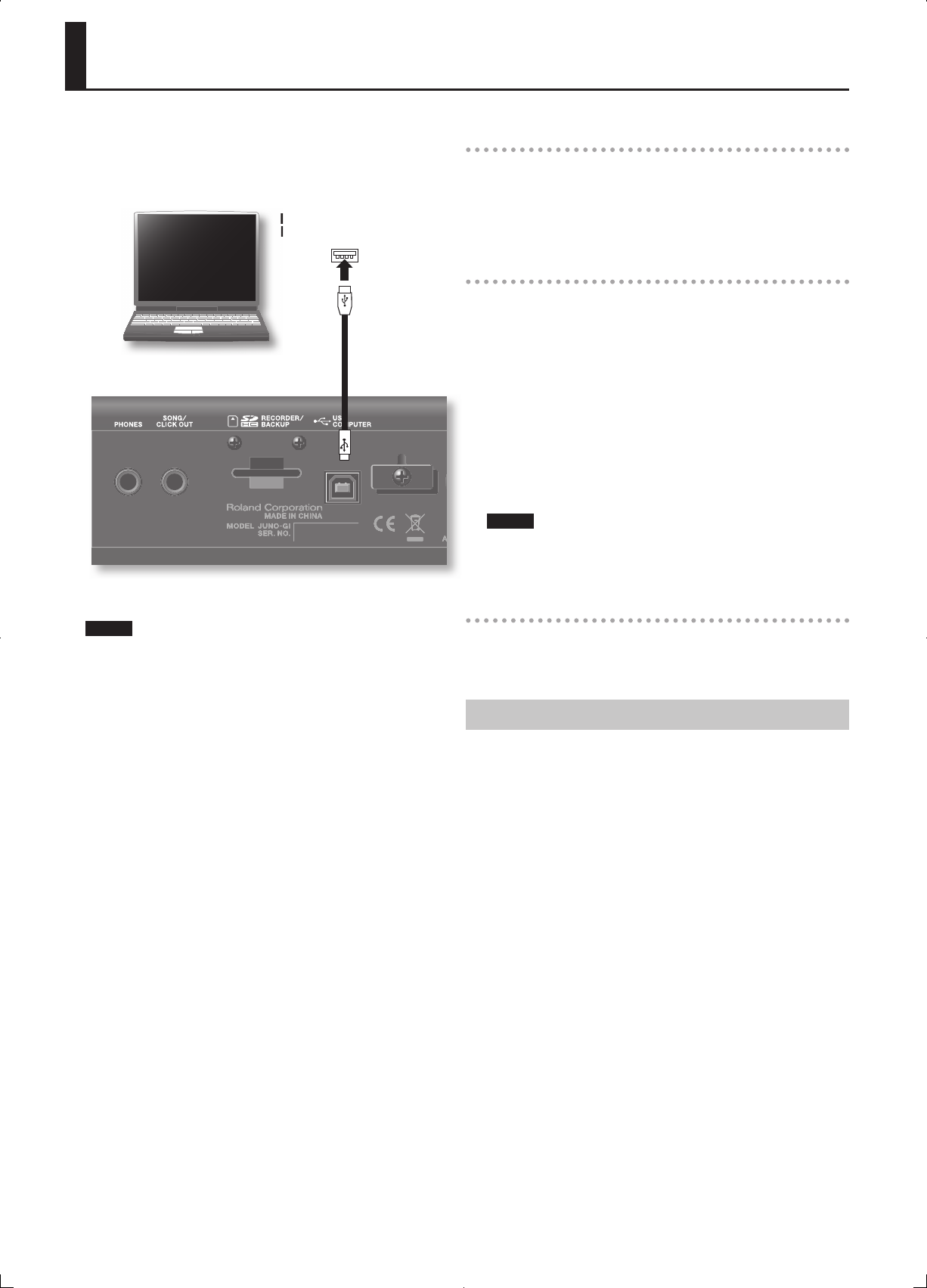
132
Connecting to Your Computer via USB
If you use a commercially available USB cable to connect the JUNO-Gi’s
rear panel USB COMPUTER connector to a USB connector on your
computer, you’ll be able to do the following things.
• Use the JUNO-Gi to hear audio or SMF les played back by MIDI
software (DAW).
Computer’s USB connector
(Supports USB 2.0 Hi-Speed)
USB cable
(Supports USB 2.0 Hi-Speed)
USB COMPUTER
connector
Computer’s USB connector
(Supports USB 2.0 Hi-Speed)
For details on operating requirements, refer to the Roland website.
http://www.roland.com/
NOTE
• For some models of computer, the system might not operate
correctly. Refer to the Roland website for the operating systems
that are supported.
• Before you make connections to other equipment, turn down the
volume and turn o the power o on all equipment in order to
prevent malfunction and/or speaker damage.
• A USB cable is not included. To purchase one, please contact the
dealer where you purchased the JUNO-Gi.
• Use a USB cable that supports USB 2.0 Hi-Speed.
• Use a computer with a USB connector that supports USB 2.0
Hi-Speed.
• Switch on the JUNO-Gi’s power before you start up the DAW
software on your computer. Do not switch the JUNO-Gi on/o while
your DAW software is running.
What is the USB driver?
The USB driver is software that transfers data between the JUNO-Gi
and the application (e.g., DAW software) on your computer when the
JUNO-Gi is connected via USB to your computer.
The USB driver sends data from your application to the JUNO-Gi, and
data from the JUNO-Gi to your application.
USB audio
Settings for JUNO-Gi g computer
If you connect the JUNO-Gi to your computer via a USB cable, the
sound of the JUNO-Gi and of the equipment connected to the
JUNO-Gi’s INPUT jacks can be played through your computer. Sounds
played by your computer will follow the System settings “USB Audio To
Computer” (p. 80).
Settings for computer g JUNO-Gi
Sounds from the computer can be heard via an amp/speaker system
connected to the JUNO-Gi’s OUTPUT jacks, or recorded on the JUNO-
Gi’s Digital Recorder. If you want to record these sounds on the Digital
Recorder, choose “USB AUDIO” in “Selecting an Instrument to Record
(REC SOURCE SELECT)” (p. 93).
NOTE
Whenever the USB Song Player is playing something, USB Audio
(the sound from a computer connected to the JUNO-Gi’s USB
COMPUTER connector) will not be produced.
USB MIDI
If the JUNO-Gi is connected via USB to your computer, your DAW
software can record the JUNO-Gi’s performance data (MIDI data), and
performance data (MIDI data) played back by your DAW software can
play the JUNO-Gi’s sound generator section.
Connecting the JUNO-Gi to Your Computer
1. Install the USB driver on your computer.
The USB driver is on the included CD-ROM “JUNO-Gi DRIVER CD-ROM.”
The driver installation procedure will depend on your system, so be
sure to carefully read the “Readme” le on the CD-ROM.
2. Use a USB cable (sold separately) to connect the JUNO-Gi to
your computer.