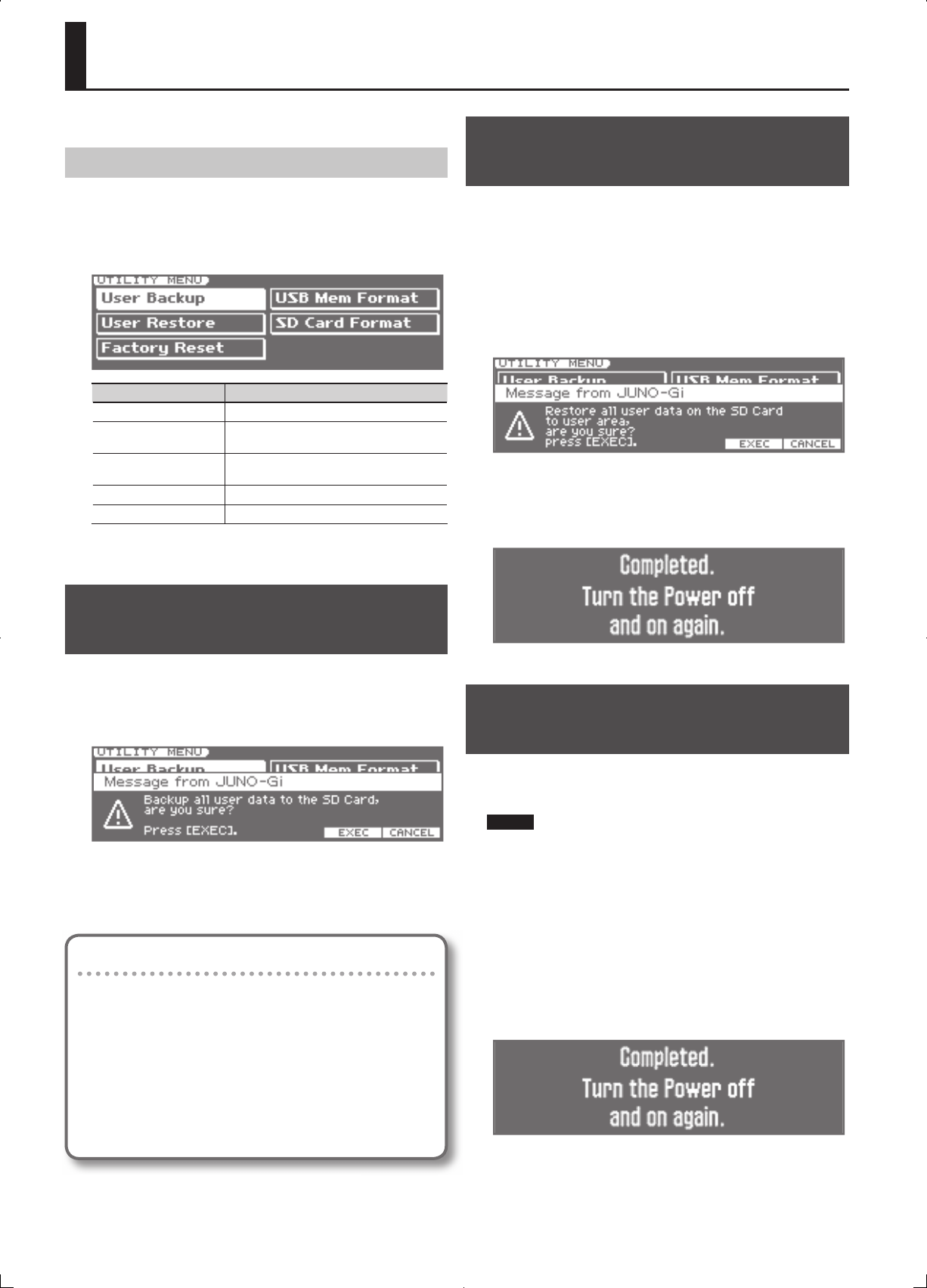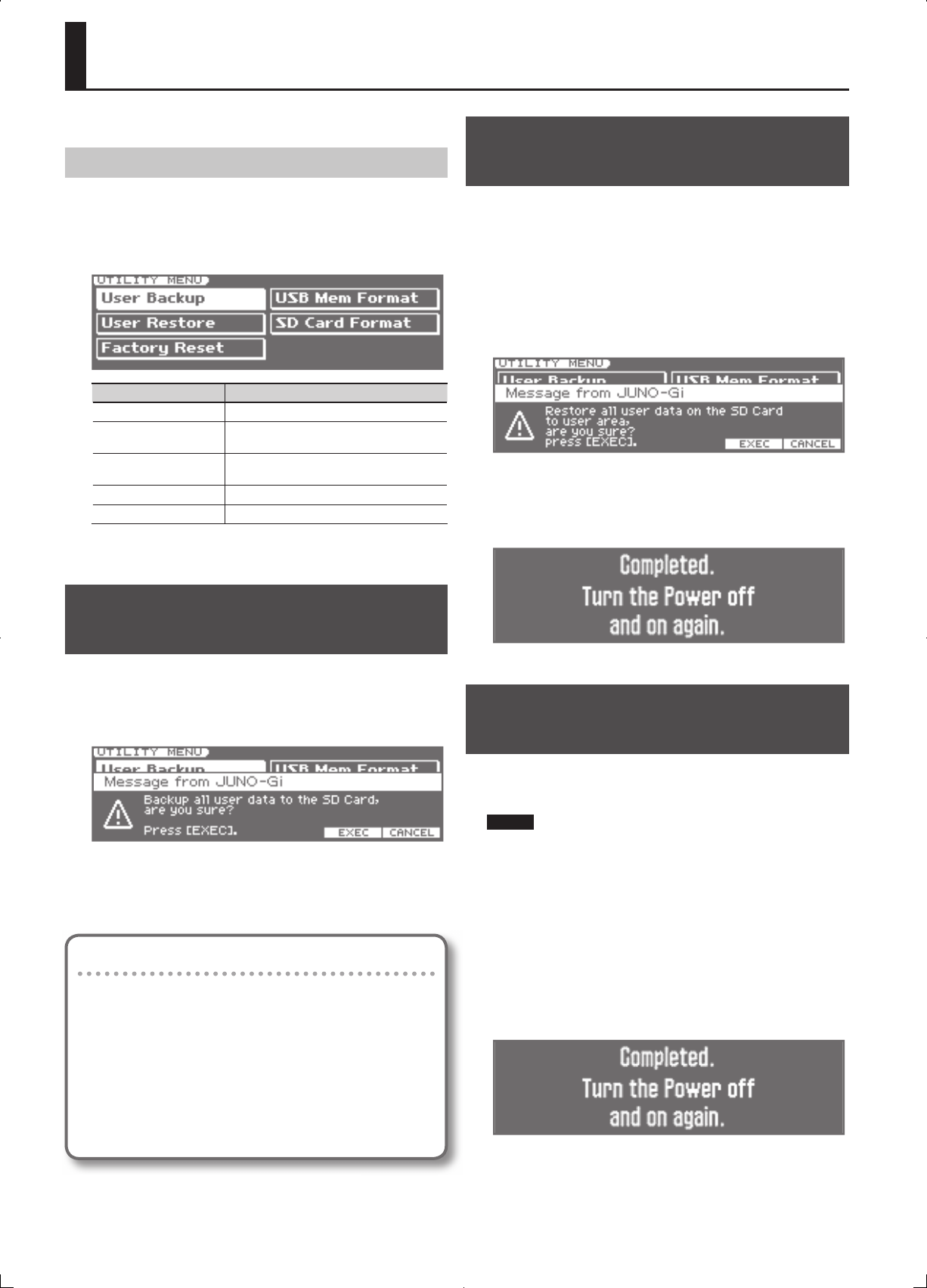
78
Synthesizer 4 (Other Settings)
The Utility menu lets you back up your data and format a card.
Displaying the UTILITY MENU
1. Press the [MENU] button.
2. Use the VALUE dial or the cursor buttons to select
“5. Utility,” and press the [ENTER] button.
The UTILITY MENU screen will appear.
Item Explanation
User Backup Backs up user data to an SD card.
User Restore
Returns backed-up data from an SD card into
the JUNO-Gi (Restore).
Factory Reset
Returns all of the JUNO-Gi’s settings to their
factory-set state.
USB Mem Format Formats (initializes) the USB memory.
SD Card Format Formats (initializes) the SD card.
3. Use the VALUE dial or the cursor buttons to select the item,
and press the [ENTER] button.
Backing Up JUNO-Gi Settings to SD
Card ( User Backup)
Here’s how to back up user data to SD card.
1. In the UTILITY MENU screen, use the cursor buttons to select
“User Backup,” and press the [ENTER] button.
The following screen will appear.
2. Press the [5] (EXEC) button.
To cancel, press the [6] (CANCEL) button.
When the backup has been completed, you will return to the UTILITY
MENU screen.
Types of Data that can be backed up
When you back up settings from the JUNO-Gi to SD card, the
following settings are backed up.
• User live sets
• Favorites
• User arpeggios
• MIDI controller mode settings
• System settings
• Following digital recorder settings
• Insert e ects user patches
• Mastering tool kit user patches
• User rhythm patterns
Restoring JUNO-Gi Settings from SD
Card ( User Restore)
Here’s how to restore backed-up user data from SD card into the
JUNO-Gi.
All user data will be rewritten when you execute the User Restore
operation. If the JUNO-Gi contains important data that you want to
keep, you must save it to a separate SD card device before you execute
User Restore.
1. In the UTILITY MENU screen, use the cursor buttons to select
“User Restore,” and press the [ENTER] button.
The following screen will appear.
2. Press the [5] (EXEC) button.
To cancel, press the [6] (CANCEL) button.
When the restore operation has been completed, the following screen
will appear.
3. Turn the power of the JUNO-Gi o , then on again.
Returning to the Factory Settings
( Factory Reset)
You can return all of the JUNO-Gi’s settings to the state they were in
when the instrument was shipped from the factory. This operation is
called “Factory Reset.”
NOTE
If the JUNO-Gi’s internal memory contains important data that
you’ve created, be aware that all of this user data will be lost when
you execute the factory reset operation. If you want to keep this
data, save it to SD card before you continue.
1. In the UTILITY MENU screen, use the cursor buttons to select
“Factory Reset,” and press the [ENTER] button.
A con rmation message will appear.
2. To execute the factory reset, press the [5] (EXEC) button.
To cancel, press the [6] (CANCEL) button.
When the factory reset has been completed, the following screen will
appear.
3. Turn the power of the JUNO-Gi o , then on again.
Utility (UTILITY)