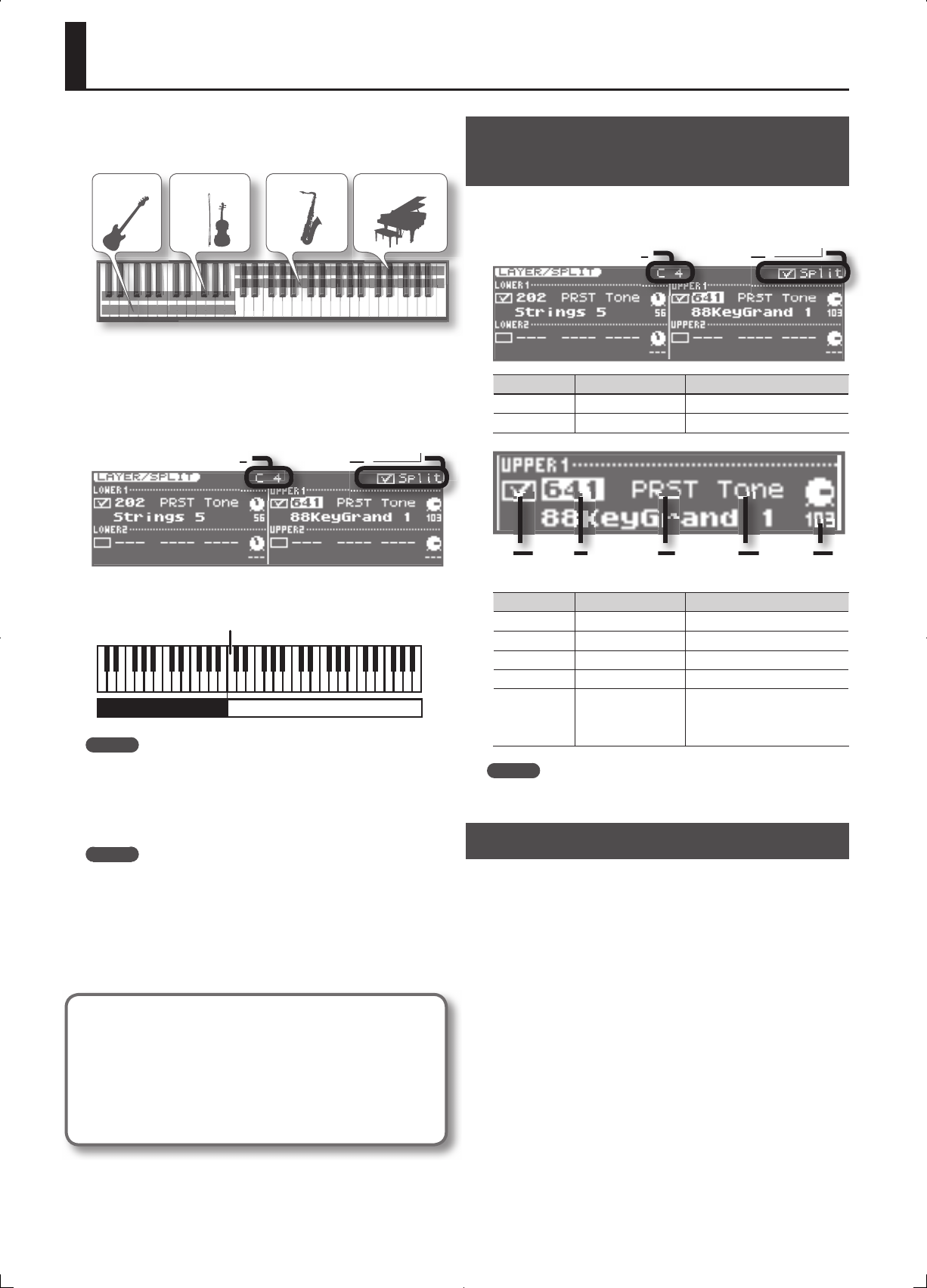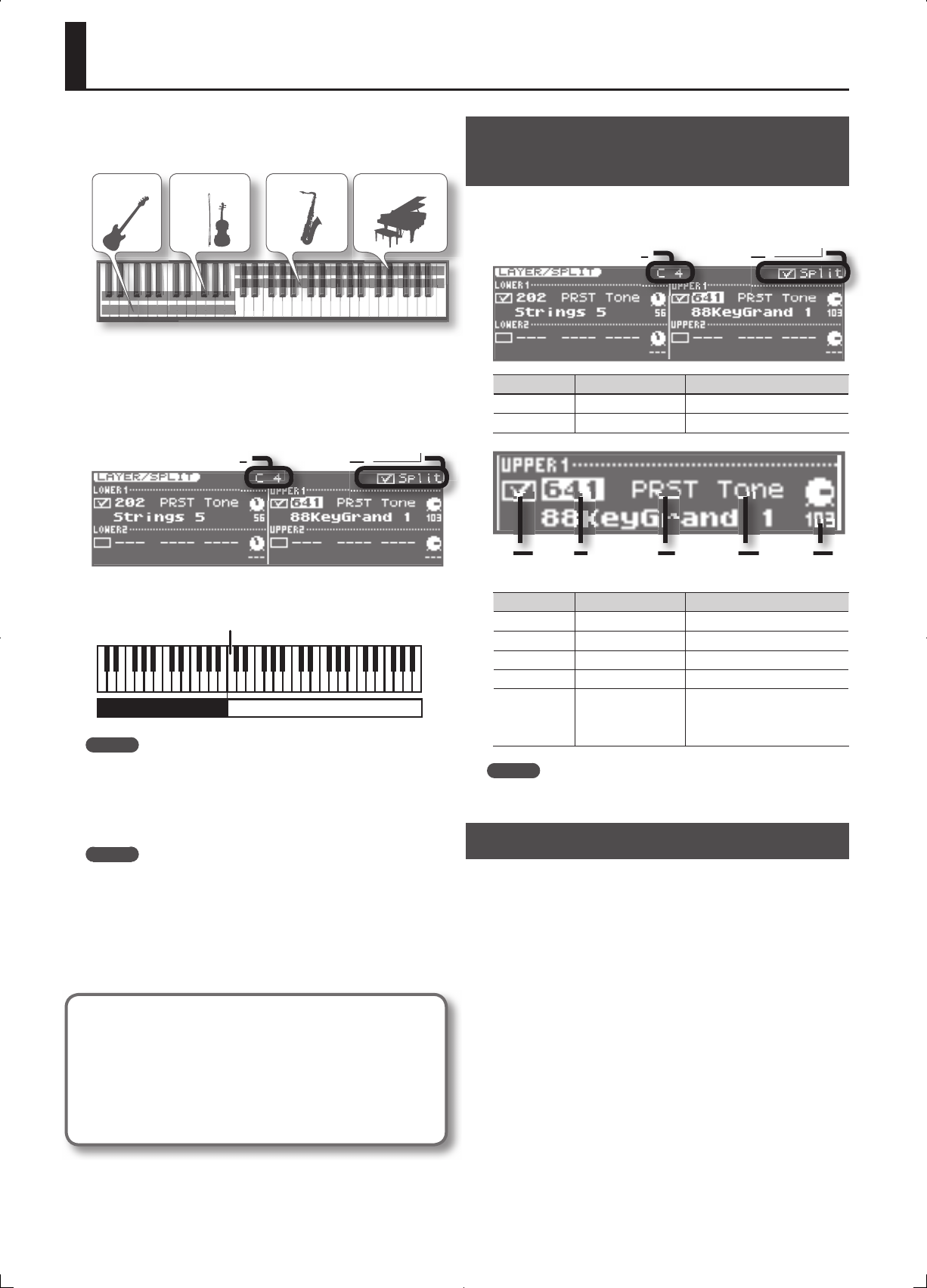
26
Dividing the Keyboard into Two Areas to Play Separate Tones (SPLIT)
“ Split” refers to a setup in which the keyboard is divided into left-hand
and right-hand areas with a di erent tone played by each area. The key
at which the keyboard is divided is called the “split point.”
Lower 2 Lower 1 Upper 2 Upper 1
Tone Tone Tone Tone
When you turn Split on, the right-hand area of the keyboard will play
the upper tone, and the left-hand area will play the lower tone. The
split point key is included in the upper tone.
1. Press the [SPLIT] button so it’s lit.
Split keyboard mode will be selected.
The LAYER/SPLIT screen will appear.
Split Point
Split Switch (✔ means on)
The right-hand keyboard area will play the upper tone, and the
left-hand keyboard area will play the lower tone.
UPPERLOWER
Split Point (C4)
MEMO
By holding down the [SHIFT] button and pressing the [SPLIT]
button, you can access the LAYER/SPLIT screen without turning the
Split function on/o .
2. To cancel Split keyboard mode, press the [SPLIT] button so
its illumination is turned o .
MEMO
• If you want to close the LAYER/SPLIT screen while leaving Split on,
press the [EXIT] button.
• When you turn on the [SPLIT] button, the setting of the Layer
switch will turn “ON” for UPPER 1 and LOWER 1.
• When you turn o the [SPLIT] button, the setting of the Layer
switch will return to the value it had in the live set.
MIDI receive channel when in Split mode
If you want to play the JUNO-Gi from an external MIDI-
connected device, use the MIDI channel that’s speci ed by the
System setting “Main Channel” (p. 82).
If the [SPLIT] button is on, the MIDI receive channel for the
Lower layer can be speci ed by the “Sub Channel” (p. 82) setting
separately from the Main Channel.
Changing the Tone or Volume in the
LAYER/SPLIT Screen
In the LAYER/SPLIT screen, you can use the cursor buttons to move the
cursor, and use the VALUE dial or the [DEC] [INC] buttons to change the
following values.
Split Point
Split Switch (✔ means on)
Parameter Value Explanation
Switch
OFF, ON (✔)
Split on/o
Split Point OFF, C#-–G9 Speci es the Split Point.
Layer
Switch
Tone
Number
Tone
Group
Tone
Type
Level
Parameter Value Explanation
Layer Switch
OFF, ON (✔)
Layer on/o
Number 001– Tone Number
Type Tone, Rhy (Rhythm) Tone Type
Group PRST (PRESET), GM Tone Group
Level 0–127
Volume of each layer. This
setting’s main purpose is to adjust
the volume balance between
layers.
MEMO
If you want to exchange the Upper and Lower tones, refer to
“Copying/Exchanging Layers” (p. 35).
Changing the Split Point
In Split keyboard mode, here’s how to change the split point (the
location at which the keyboard is divided).
1. Hold down the [SPLIT] button and press the key that you
want to specify as the split point.
The key you pressed will become the new split point.
The split point key is included in the Upper area.
2. To close the setting window, press the [EXIT] button.