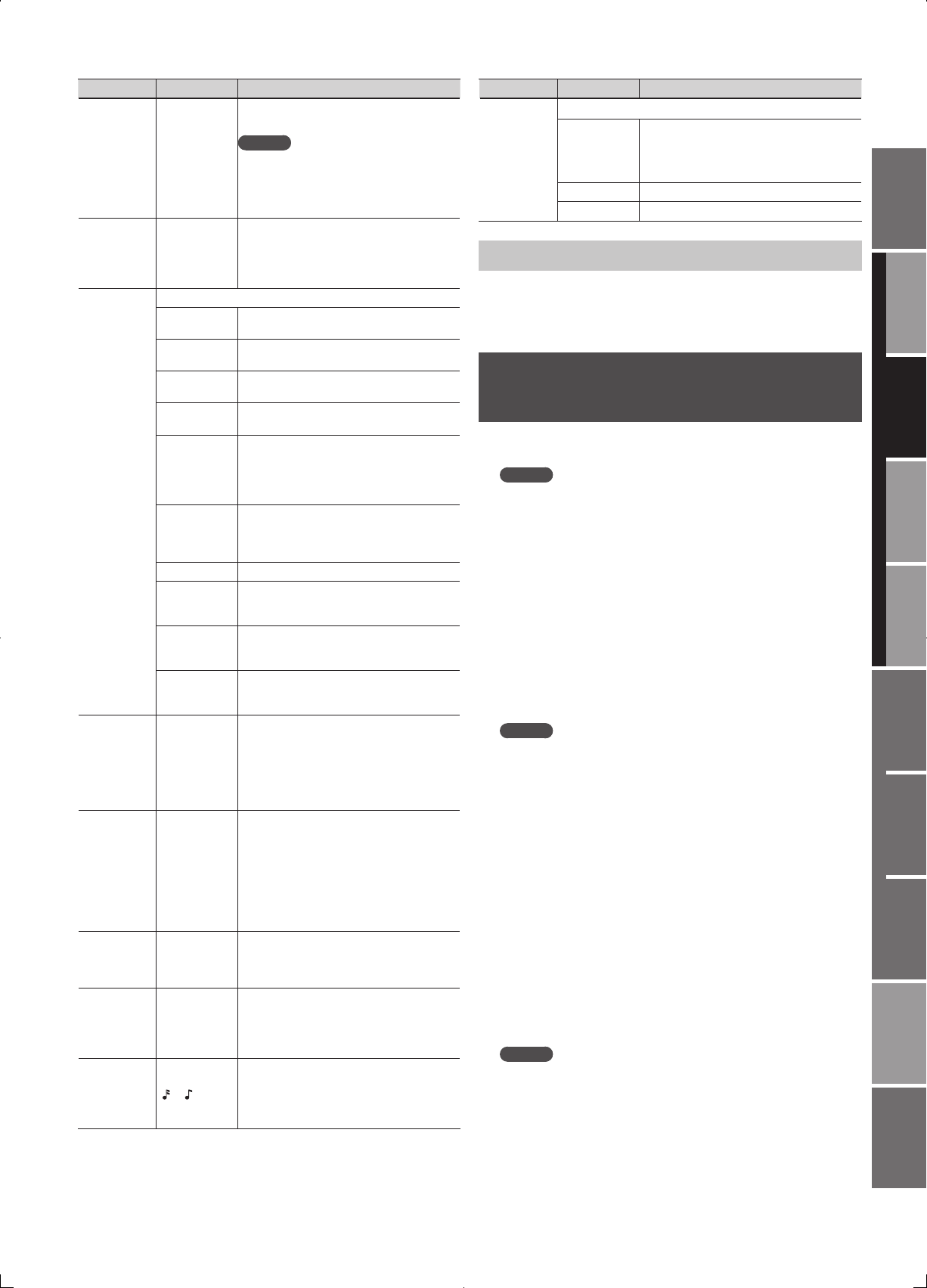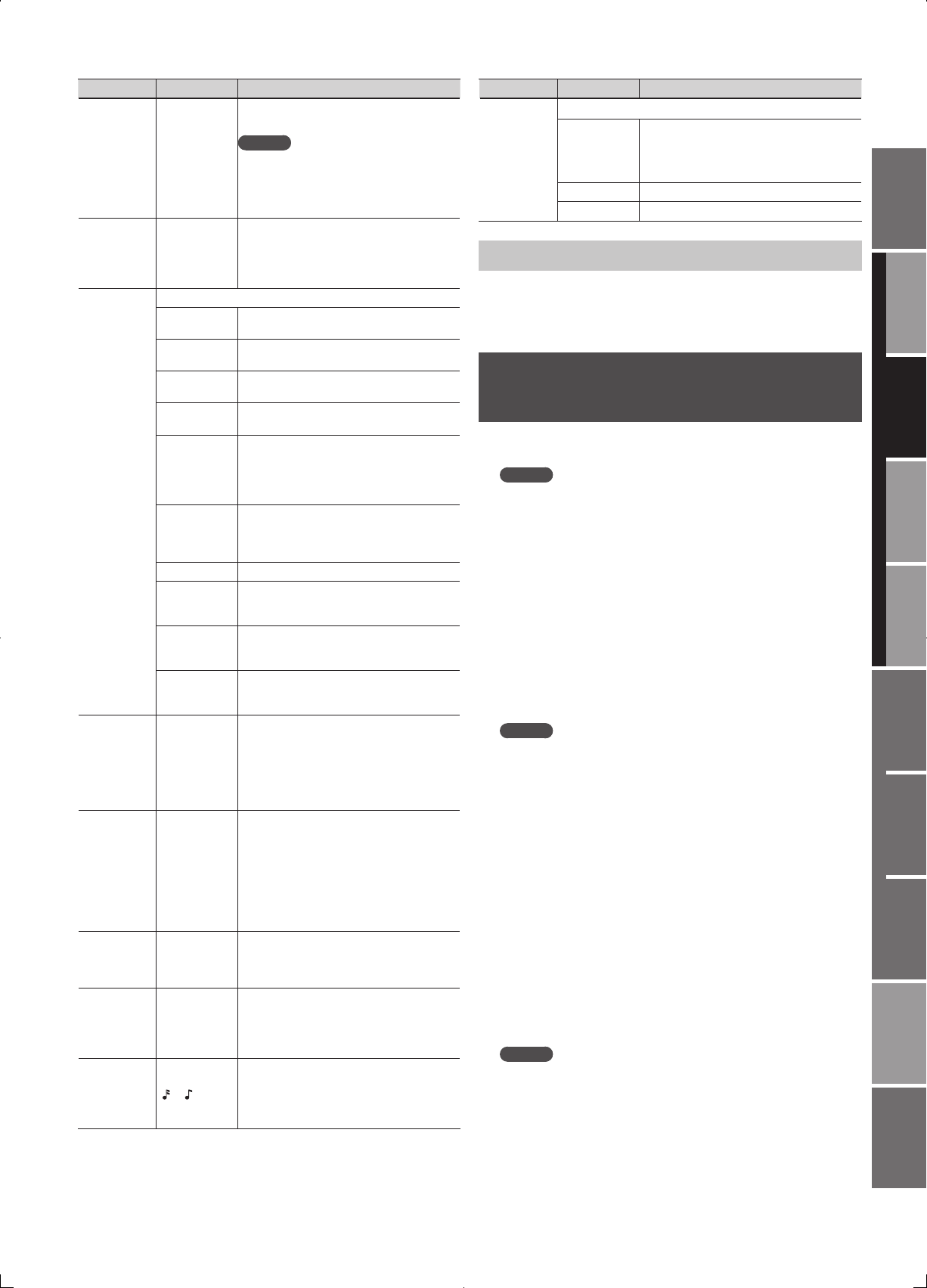
33
Overview
Appendix
USB Memory
Song Player
Digital Recorder
Synthesizer
Selecting Sounds Perform. Functions Editing/Eects Other Settings
Rec/Play/Edit Eects Rhythm Pattern
Parameter Value Explanation
Style
P001–P128,
U001–U064
Speci es the basic way in which the arpeggio
will be played.
MEMO
You can create your own original Arpeggio
Style by importing SMF or phrase data into
an arpeggio user style. For details, refer to
“Importing SMF on Your Computer to an
Arpeggio Style” (p. 33).
Variation 1–
The arpeggiator provides several variations
(performance patterns) for each arpeggio style.
This parameter selects the variation number.
The number of variations will di er according
to the arpeggio style.
Motif
Sets the order in which notes of the chord will sound.
UP
Notes you press will be sounded, beginning
from low to high.
DOWN
Notes you press will be sounded, from high
to low.
UP&DOWN
Notes you press will be sounded, from low to
high, and then back down from high to low.
RANDOM
Notes you press will be sounded, in random
order.
NOTE_ORDER
Notes you press will be sounded in the order
in which you pressed them. By pressing
the notes in the appropriate order you can
produce melody lines. Up to 128 notes will be
remembered.
GLISSANDO
Each chromatic step between the highest and
lowest notes you press will sound in succession,
repeating upward and downward. Press only
the lowest and the highest notes.
CHORD All notes you press will sound simultaneously.
AUTO1
The timing at which keys will sound will be
assigned automatically, giving priority to the
lowest key that was pressed.
AUTO2
The timing at which keys will sound will be
assigned automatically, giving priority to the
highest key that was pressed.
PHRASE
Pressing a single key will sound the phrase
based on the pitch of that key. If multiple keys
are pressed, the last-pressed key will be valid.
Velocity REAL, 1–127
Speci es the loudness of the notes that you
play. If you want the velocity value of each
note to depend on how strongly you play the
keyboard, set this parameter to “REAL.” If you
want each note to have a xed velocity regard-
less of how strongly you play the keyboard, set
this parameter to the desired value (1–127).
Oct Range -3–+3
Sets the key range in octaves over which
arpeggio will take place. If you want the
arpeggio to sound using only the notes that
you actually play, set this parameter to “0.”
To have the arpeggio sound using the notes
you play and notes 1 octave higher, set this
parameter to “+1.” A setting of “-1” will make the
arpeggio sound using the notes you play and
notes 1 octave lower.
Accent 0–100%
Modi es the strength of accents and the length
of the notes to adjust the “groove” feel of the
arpeggio. A setting of “100%” will produce the
most pronounced groove feel.
Shu e Rate 0–100%
This setting lets you modify the note timing to
create shu e rhythms. With a setting of “50%”
the notes will be spaced evenly. As the value is
increased, the note timing will have more of a
“dotted” (shu e) feel.
Shu e
Resolution
16, 8
This setting lets you modify the note timing to
create shu e rhythms. With a setting of “50%”
the notes will be spaced evenly. As the value is
increased, the note timing will have more of a
“dotted” (shu e) feel.
Parameter Value Explanation
Destination
Speci es the layer played by the arpeggio.
BOTH
The Upper and Lower layers will be played by
the arpeggio.
* If Split is on, the Upper layer will be
played by the arpeggio.
LOWER The Lower layer will be played by the arpeggio.
UPPER The Upper layer will be played by the arpeggio.
Saving Arpeggio Settings (WRITE)
The arpeggio settings (including ON/OFF setting) are saved as live set
settings. If you want to keep these settings, press the [WRITE] button
to save them in the live set
(p. 35).
Importing SMF on Your Computer to
an Arpeggio Style
You can create your own original Arpeggio Style (USER 01–64) by
importing SMF on your computer.
MEMO
You’ll need a commercially available SD card reader in order to
perform this procedure.
1. Using your computer and a commercially available SD card
reader, copy your Standard MIDI File (.MID) into the SD card’s
“/ROLAND/IMPORT” folder.
2. Insert the SD card into the JUNO-Gi, and switch on the
JUNO-Gi’s power.
3. Press the [ARPEGGIO] button so it’s lit.
The ARPEGGIO STYLE screen will appear.
4. Press the [2] (IMPORT) button.
5. Turn the VALUE dial to select the SMF or phrase that you
want to import.
MEMO
• By pressing the [5] (PREVIEW) button you can audition the selected
SMF or phrase.
• If you decide not to import, press the [EXIT] button.
6. Press the [6] (NEXT) button.
7. Assign a name to the Arpeggio Style that you want to
import. After you’ve assigned a name, press the [6] (NEXT)
button.
For details on how to enter a name, refer to ”Assigning a Name” (p. 19).
8. Select the desired STYLE IMPORT DESTINATION. Turn the
VALUE dial to make your choice.
9. Press the [6] (EXEC) button.
A con rmation message will appear.
10. Press the [5] (EXEC) button to execute.
To cancel, press the [6] (CANCEL) button.
The SMF or phrase will be imported into the arpeggio user style.
MEMO
Please note the following points regarding importing an arpeggio.
• Only SMF Format 0 is supported. If the data is incorrect, the screen
will indicate “Incorrect File!”
• Only the note data will be imported from the original data into the
arpeggio.
• Up to 500 notes (note on/o ) can be imported. If there are more
than 500 notes, the screen will indicate “Too Much Data!”
• A maximum of 64 les can be imported.