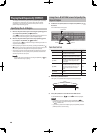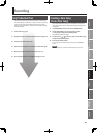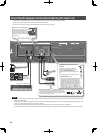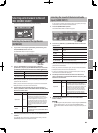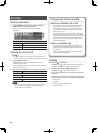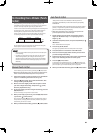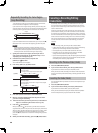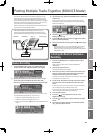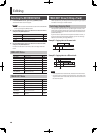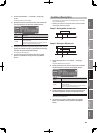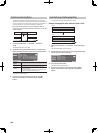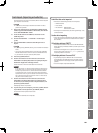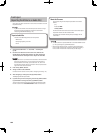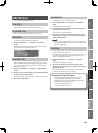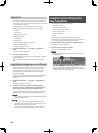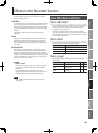98
Selecting the RECORDER MENU
1. In the RECORDER screen, press the [3] (MENU) button.
The Recorder Menu screen will appear.
MEMO
You can also access the Recorder Menu screen from the RECORDER
screen by pressing the [MENU] button.
2. Use the VALUE dial or the cursor buttons to select the menu,
and press the [ENTER] button.
Menu Explanation Page
1. Song Edit Song function menu p. 98
2. Track Edit Track editing function menu p. 98
3. Utility Back up data, format a card, etc. p. 78
3. Use the VALUE dial or the cursor buttons to select the item,
and press the [ENTER] button.
For details on the items in each menu, refer to the page references
below.
SONG EDIT Menu
Menu Explanation Page
Song Select Selects a song. p. 87
Create New Song Creates a new song. p. 91
Information Displays information about the song. p. 103
Song Name Edit Edits the name of the song. p. 103
Song Remove Deletes the selected song. p. 103
Song Copy Copies the song. p. 103
Song Protect Turns the song’s Protect setting on/o. p. 104
Song Optimize
Deletes unneeded data to conserve
space on the SD card.
p. 104
TRACK EDIT Menu
Menu Explanation Page
Track Copy Copies track data. p. 98
Track Move Moves track data. p. 99
Track Erase Erases track data. p. 100
Track Exchange Exchanges track data. p. 100
Track Import
Imports audio les (WAV or AIFF) from
the SD card into a track.
p. 101
Track Export
Exports a track’s data to an SD card as an
audio le.
p. 102
TRACK EDIT Menu (Editing a Track)
These operations let you change the structure of your song by copying
track data or moving it to another location.
Track Copy (Copying Data)
This operation copies data from the specied region of a track (or the
entire track) to another location. You can copy the track data just once,
or copy the specied region of data several times in succession to the
specied destination.
If you want to use a phrase that’s already been recorded on a track, or
if you want to use the same phrase repeatedly, you can use the Copy
operation to assemble your song eciently.
Example 1: Copying twice to the same track
START
END
TO
Time
Example 2: Copying twice to a dierent track
START
END
TO Time
NOTE
• If the copy destination contains data, that data will be overwritten.
• The copy region you specify must be longer than 1.0 seconds. If the
region is shorter than 1.0 seconds, the sound won’t be heard even if
the data was copied.
Editing