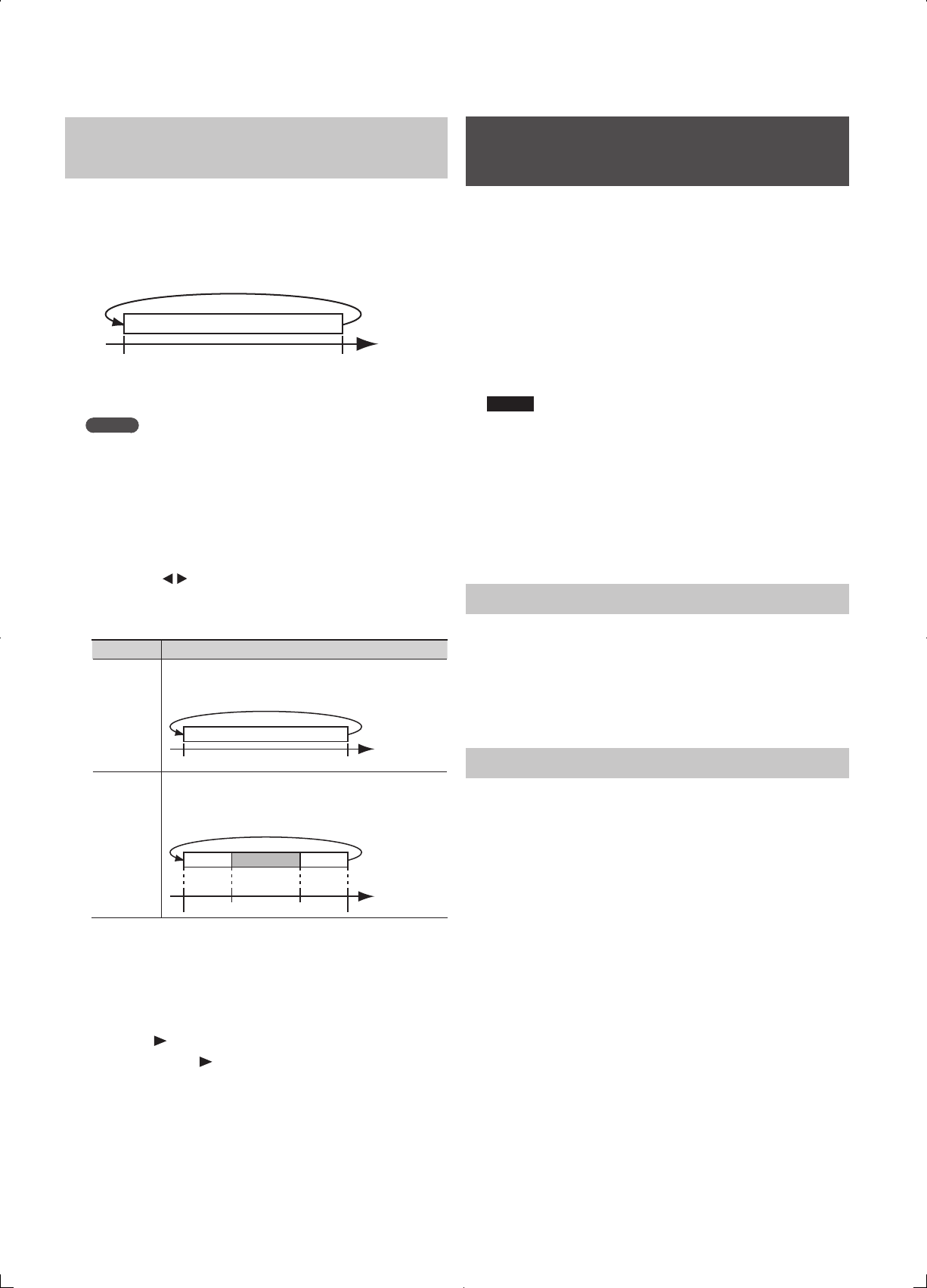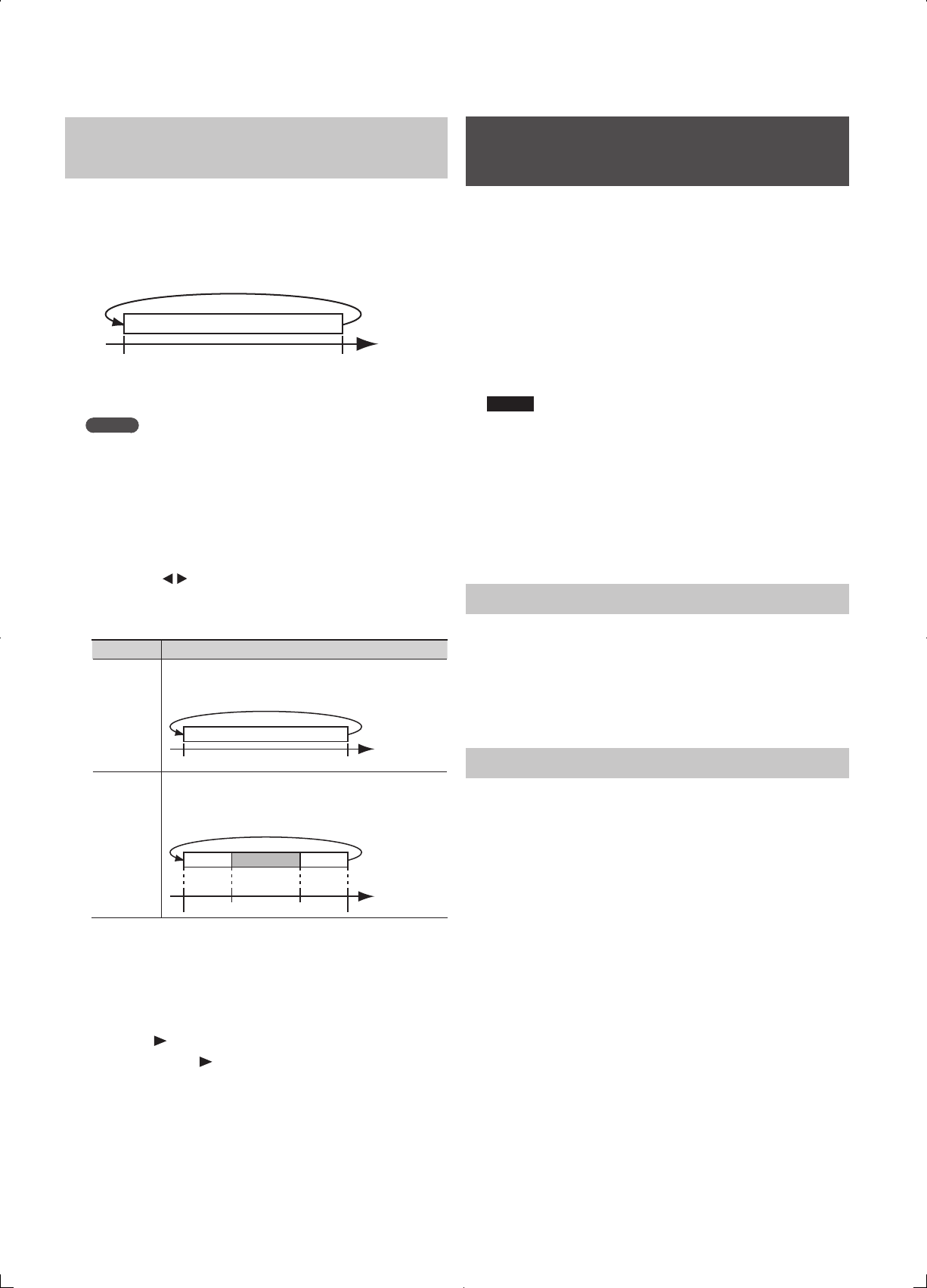
96
Repeatedly Recording the Same Region
( Loop Recording)
“Loop recording” is when you use the Repeat function and the Auto
Punch-In/Out function together to record repeatedly.
If you record on the A–B region during the rst pass of the loop, that
recorded content will play back on the second and subsequent passes
of the loop, allowing you to check the content that was recorded.
Recorded in rst pass, played back in subsequent passes
A B
Time
Repeat
If you’re not satis ed with the recorded content, you can press the [l]
(REC) button and re-record from the beginning (A) of the next pass.
MEMO
While the loop plays back after it has been recorded, you can
select a di erent track (hold down the [SHIFT] button and press a
TRACK button) while loop playback continues; this lets you record
smoothly on other tracks without having to stop the song.
1. Specify the locations (A–B region) at which you want to
auto punch-in/out and loop, as described in steps 1–2 of
“Specifying the A–B Region” (p. 90).
2. Hold down the [SHIFT] button, and press the
[REPEAT] (A
B) button.
The A–B SETTING screen will appear.
3. Press the [3] (R&A1) or [4] (R&A2) button.
Button Explanation
[3] (R&A1)
The region you speci ed (A–B) will be assigned as the auto
punch-in/out region.
The A–B region will be assigned as the repeat region.
Recording
A B
[4] (R&A2)
The region you speci ed (A–B) will be assigned as the auto
punch-in/out region.
One measure before and after the A–B region will be assigned
as the repeat region.
RecordingPlayback Playback
A B
4. Press [EXIT] button to close the A–B SETTING screen.
5. Move to a location slightly earlier than the point at which
you want to begin rerecording.
6. Select the track that you want to punch into, as described in
steps 2–3 of “Selecting the track to record” (p. 94).
7. Press the [
] (PLAY) button.
When you press the [ ] (PLAY) button, you’ll be able to record the
region between punch-in and punch-out. Re-record your performance.
After the repeat, playback will begin from the punch-in location. Listen
to the re-recorded result. If you’re not satis ed with the recording,
press the [l] (REC) button and re-record from the beginning (A) of the
next pass.
8. When you’re nished recording, press the [n] (STOP) button.
Canceling a Recording/Editing
( Undo/Redo)
Occasionally when the recording you make doesn’t turn out as you
wish, or the settings you make for an editing operation are incorrect,
and you want to reverse what you have done. At these times, you can
use the “Undo function.”
Undo will cancel the result of the operation and revert the data to its
previous state. If desired, you can then use “Redo” to cancel the Undo.
For example, let’s suppose that you’re performing punch-in recording,
and have recorded twice over the same region. You could then execute
Undo to cancel the second recording and revert to the rst recording.
After you’ve executed Undo, you could execute Redo if you wanted
to cancel the Undo and revert to the state following your second
recording.
NOTE
• After executing Undo, you’ll only be able to execute Redo.
• If, after executing Undo, you then record or execute a track editing
operation, you will no longer be able to execute Redo.
• Undo applies only to the audio data recorded on the tracks.
• Parameters such as track settings, rhythm settings, and e ect
settings cannot be restored to their original state.
• If you execute Song Optimize (p. 104), the operating history for all data
will be cleared. This means that you won’t be able to execute Undo
immediately after executing Song Optimize.
Reverting to the Previous State (Undo)
1. Press the [UNDO/REDO] button.
2. If you want to execute Undo, press the [6] (EXEC) button.
If you decide not to execute Undo, press the [EXIT] button.
When you execute Undo, the display will indicate “Undo Completed!”
and the most recently executed recording or editing operation will be
cancelled.
Canceling the Undo (Redo)
You can execute Redo if you decide to cancel the Undo operation you
just executed.
1. Press the [UNDO/REDO] button.
2. If you want to execute Redo, press the [6] (EXEC) button.
If you decide not to execute Redo, press the [EXIT] button.
When you execute Redo, the display will indicate “Redo Completed!”
and the Undo operation you just executed will be cancelled.