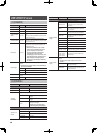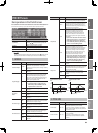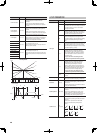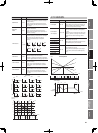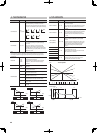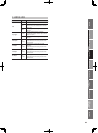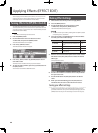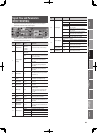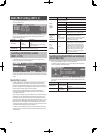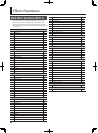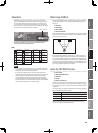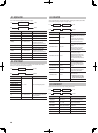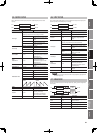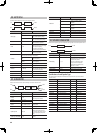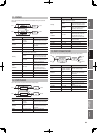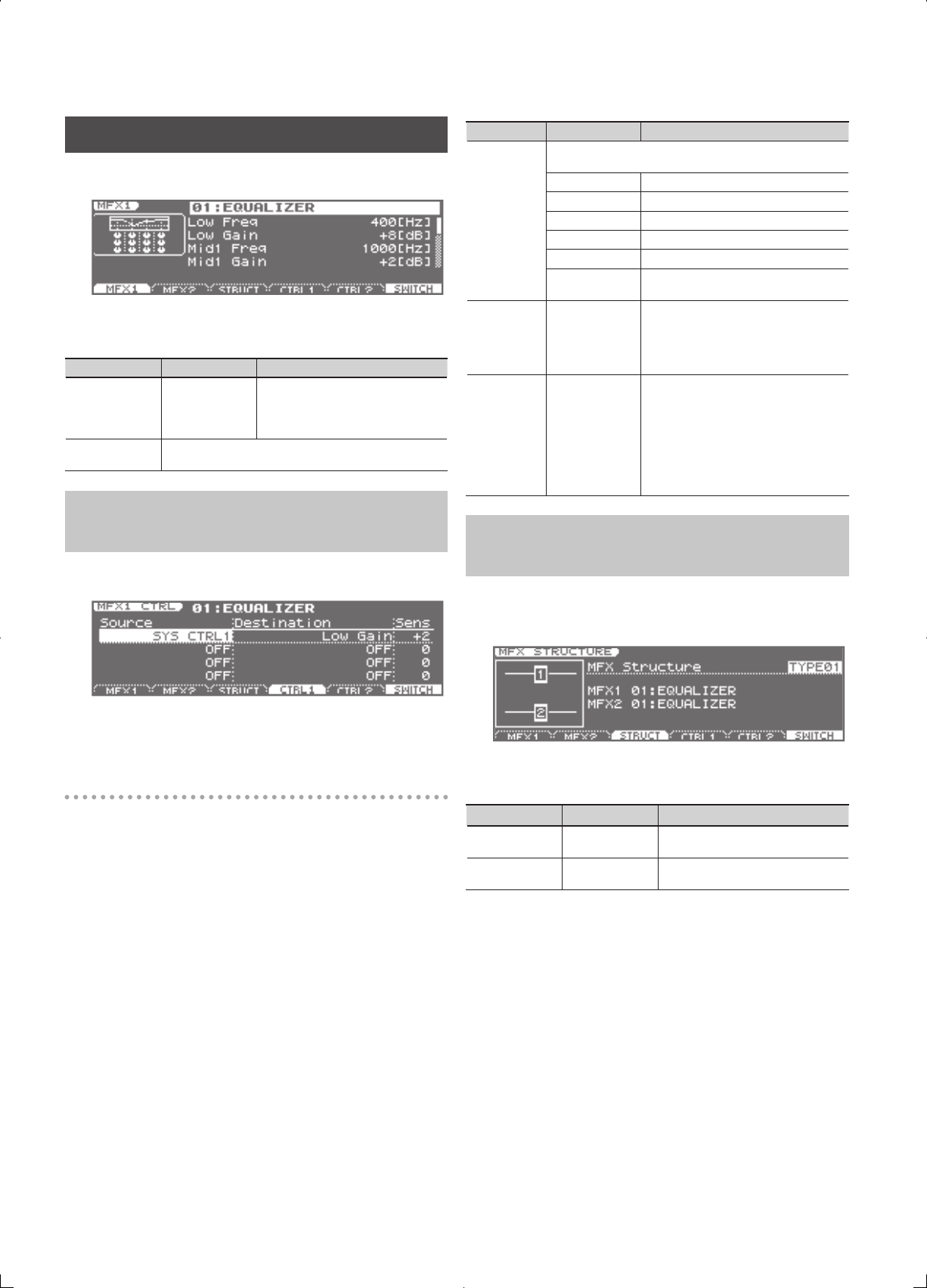
46
Multi-E ect Settings ( MFX1, 2)
From the EFFECT ROUTING screen (p. 45), press the [2] (MFX) button to
access the MFX screen.
Use the cursor buttons to move the cursor to the parameter that you
want to edit, and use the VALUE dial or the [DEC] [INC] buttons to
choose the desired value.
Parameter Value Explanation
(MFX Type)
00: THRU–
79: VOCODER
Selects the type of multi-e ect used
by MFX.
Choose “00: THRU” if you don’t want to
apply a multi-e ect.
Parameters for
each MFX type
Edit the parameters of the MFX type you’ve selected. Refer to
“Multi-E ects Parameters (MFX1, 2)” (p. 48).
Controlling a Multi-E ect via MIDI
( MFX1, 2 CTRL)
In the MFX screen, press the [4] (CTRL 1) button or the [5] (CTRL 2)
button, the MFX CTRL screen will appear.
Use the cursor buttons to move the cursor to the parameter you want
to edit, and use the VALUE dial or the [DEC] [INC] buttons to specify the
value.
Multi-E ect Control
In order to control the multi-e ect’s volume or delay time from an
external MIDI device, you would normally need to transmit system
exclusive messages (MIDI messages that are speci c to the JUNO-Gi).
However, system exclusive messages are more complex to set up, and
require a larger amount of data to be transmitted.
For this reason, the JUNO-Gi allows you to use control changes
and other common MIDI messages to control the most important
multi-e ect parameters.
For example, you might use the pitch bend lever to control the degree
of distortion, or use keyboard touch to change the delay time. The
parameters that can be controlled in this way are predetermined for
each type of multi-e ect; such parameters are indicated by a “#” in the
parameter lists in “Multi-E ects Parameters (MFX1, 2)” (p. 48). “Multi-
e ect control” is the capability of using MIDI messages in this way to
control multi-e ect parameters in real time. You can specify up to four
multi-e ect control assignments for each MFX 1, 2.
In order to use multi-e ect control, you’ll need to specify which MIDI
message (Source) will control which parameter (Destination) by what
amount (Sens).
Parameter Value Explanation
Source
(1–4)
(Control
Source)
Speci es the MIDI message that will control the corresponding
MFX control parameter.
OFF MFX will not be used.
CC01–31 Controller number 1–31
CC33–95 Controller number 33–95
PITCH BEND Pitch bend
AFTERTOUCH Aftertouch
SYS CTRL1–4
Use the controller that is assigned by the
System setting Sys Ctrl 1–4 Source (p. 82).
Destination
(1–4)
(Control
Destination)
Refer to
“Multi-
E ects Parameters
(MFX1, 2)” (p. 48)
Selects the multi-e ect parameter that will
be controlled by control source 1–4.
The type of parameters that can be selected
will depend on the type of multi-e ect
you’ve selected in MFX Type.
Sens
(1–4)
(Control
Sensitivity)
-63–+63
Speci es the depth of multi-e ect control.
Specify a positive (+) value if you want to
change the value of the assigned destina-
tion in a positive direction (larger, toward
the right, faster, etc.), or specify a negative
value (-) if you want to change the value in
a negative direction (smaller, toward the
left, slower, etc.). Larger values will allow a
greater amount of control.
Specifying How Multi-E ects are Combined
( MFX STRUCTURE)
Here you can specify how MFX 1, 2 will be combined.
In the MFX screen or MFX CTRL screen, press the [3] (STRUCT) button
to access the MFX STRUCTURE screen.
Use the cursor buttons to move the cursor to the parameter that you
want to edit, and use the VALUE dial or the [DEC] [INC] buttons to set
the value.
Parameter Value Explanation
MFX Structure TYPE01–TYPE03
Speci es how MFX 1, 2 will be
combined
MFX1, 2
00: THRU–
79: VOCODER
Speci es the multi-e ect type for each
MFX 1, 2