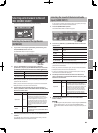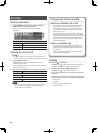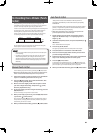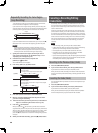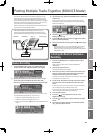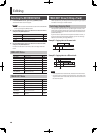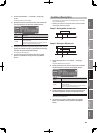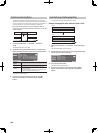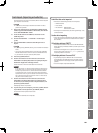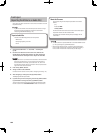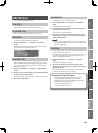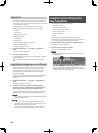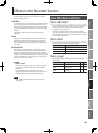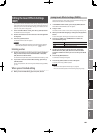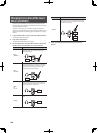101
Overview
Appendix
USB Memory
Song Player
Digital Recorder
Synthesizer
Selecting Sounds Perform. Functions Editing/Eects Other Settings
Rec/Play/Edit Eects Rhythm Pattern
Track Import (Importing an Audio File)
This operation lets you convert an audio le (WAV or AIFF format) from
your computer into track data.
MEMO
You’ll need a commercially available SD card reader in order to
perform this operation.
1. Using your computer and a commercially available SD card
reader, copy the audio le (WAV or AIFF format) from the SD
card’s “/ROLAND/IMPORT” folder.
2. Insert the SD card into the JUNO-Gi, and switch on the
JUNO-Gi’s power.
3. Choose Recorder Menu g 2. Track Edit g Track Import
(p. 98).
4. Turn the VALUE dial to select the audio le you want to
import.
MEMO
• By pressing the [5] (PREVIEW) button, you can audition the selected
audio.
• You can also select audio les that are in the SD card’s “/ROLAND/
EXPORT” folder. These are shown in the list as “EXPORT/ le name.”
• If you decide not to import, press the [EXIT] button.
5. Press the [6] (NEXT) button.
6. Use the cursor buttons to move the cursor, and use the
VALUE dial or the [DEC] [INC] buttons to specify the import-
destination Target Track and Target V-Track.
Choose the track on which the audio data will be recorded.
MEMO
If you select Track 1–8, the data will be imported in monaural, and
if you select Track 1/2–7/8, the data will be imported in stereo. For
example, if you select Track 1/2, the left channel of the audio le
is imported into Track 1, and the right channel of the audio le is
imported into Track 2. If you want to listen to these Tracks in stereo
after it has been imported, set the pan for Track 1 to “L64,” and set
the pan for Track 2 to “R63.” (p. 89)
7. Use the cursor buttons to move the cursor, and use the
VALUE dial or the [DEC] [INC] buttons to specify the time
or measure (To) at which you want to import the data, and
press the [6] (EXEC) button.
The display will ask “
Import OK?”
8. If you’re sure you want to import, press the [5] (EXEC) button.
If you decide to cancel, press the [6] (CANCEL) button.
The audio le will be imported into the track.
MEMO
A maximum of 99 les can be imported.
S
y
n
t
h
e
s
i
z
e
r
Audio les that can be imported
• Wave data in the following formats can be imported.
• WAV/AIFF format
• Linear format
• File extension: WAV le “.WAV”,
AIFF le “.AIF” or “.AIFF”
• Extremely short waveform data (less than approximately 1 sec)
cannot be loaded.
Caution when importing
• Use an SD card that was formatted by the JUNO-Gi. However, if
you’re using the SD card that was included with the JUNO-Gi,
don’t format it.
If the display indicates “EMPTY”
• If there are no audio les in the SD card’s “/ROLAND/IMPORT”
folder, the display will indicate “EMPTY”, and the import will not
be possible.
• Files whose name begins with a “.” (period) cannot be used.
There are also certain characters (\ / : , ; * ? “ < > | ) that cannot
be used anywhere in a le name.
If the display indicates “Incorrect File!”
• If you attempt to import a WAV/AIFF le in a format that is
not supported by the JUNO-Gi, the error message “Incorrect
File!” will be shown in the display, and the import will not be
possible.
• You cannot import compressed audio les.