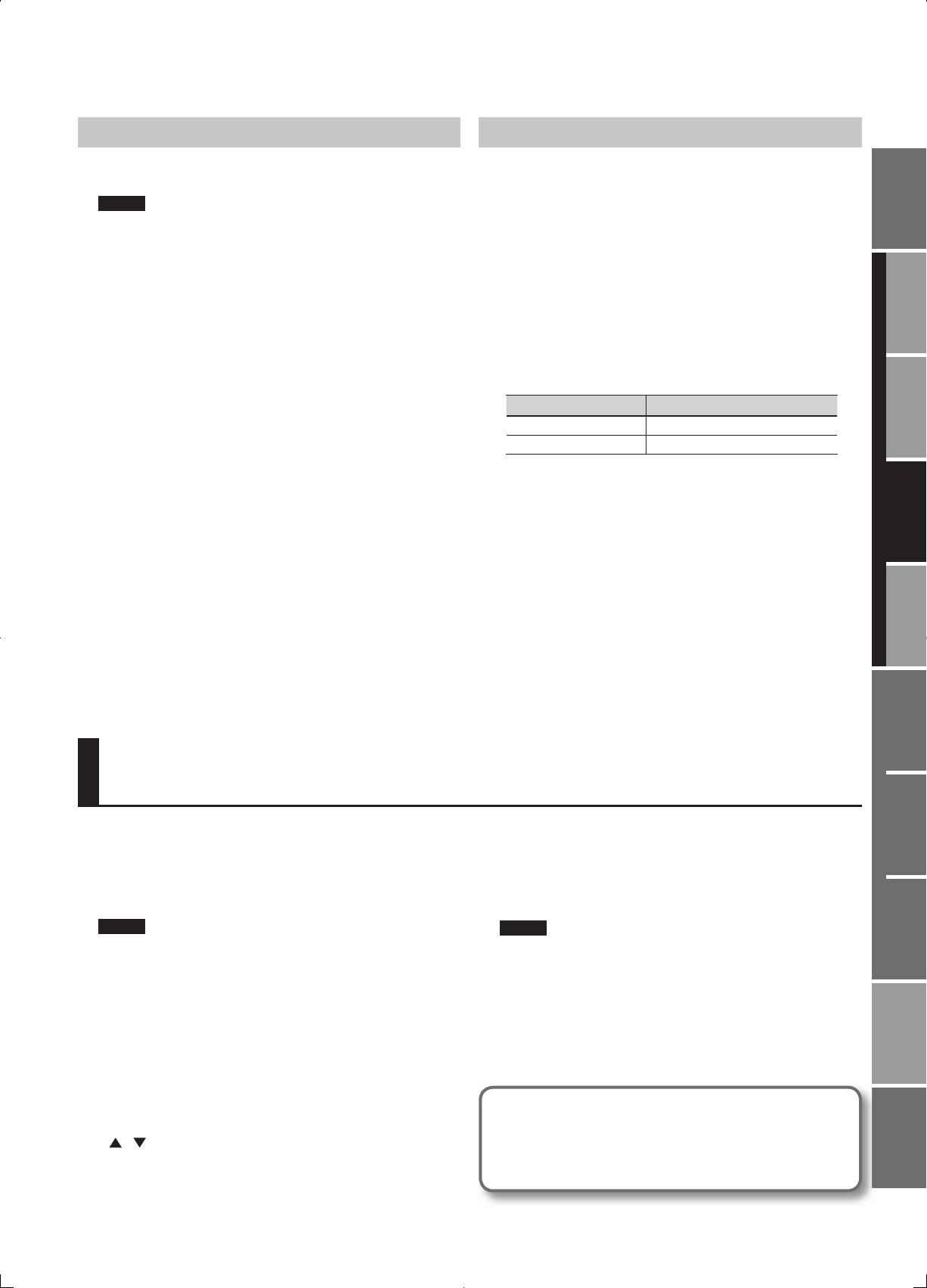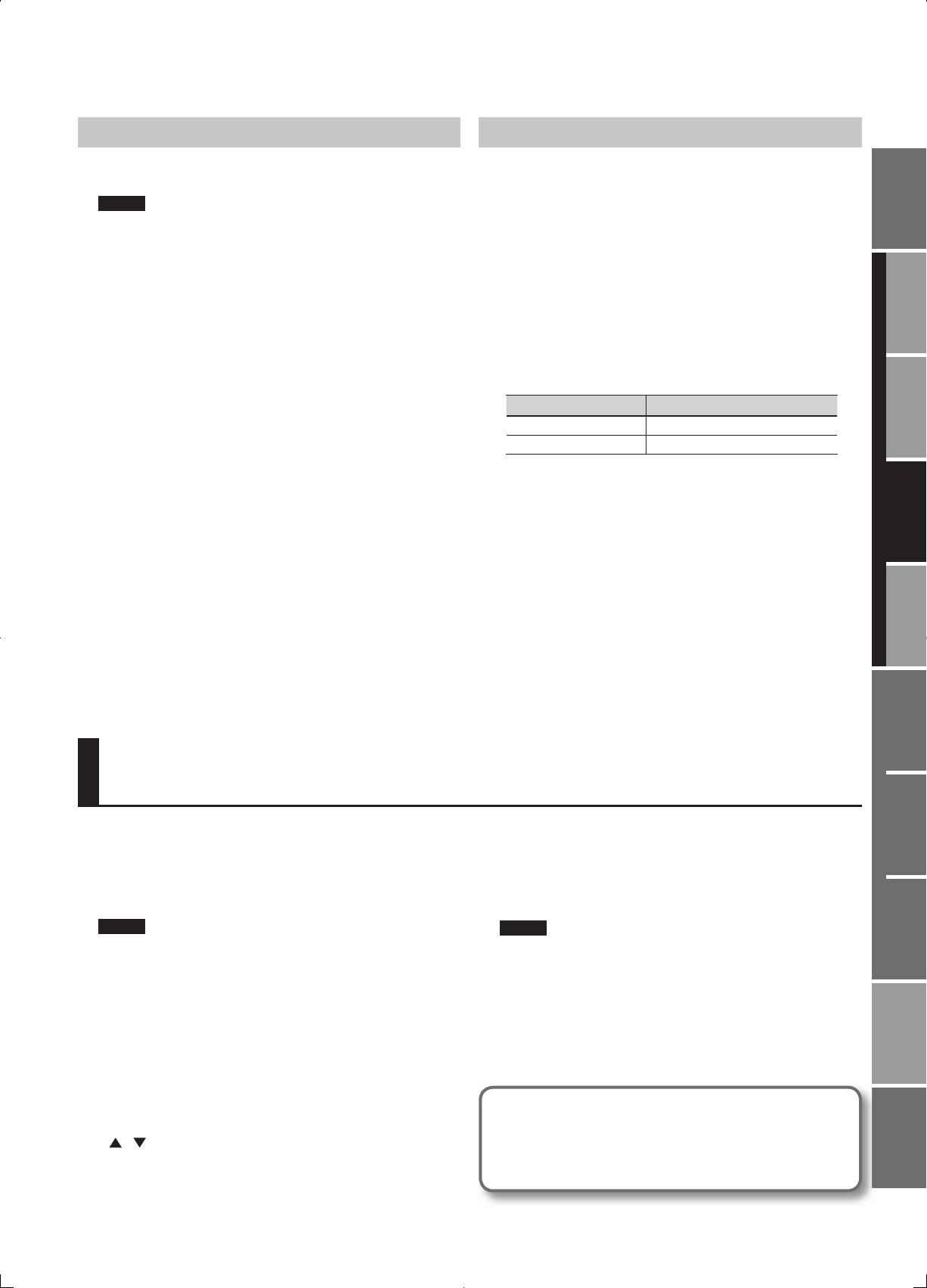
35
Overview
Appendix
USB Memory
Song Player
Digital Recorder
Synthesizer
Selecting Sounds Perform. Functions Editing/Eects Other Settings
Rec/Play/Edit Eects Rhythm Pattern
Saving a Live Set (WRITE)
Changes you make are temporary, and will be lost when you turn o
the power or select another live set. If you want to keep the live set you
modi ed, you must save it to internal user memory.
When you edit the settings of a live set in Live set mode, an “*” will be
shown in the LIVE SET PLAY screen.
NOTE
When you save, the data that previously occupied the save
destination will be overwritten.
1. Press the [WRITE] button.
The LIVE SET NAME screen will appear.
2. Assign a name to the live set.
For details on how to enter a name, refer to ”Assigning a Name” (p. 19).
3. When you’ve nished assigning a name, press the [6] (NEXT)
button.
A screen allowing you to select the save destination will appear.
4. Use the VALUE dial, the [DEC] [INC] buttons, or the cursor
[ ] [ ] buttons to select the save destination live set
number.
If you press the [4] (COMPR) button to apply a check mark (✔), you’ll be
able to play the save-destination live set (Compare function).
5. Press the [6] (WRITE) button.
A con rmation message will appear.
6. Press the [5] (EXEC) button to save the live set.
To cancel, press the [6] (CANCEL) button.
NOTE
Never turn o the power while data is being saved.
What the saved Live Set data contains
• LIVE SET EDIT parameters (p. 36)
• Chord Memory settings (p. 31)
• Arpeggio settings (p. 32)
Initializing a Live Set
Here’s how to return (initialize) the settings of the currently selected
live set to their default values.
NOTE
Initialization will a ect only the currently selected live set. If you want
to return all settings to their factory-set state, execute the Factory
Reset operation (p. 78).
1. Select the user live set that you want to initialize.
2. Press the [MENU] button.
3. Use the VALUE dial or the cursor buttons to select
“1. Live Set Edit,” and press the [ENTER] button.
The LIVE SET EDIT screen will appear.
4. Hold down the [SHIFT] button and press the [6] (INIT)
button.
A con rmation message will appear.
5. Press the [5] (EXEC) button to initialize the live set.
To cancel, press the [6] (CANCEL) button.
Copying/Exchanging Layers
Here’s how to exchange the Upper and Lower layers, or to copy the
Upper layer settings to the Lower layer.
1. Select the live set that you want to edit.
2. Press the [MENU] button.
3. Use the VALUE dial or the cursor buttons to select “1. Live Set
Edit,” and then press the [ENTER] button.
The LIVE SET EDIT screen will appear.
4. Hold down the [SHIFT] button and press the [5] (COPY)
button.
5. Use the cursor buttons to move the cursor, and use the
VALUE dial or the [DEC] [INC] buttons to specify the copy-
source and copy-destination layers.
Display Explanation
Source Layer Copy-source layer
Destination Layer Copy-destination layer
If you press the [4] (EXCHG) button to add a check mark (3), the layers
you speci ed as the source and destination layers will be exchanged.
6. Press the [6] (EXEC) button.
A con rmation message will appear.
7. Press the [5] (EXEC) button to exchange the layers.
To cancel, press the [6] (CANCEL) button.