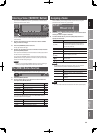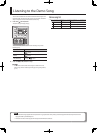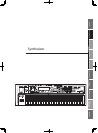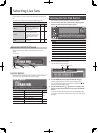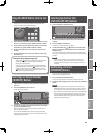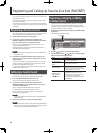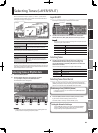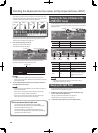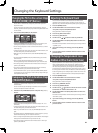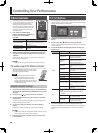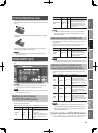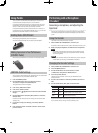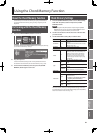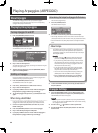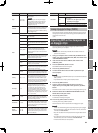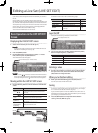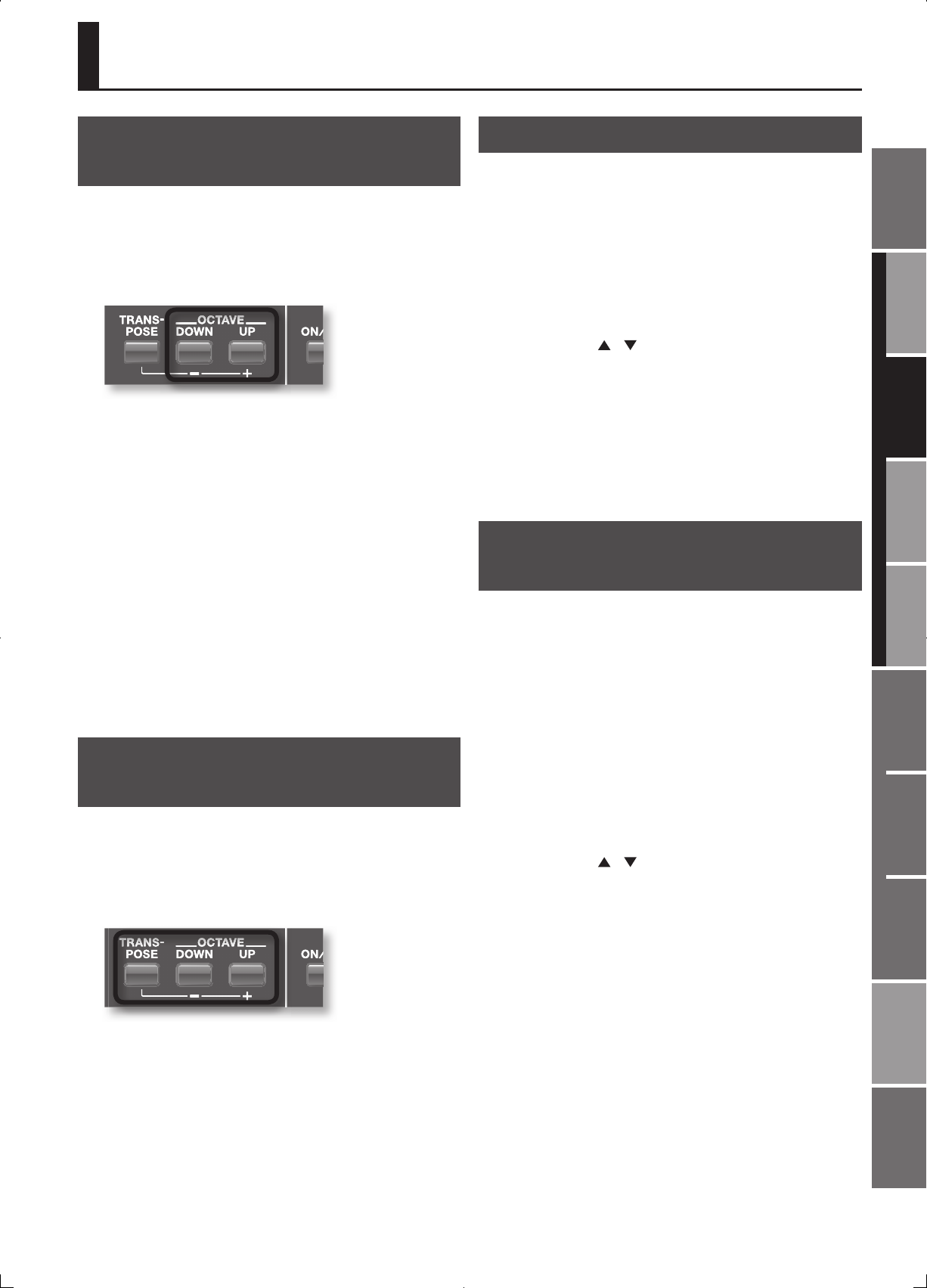
27
Overview
Appendix
USB Memory
Song Player
Digital Recorder
Synthesizer
Selecting Sounds Perform. Functions Editing/Eects Other Settings
Rec/Play/Edit Eects Rhythm Pattern
Synthesizer 2 (Performance Functions)
Changing the Pitch in One- octave Steps
( OCTAVE [DOWN] [UP] Button)
Octave Shift is a function that changes the pitch of the keyboard in
steps of an octave.
If you’re using your right hand to play a low-pitched part, such as a
bass line, you’ll nd it easier to play if you shift the keyboard down one
or two octaves.
1. Press the OCTAVE [DOWN] or [UP] button.
• Pressing the [DOWN] button will lower the pitch by one octave, and
pressing the [UP] button will raise the pitch by one octave.
• You can change the pitch as much as three octaves down (-3) or three
octaves up (+3).
• A setting window will open when you press one of these buttons, and
will close shortly after you release the button.
• When set to any value other than “0,” either OCTAVE [DOWN] or [UP]
will light.
• By pressing OCTAVE [DOWN] and [UP] simultaneously you can reset
the value to “0.”
• There is a single Octave Shift setting for the entire JUNO-Gi.
The changed setting will be remembered even if you switch live sets.
• This setting cannot be saved. The value will be reset to “0” when you
power up the JUNO-Gi.
• If you want to change the octave setting for each layer of a live set,
specify the “Octave” (p. 36) and then save the live set.
• In the LAYER/SPLIT screen, you can press the OCTAVE [DOWN] button
or [UP] button to raise or lower by an octave the key range of the layer
at the position of the cursor.
Transposing the Pitch in Semitone Steps
( [TRANSPOSE] Button)
Transpose is a function that changes the pitch of the keyboard in
semitone steps.
You can use this to play transposing instruments such as trumpet or
clarinet at the pitches written in the score.
1. Hold down the [TRANSPOSE] button and press the [–] or [+]
button.
• Specify the amount of transposition in semitone steps (G–F#: -5–+6
semitones).
• A setting window will open when you press one of these buttons, and
will close shortly after you release the button.
• When any value other than “C” is set, the [TRANSPOSE] button will
light.
• By holding down the [TRANSPOSE] button and pressing the [–] and [+]
buttons simultaneously you can reset the value to “C.”
• There is a single Transpose setting for the entire JUNO-Gi. The changed
setting will be remembered even if you switch live sets.
• This setting cannot be saved. The value will be reset to “C” when you
power up the JUNO-Gi.
Adjusting the Keyboard Touch
You can set the instrument so all notes sound at a xed volume
regardless of the strength (velocity) at which you play the keys, or
adjust the way in which the keyboard responds to your playing touch.
1. Press the [MENU] button.
2. Use the VALUE dial or the cursor buttons to select
“4. System,” and press the [ENTER] button.
The System Menu window will appear.
3. Press the [2] (KBD/CTRL) button.
4. Press the [1] (KBD) button.
5. Use the cursor [
] [ ] buttons to select a parameter.
6. Use the VALUE dial or the [DEC] [INC] buttons to select the
desired value.
For details on the parameters and values that you can assign, refer to
“[1] (KBD)” (p. 81).
7. If you want to keep your settings, press the [6] (WRITE)
button.
8. Press the [EXIT] button a number of times to return to the
previous screen.
Changing the Temperament to an
Arabian or Other Scale ( Scale Tune)
Equal temperament is the method of tuning used by most music
today, including Western music. However, the JUNO-Gi lets you
recreate other temperaments by individually altering the pitches of
the notes. Using this feature, you change the temperament of the
instrument to that used for Baroque or other classical music, or set it
for tuning used in Arabian music. This feature is called “Scale Tuning.”
Scale tuning allows you to modify the pitch of each note in one-cent
steps (1/100th of a semitone) relative to the equal-tempered pitch.
1. Press the [MENU] button.
2. Use the VALUE dial or the cursor buttons to select
“4. System,” and press the [ENTER] button.
The System Menu window will appear.
3. Press the [1] (GENERAL) button.
4. Press the [2] (SOUND) button.
5. Use the cursor [
] [ ] buttons to move the cursor to “Scale
Tune Switch” or “Patch Scale Tune for C–B.”
6. Use the VALUE dial or the [DEC] [INC] buttons to select the
desired value.
For details on the parameters and values that you can assign, refer to
“Scale Tune” (p. 80).
7. If you want to keep your settings, press the [6] (WRITE)
button.
8. Press the [EXIT] button a number of times to return to the
previous screen.
Changing the Keyboard Settings