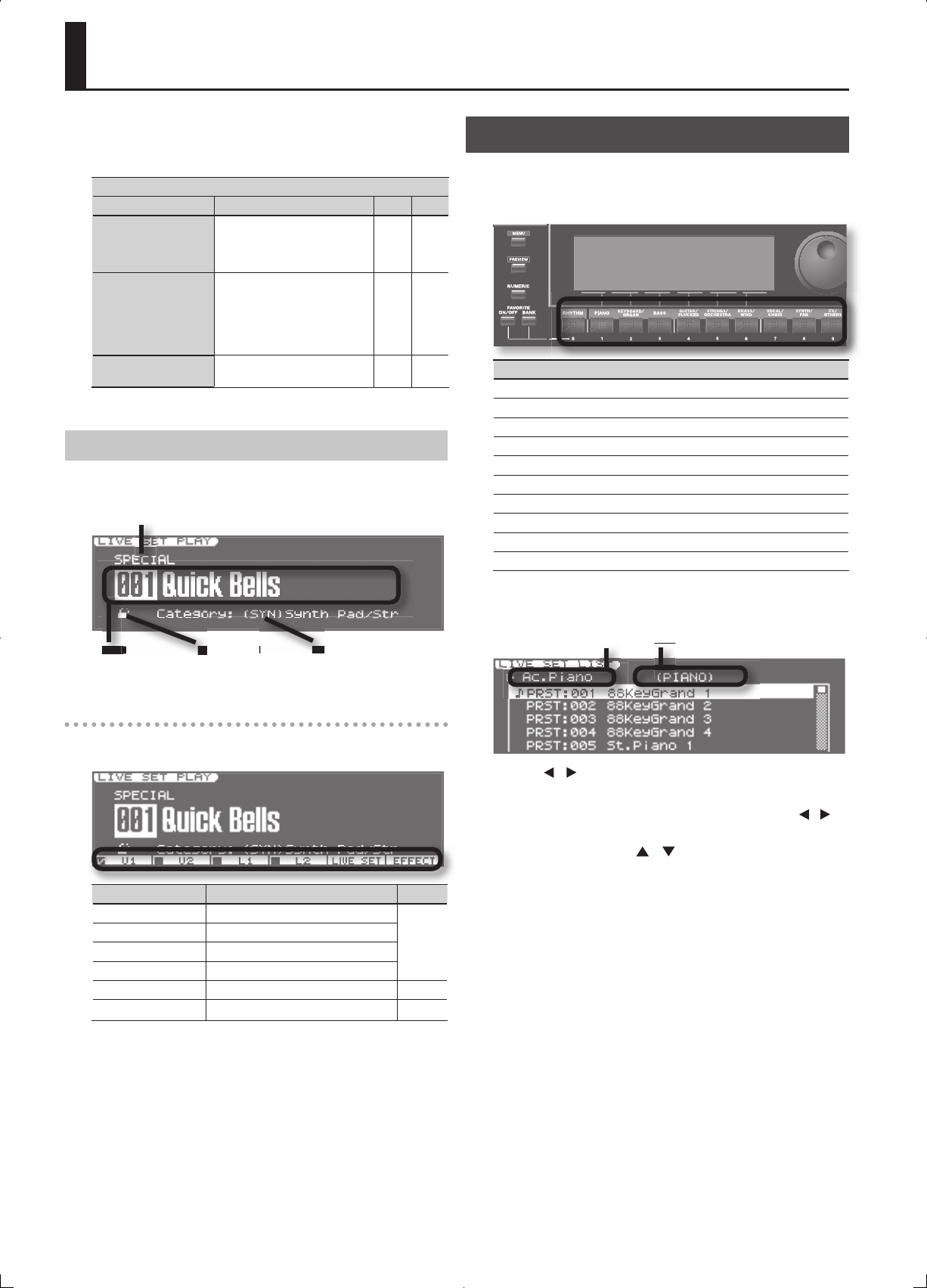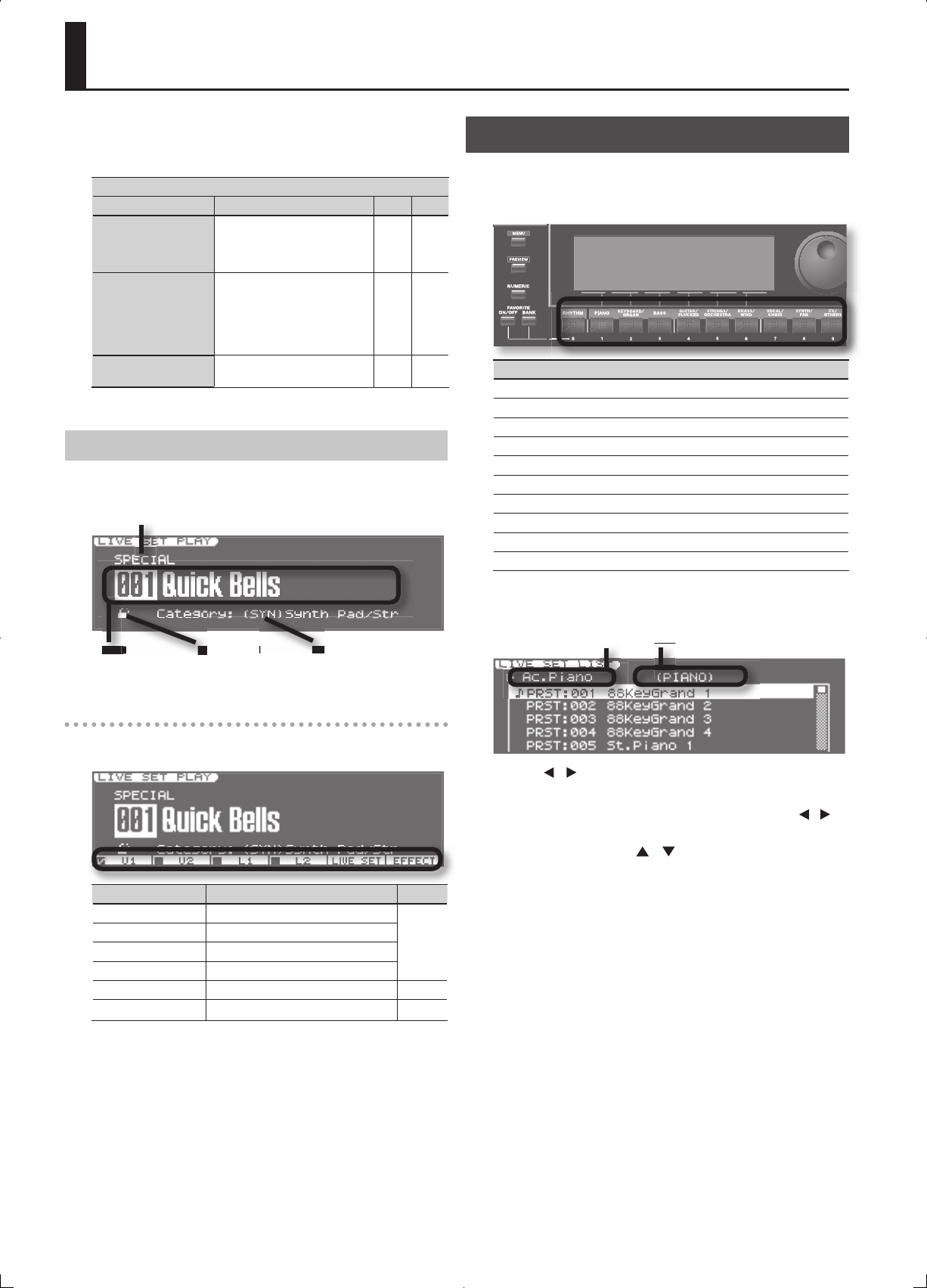
22
Synthesizer 1 (Selecting Sounds)
On the JUNO-Gi, “Live Sets” are the units of sound that you select and
use.
The JUNO-Gi’s Live Sets are divided into the following groups.
Live Set Group
Group Explanation Edit Write
PRESET
These live sets cannot be
rewritten. You can edit one of
these and save the edited result
in the User group.
3
SPECIAL
These are high-quality live sets
that were carefully created
speci cally for the JUNO-Gi. You
can edit one of these and save
the edited result in the User
group.
3
USER
A live set you edit can be saved
in this group.
3 3
About the LIVE SET PLAY Screen
When you power up the JUNO-Gi, the LIVE SET PLAY screen will
appear.
Live Set Group
Category LockLive Set
Number/Name
Category
Function buttons
By holding down the [SHIFT] button and pressing a function button,
you can turn each layer on/o or access an edit screen.
Button Explanation Page
[SHIFT]+[1] (U1) Upper 1 Layer On/O
p. 25
[SHIFT]+[2] (U2) Upper 2 Layer On/O
[SHIFT]+[3] (L1) Lower 1 Layer On/O
[SHIFT]+[4] (L2) Lower 2 Layer On/O
[SHIFT]+[5] (LIVE SET) Access the LIVE SET EDIT screen p. 34
[SHIFT]+[6] (EFFECT) Access the EFFECT ROUTING screen p. 44
Selecting Live Sets from the List
You can view a live set list and select a live set from that list.
1. Press one of the [RHYTHM]–[FX/OTHERS] ( category group)
buttons to select the desired category group.
Category Group
RHYTHM
PIANO
KEYBOARD/ORGAN
BASS
GUITAR/PLUCKED
STRINGS/ORCHESTRA
BRASS/WIND
VOCAL/CHOIR
SYNTH/PAD
FX/OTHERS
2. Press the [ENTER] (LIST) button.
The LIVE SET LIST screen will appear.
Category Category Group
3. Use the [ ] [ ] buttons to select the desired category.
Select a category within the currently selected category group.
You can also use the category group buttons or the [SHIFT]+[
] [ ]
buttons to select the category group.
4. Use the VALUE dial, the [ ] [ ] buttons or the [DEC] [INC]
buttons to select the desired live set, and press the [ENTER]
button.
If you press the [EXIT] button instead of pressing the [ENTER] button,
you’ll return to the previous screen without the live set number being
changed.
Selecting Live Sets