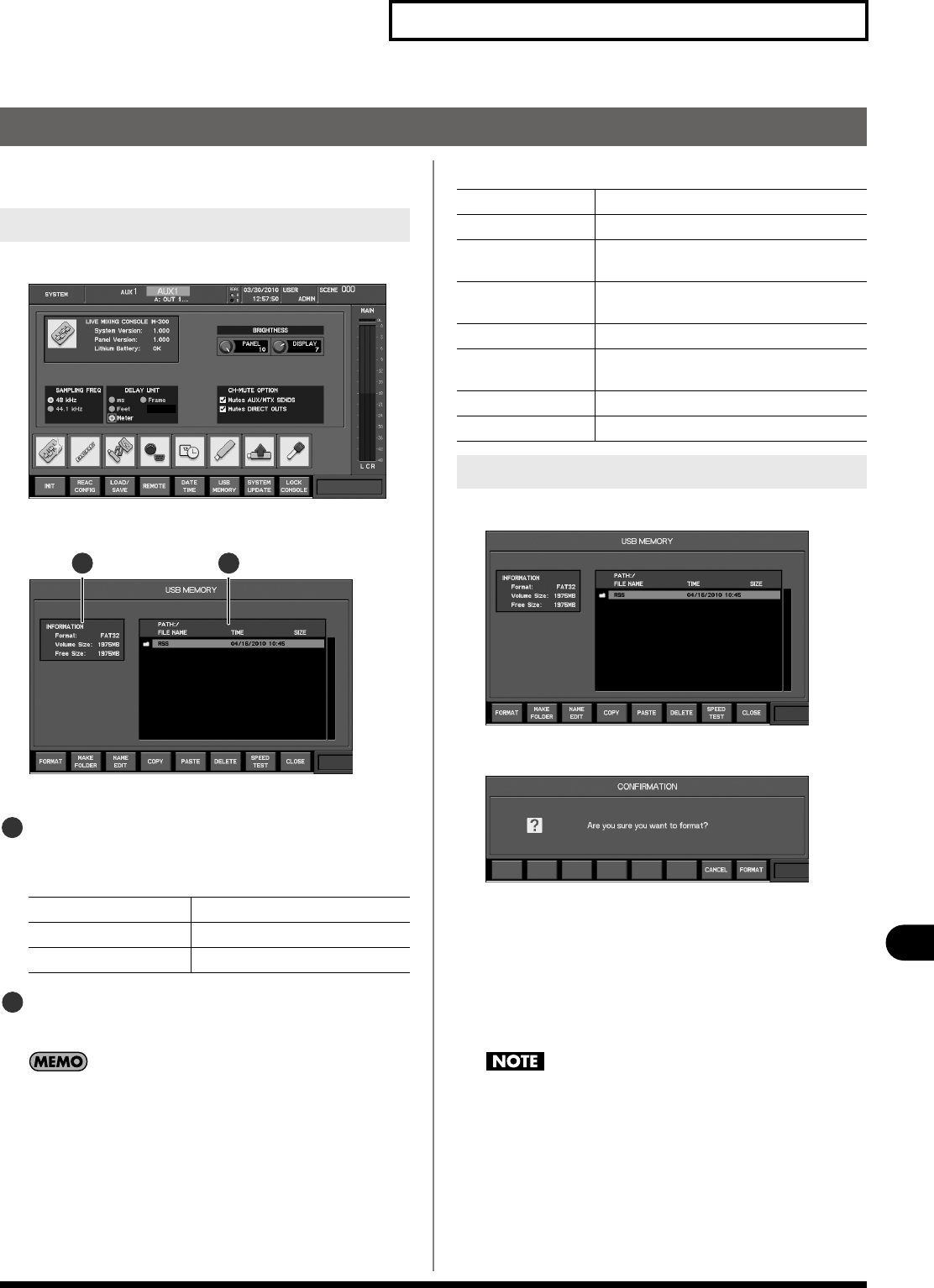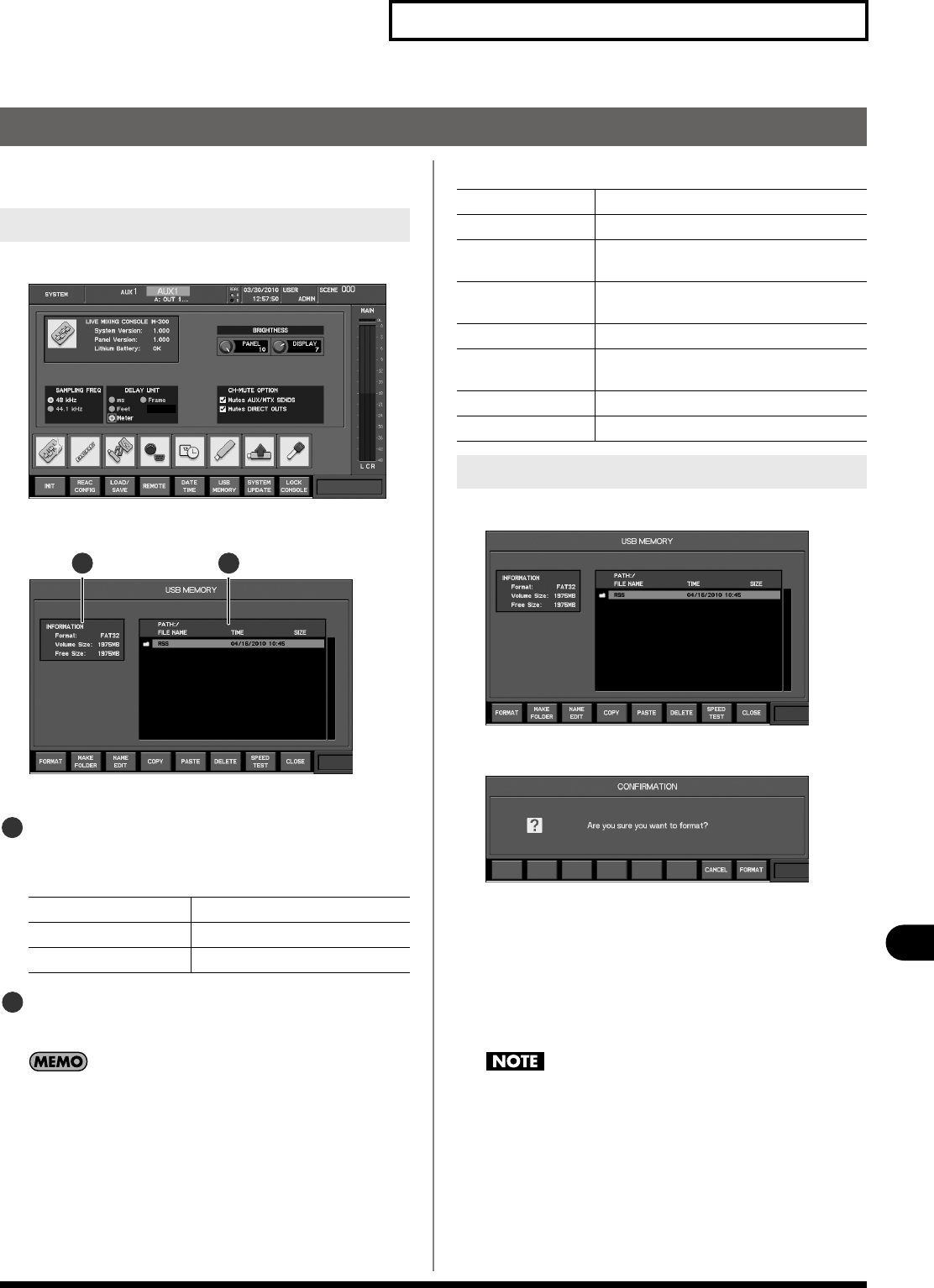
159
Other settings and functions
Other settings and functions
Managing USB memory
The USB MEMORY popup of the SYSTEM SCREEN is used to
perform USB memory management.
1.
Access the SYSTEM screen.
fig.ScrSystem.eps
2.
Press [F6 (USB MEMORY)].
fig.ScrSysUSBMemGuide.eps
The USB MEMORY popup will appear.
USB memory information
This area shows information about the USB memory.
The following information is shown:
File list
This area shows the files in the USB memory.
If you move the cursor to a folder and press [ENTER], you’ll move
to the level below that folder. If you move the cursor to “..” and
press [ENTER], you’ll move to the level above the current folder.
The function buttons have the following operations:
1.
Access the USB MEMORY popup.
fig.ScrSysUSBMem.eps
2.
Press [F1 (FORMAT)].
fig.ScrFormatConf.eps
A message will ask you to confirm the operation.
3.
Press [F8 (FORMAT)] to carry out the Format operation.
If you press [F7 (CANCEL)], the operation will be cancelled.
A progress message will indicate the state of formatting.
When the “Completed” indication appears, formatting is
complete.
Do not disconnect the USB memory or switch off the M-300’s
power while USB memory is being formatted.
Accessing the USB MEMORY popup
Format Type of format
Volume Size Total capacity of USB memory
Free Size Available space in USB memory
21
1
2
[F1 (FORMAT)]
Formats the USB memory (p. 159).
[F2 (MAKE FOLDER)] Creates a folder in the list (p. 160).
[F3 (NAME EDIT)] Accesses the NAME EDIT popup, where you can
edit the file name (p. 160).
[F4 (COPY)] Copies the file at the cursor position in the list
(p. 161).
[F5 (PASTE)] Pastes the copied file into the list (p. 161).
[F6 (DELETE)] Deletes the file at the cursor position in the list
(p. 161).
[F7 (SPEED TEST)] Tests the speed of USB memory.
[F8 (CLOSE)] Closes the popup.
Formatting USB memory
M-300_e.book 159 ページ 2010年6月24日 木曜日 午後2時26分