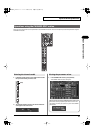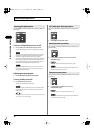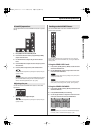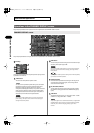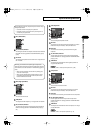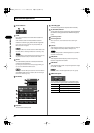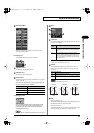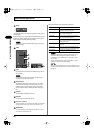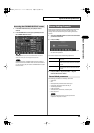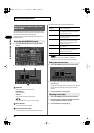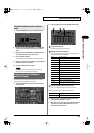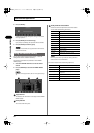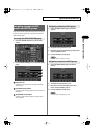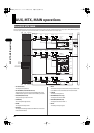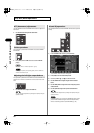49
Input channel operations
Input channel operations
1.
In the fader module section, press [SEL] to select a
channel.
2.
In the CHANNEL EDIT section, press [CH DISP] to access
the CHANNEL DISPLAY screen.
fig.ScrChDisp.eps
Pressing a different [SEL] while the CHANNEL DISPLAY screen is
shown will switch you to the display for that channel.
If you’ve selected the “CHANNEL DISPLAY follows CH SELECT”
button located in the CHANNEL SELECT area of User Preference
(p. 137), pressing a [SEL] will recall the CHANNEL DISPLAY screen
for that channel.
Adjacent odd-numbered and even-numbered channels can be
stereo-linked so that their parameters will have the same
settings. This is convenient when you’re dealing with stereo
sources.
1.
Access the CHANNEL DISPLAY screen for the channel that
you want to stereo-link.
2.
Press [F1 (LINK)].
A confirmation message will appear, asking you to confirm
the stereo-link operation.
The function buttons have the following operations:
3.
Press [F7 (LINK (L <- R))] or [F8 (LINK (L -> R))], the
channels will be stereo-linked.
The following parameters are linked by stereo-link:
• Attenuator
• HPF
• Gate/expander parameters other than Key In
• Compressor parameters other than Key In
• 4-band EQ parameters
• Fader parameters
• AUX send level, send switch, and send point
• Direct out point
When you enable stereo-link, the gate/expander and
compressor will operate in stereo.
Accessing the CHANNEL DISPLAY screen
Stereo-linking channels
[F6 (CANCEL)]
Cancels the stereo-link operation and closes
the popup.
[F7 (LINK (L <- R))] The parameters of the odd-numbered channel
will be set to the values of the even-numbered
channel.
[F8 (LINK (L -> R))] The parameters of the even-numbered channel
will be set to the values of the odd-numbered
channel.
Stereo-linked parameters
M-300_e.book 49 ページ 2010年6月24日 木曜日 午後2時26分