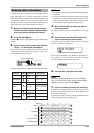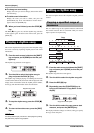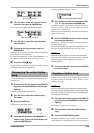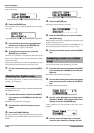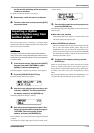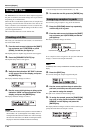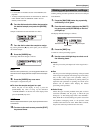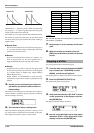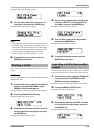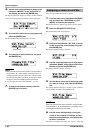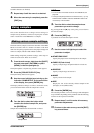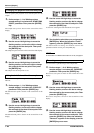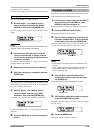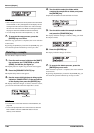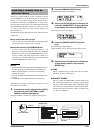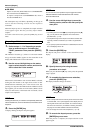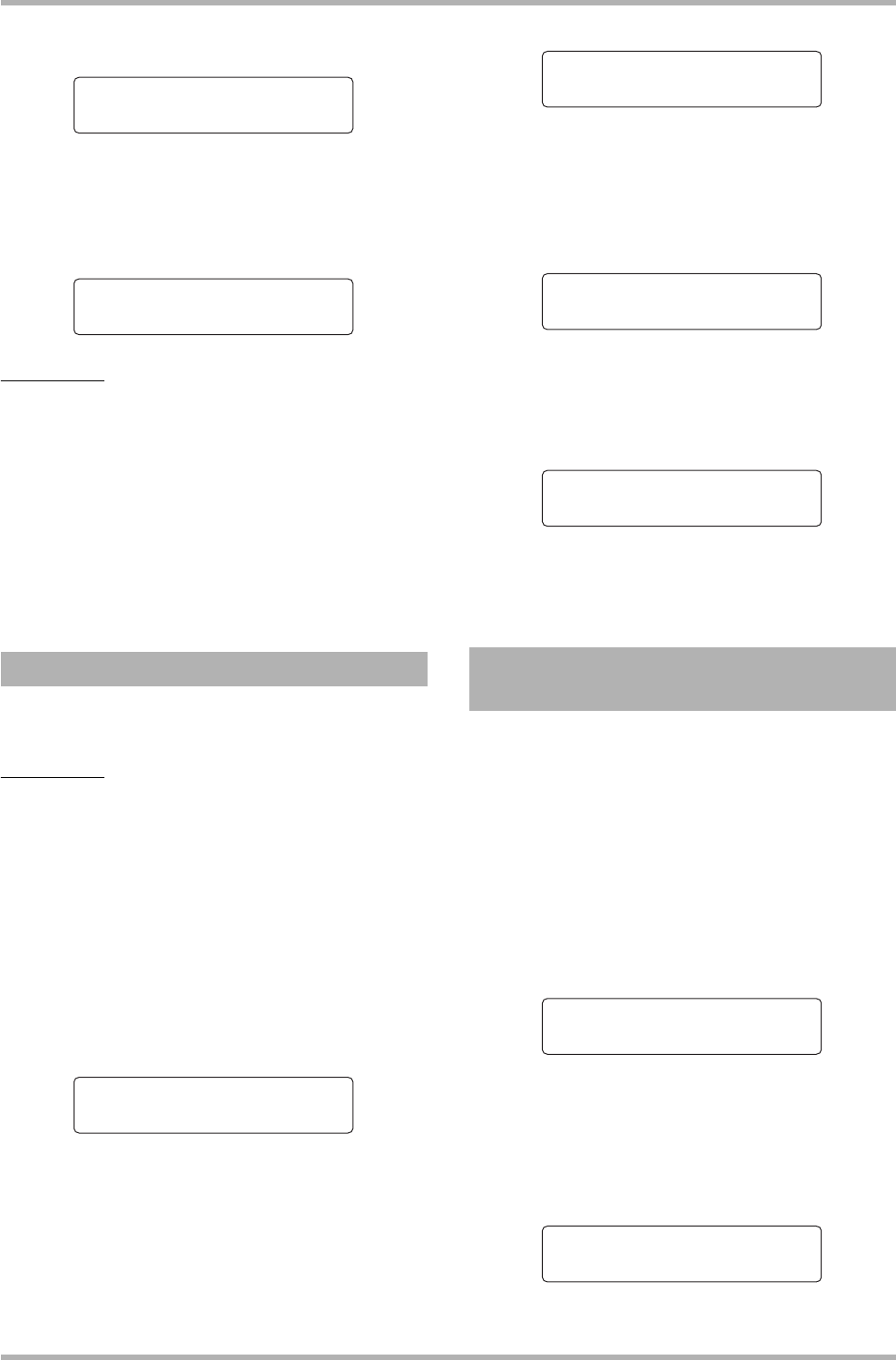
Reference [Rhythm]
ZOOM HD8/HD16
115
The display indication changes as follows.
5. Turn the dial to select the kit file to use as
copy source, and press the [ENTER] key.
The display indication changes as follows.
HINT
• When a file with the same name is present in the same folder on
the hard disk, a “✽” symbol appears on the display. This is a
warning that the file cannot be created. You must first change
the name from this screen. (For details on entering characters,
see page 37. Note that available characters are limited.)
•You can change the name of the kit file later (→ p. 116).
6. To execute the copy process, press the
[ENTER] key once more.
You can delete no longer needed kit files from the current
project.
HINT
Once you delete the kit file, it cannot be recovered. Use this
operation with care.
1. From the main screen, hold down the [SHIFT]
key and press pad 7 (PATTERN) or pad 8
(SONG), so that the pad lights up.
The rhythm pattern or rhythm song selection screen appears.
2. Press the [PROJECT/UTILITY] key.
The rhythm utility menu screen appears.
3. Verify that the indication “KIT FILE” is shown
on the second line of the display, and press
the [ENTER] key.
The display indication changes as follows.
4. Use the cursor left/right keys to bring up the
indication “DELETE” on the second line of
the display, and press the [ENTER] key.
The display indication changes as follows.
5. Turn the dial to select the kit file to delete,
and press the [ENTER] key.
The display indication changes as follows.
6. To execute the delete process, press the
[ENTER] key once more.
You can import a kit file that was created as part of another
project into the current project. To do this, proceed as follows.
1. From the main screen, hold down the [SHIFT]
key and press pad 7 (PATTERN) or pad 8
(SONG), so that the pad lights up.
The rhythm pattern or rhythm song selection screen appears.
2. Press the [PROJECT/UTILITY] key.
The rhythm utility menu screen appears.
3. Verify that the indication “KIT FILE” is shown
on the second line of the display, and press
the [ENTER] key.
The display indication changes as follows.
Deleting a kit file
Kit File Copy
Kit File Copy
ANALOG.ZSP
ANALOG.ZSP
Create Kit File
Create Kit File
*ANALOG.ZSP
*ANALOG.ZSP
RHY UTILITY 1/9
RHY UTILITY 1/9
>KIT FILE
>KIT FILE
Importing a kit file from another
project
KIT FILE 1/6
KIT FILE 1/6
>LOAD
>LOAD
Kit File Delete
Kit File Delete
ANALOG.ZSP
ANALOG.ZSP
ANALOG.ZSP
ANALOG.ZSP
Delete?
Delete?
RHY UTILITY 1/9
RHY UTILITY 1/9
>KIT FILE
>KIT FILE
KIT FILE 1/6
KIT FILE 1/6
>LOAD
>LOAD