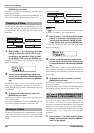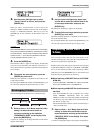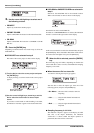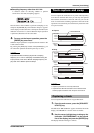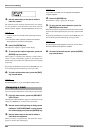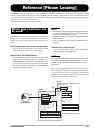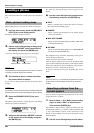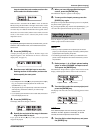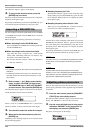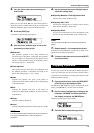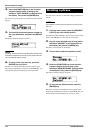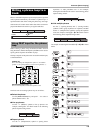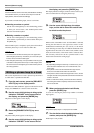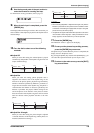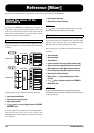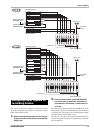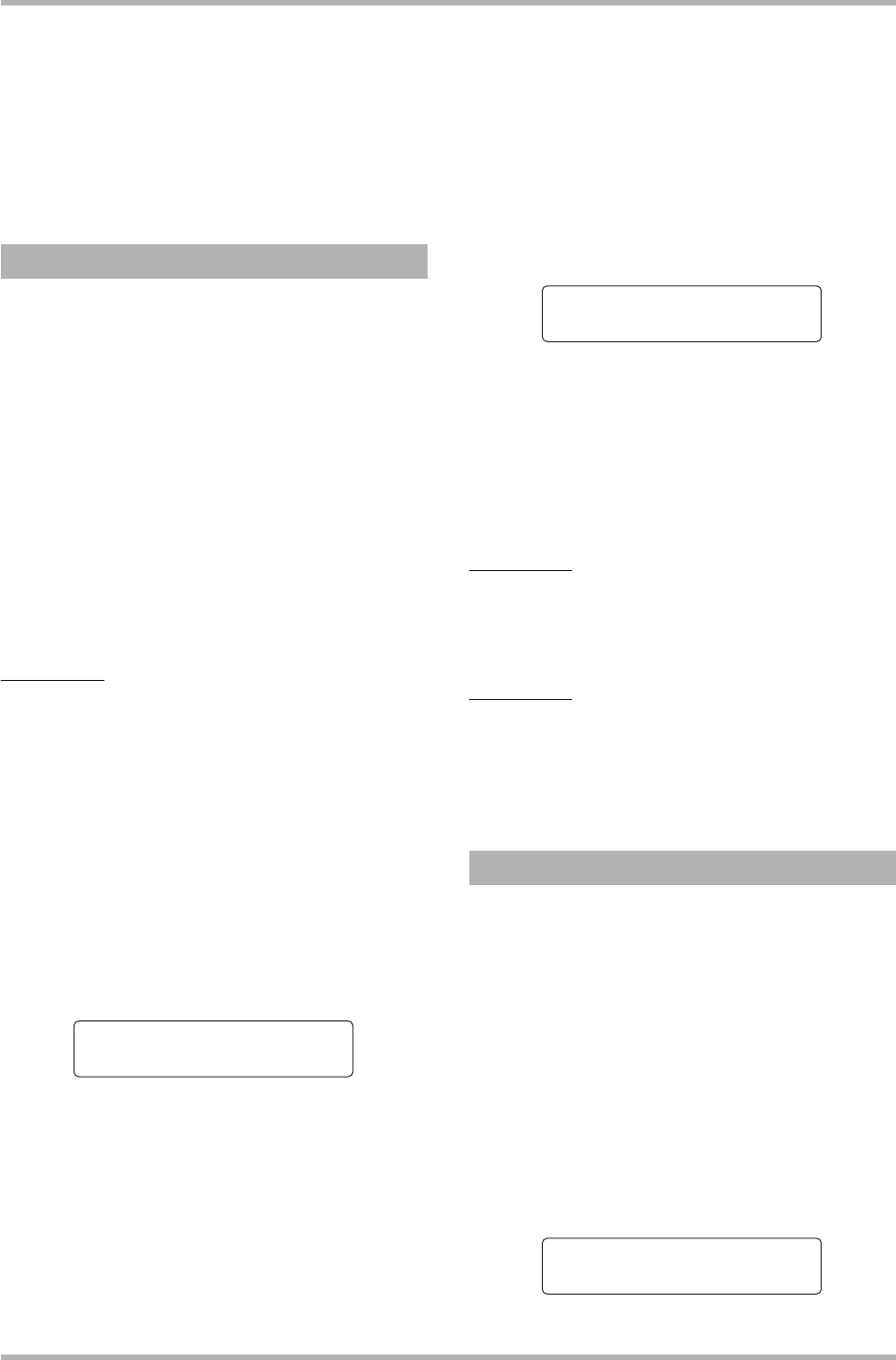
Reference [Phrase Looping]
ZOOM HD8/HD16
70
The indication “Import?” appears on the display.
4. To carry out the import process, press the
[ENTER] key once more.
The phrase is imported. When the import process is completed,
the phrase menu appears again.
By pressing the [EXIT] key instead of the [ENTER] key, you
can cancel the operation and back up one step at a time.
You can an import an audio file (WAV/AIFF) from a CD-ROM
or CD-R/RW disc inserted in the CD-R/RW drive or from the
internal hard disk.
Before doing this, the following preparations are necessary.
■ When importing from the CD-R/RW drive
Insert a CD-ROM or CD-R/RW disc containing audio files
into the CD-R/RW drive.
■ When importing from the internal hard disk
Copy audio files from a computer into a folder named
“WAV_AIFF” immediately under the root directory (top
level folder) of the internal hard disk.
The files must have the extension “.WAV” (for WAV files)
or “.AIF” (for AIFF files).
NOTE
• Any subfolders in the WAV_AIFF folder are not recognized by the
HD8/HD16.
• The following procedure will not allow you to first listen to the
audio files. Confirm file content and file name before you start
the procedure.
1.
Refer to steps 1 – 6 of “Basic phrase loading
steps” to select “CD-ROM” (to import from
CD-ROM/R/RW disc) or “WAV_AIFF FOLDER”
as import source. Then press the [ENTER] key.
The indication “Import” appears on the first line of the display,
and the file name is shown on the second line.
When a folder on a CD-ROM/R/RW disc is selected, the
indication “Folder” is shown at the left side of the display.
2. Turn the dial to select the audio file to import.
3. When the file has been selected, press the
[ENTER] key.
Depending on the sampling frequency of the imported audio
file, the following applies.
● Sampling frequency 44.1 kHz
The indication “Import?” appears on the second line of the
display. When you press the [ENTER] key again, the audio
file is imported. When the process is complete, the phrase
menu appears again.
● Sampling frequency other than 44.1 kHz
When you press the [ENTER] key, a selection screen for
conversion to 44.1 kHz (resampling) appears.
Turn the dial to select resampling on/off. When you press the
[ENTER] key, the indication “Import?” appears on the second
line of the display. Press the [ENTER] key once more to start
the import process. When the process is complete, the phrase
menu appears again.
By pressing the [EXIT] key instead of the [ENTER] key, you
can cancel the operation and back up one step at a time.
HINT
The name “PHxxx-yy” is automatically assigned to the loaded
phrase (where xxx is the project number and yy the phrase
number).
NOTE
Imported audio files are always played with a sampling
frequency of 44.1 kHz. If resampling was disabled during the
import process, a file with a different sampling frequency will
play back with a different pitch and tempo.
Once you have imported a phrase into the phrase pool, you will
need to specify parameters such as playback range and number
of measures.
1. From the main screen, press the [PROJECT/
UTILITY] key in the display section.
The indication “REC UTILITY” appears on the first line of the
display, and “PROJECT” is shown on the second line.
2. Use the cursor left/right keys to bring up the
indication “PHRASE” on the second line of
the display, and press the [ENTER] key.
The phrase screen appears on the display.
Importing a WAV/AIFF file
Import
Import
LOOP.WAV
LOOP.WAV
Adjusting phrase parameters
LOOP.WAV
LOOP.WAV
Resample On
Resample On
Phrase
Phrase
No.0:REST
No.0:REST