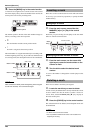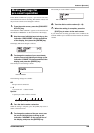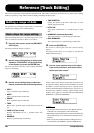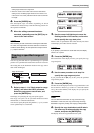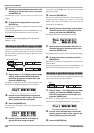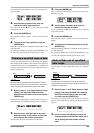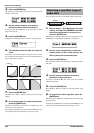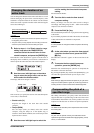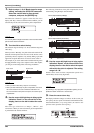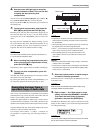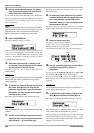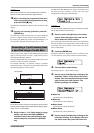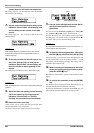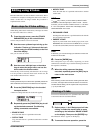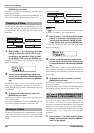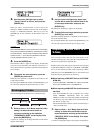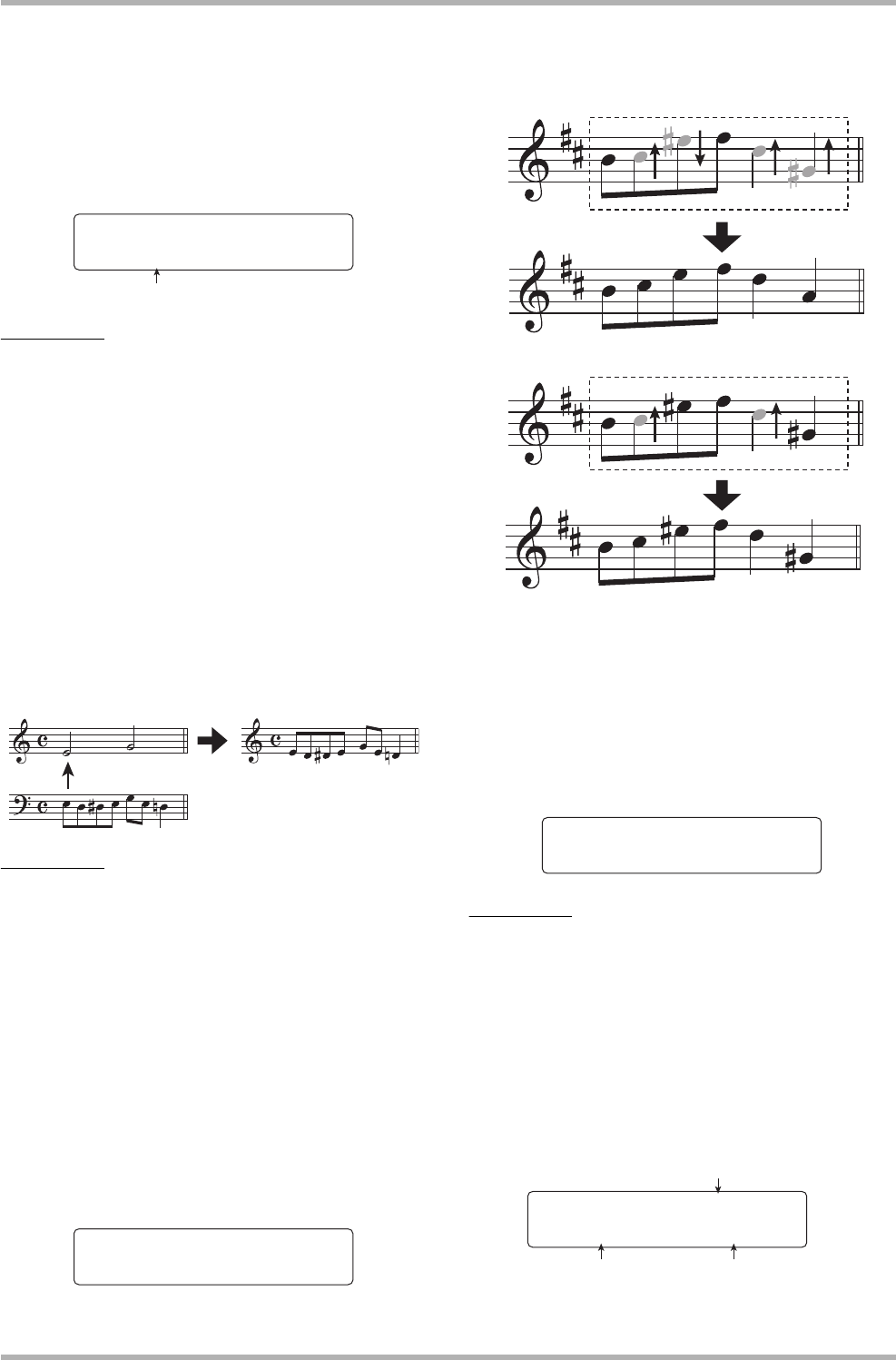
Reference [Track Editing]
ZOOM HD8/HD16
56
1. Refer to steps 1 – 6 of “Basic steps for range
editing” and select the PITCH FIX command.
Select the track/V-take for time stretch/
compress, and press the [ENTER] key.
The indication “Pitch Fix” appears on the first line of the
display, and “Key” on the second line. In this condition, you can
select the key for the scale to be used for pitch compensation.
HINT
You can only select a single mono track or one track of a stereo
pair as source track for PitchFix.
2. Turn the dial to select the key.
The selection range for the key is C – B (in semitone steps) and
“Bass Seq”.
When you select “BassSeq”, the pitch of the audio track will be
detected and transposed to the same note in the nearest octave
specified by the bass sequence or by actually hitting a pad. The
upper limit for pitch detection is two octaves above center A.
For example, if you use an audio track recorded with long tones
and apply PitchFix using a bass sequence with a short rhythm,
you will get an interesting effect with strong modulation.
HINT
• When you select “Bass Seq”, step 3 is not necessary.
• When you select “Bass Seq” for pitch compensation, the note in
the octave closest to the source material is selected. If the
source and the bass track pitch are far apart, the results may be
unpredictable.
3. Use the cursor left/right keys to bring up the
indication “Scale” on the second line of the
display, then turn the dial to select the scale
type.
The scale type selections are “Major”, “Minor”, and
“Chromatic”. When you select Chromatic, pitch compensation
is performed to the nearest semitone.
The following illustrations show pitch compensation for the
same melody, using D Major and Chromatic.
4. Use the cursor left/right keys to bring up the
indication “Speed” on the second line of the
display, then turn the dial to select the speed
with which the pitch is adjusted. The setting
range is 0 – 30.
Smaller values result in faster compensation speed. For a
natural effect, select a fairly high value.
HINT
By selecting a very high pitch compensation speed, you can
produce a robotic voice from a vocal source.
5. Press the cursor down key.
The display indication changes as follows. At this screen, you
can specify the start point in minutes/seconds/milliseconds,
measures/beats/ticks, or by using marks. (To return to the
previous screen, press the cursor up key.)
Pitch Fix
Pitch Fix
Key=C
Key=C
Key
Pitch Fix
Bass sequence
Audio track Audio track
Pitch Fix
Pitch Fix
Scale=Chromatic
Scale=Chromatic
Pitch compensation (D Major)
Pitch compensation (Chromatic)
Pitch Fix
Pitch Fix
Speed=15
Speed=15
Mark Measures/beats/ticks
Time
Start 000:00:000
Start 000:00:000
Ó00 001-01-00
00 001-01-00