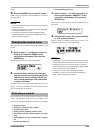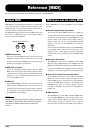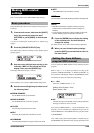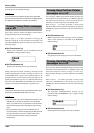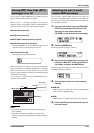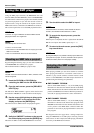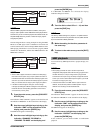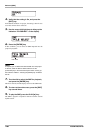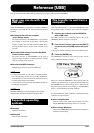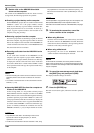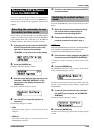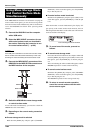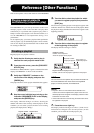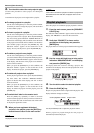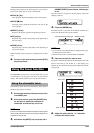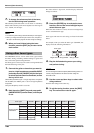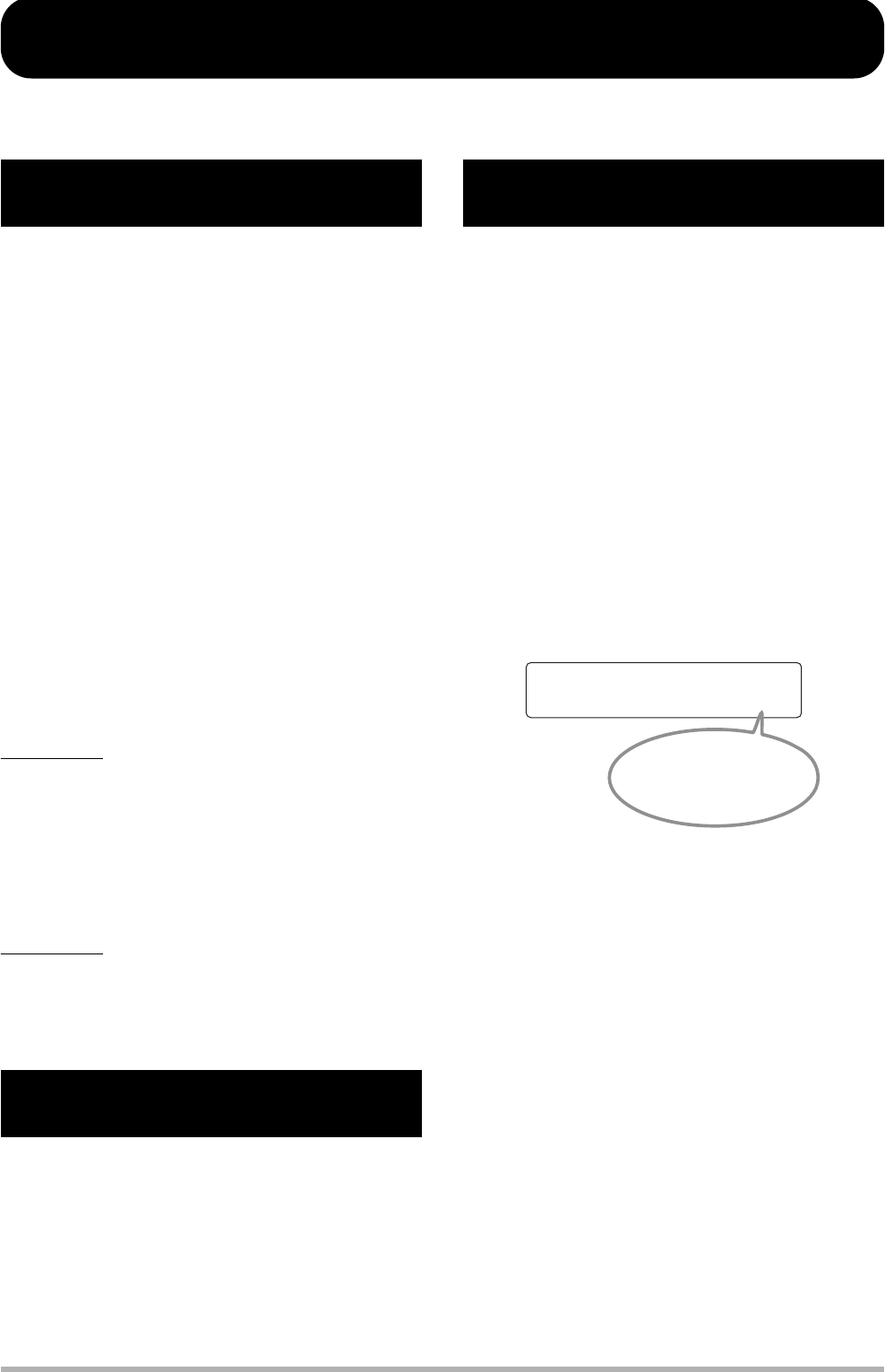
ZOOM HD8/HD16
161
Reference [USB]
This section explains the settings and operation steps for using the USB port of the HD8/HD16.
When the HD8/HD16 is connected to a computer (Windows/
Macintosh) via the USB port, the following functions become
available.
●
Exchanging files with the computer
(mass storage mode)
The internal hard disk of the HD8/HD16 is recognized by
the computer as an external storage device, allowing easy
transfer of audio data and SMF (Standard MIDI Files).
Creating backup copies of projects on the computer is also
possible.
●Operating DAW software from the HD8/HD16
(control surface mode)
The faders and keys on the HD8/HD16 can be used to
operate transport functions or mixing functions of DAW
software installed on the computer.
●
Send/receive MIDI messages
MIDI messages can also be sent via USB cable.
HINT
• In control surface mode, you can select to use either the USB
port or the MIDI IN/OUT connectors. If you select the MIDI IN/
OUT connectors for control surface mode, simultaneous use of
the mass storage mode is also possible.
• For information on how to send and receive MIDI messages via
the USB port, see page 157.
NOTE
While the HD8/HD16 is in mass storage mode or control
surface mode, the recorder functions cannot be used.
● Windows
Windows XP and later
●
Macintosh
Mac OS X 10.2 and later
This section describes how to switch the HD8/HD16 to mass
storage mode and how to transfer files to and from a computer.
1. Connect the computer and the HD8/HD16
with a USB cable.
The USB connection can be established while power to the
HD8/HD16 and the computer is already on.
2. From the main screen, hold down the [SHIFT]
key and press pad 3 (USB) so that the pad is
lit.
A message to confirm switching to mass storage mode appears.
3. Press the [ENTER] key.
The HD8/HD16 switches to mass storage mode, and the
display indication changes as follows.
When you switch the HD8/HD16 to mass storage mode, the
computer will automatically recognize the hard disk built into
the HD8/HD16 as an external storage device. When this has
happened, the second line of the display of the HD8/HD16
shows a symbol indicating the online condition.
To check whether the online condition is established from the
computer, proceed as follows.
●
When using Windows
From the “Start” menu, select “My Computer” and verify
that the HD8/HD16 hard disk is shown as a local disk.
●
When using a Macintosh
Verify that the HD8/HD16 hard disk has been mounted as a
local disk on the desktop.
What you can do with the
USB port
Supported operating
systems
File transfer to and from a
computer
USB Mass Storage
USB Mass Storage
rçå
çå
u
rçå
çå
u
Icon indicating the
online condition