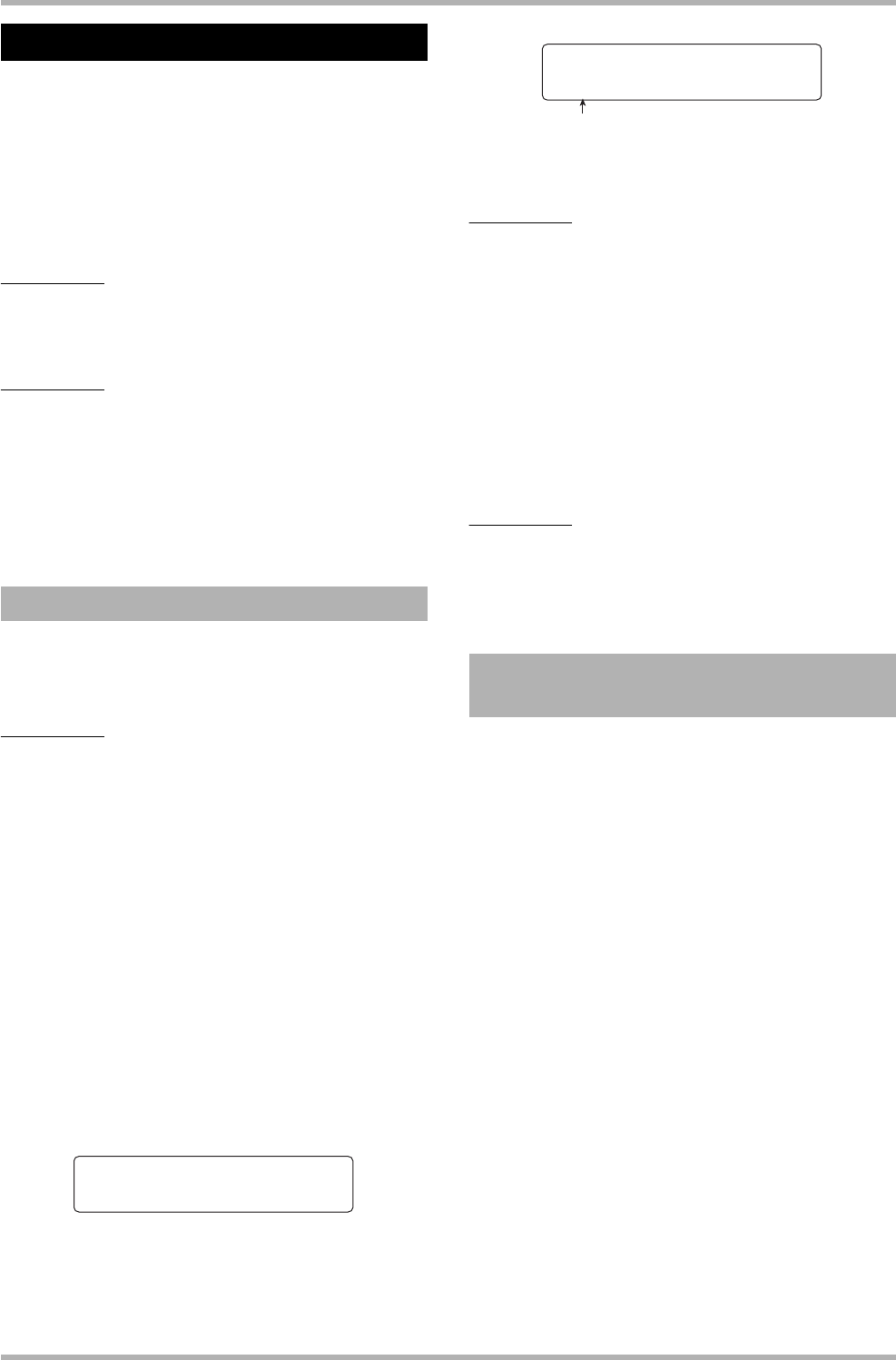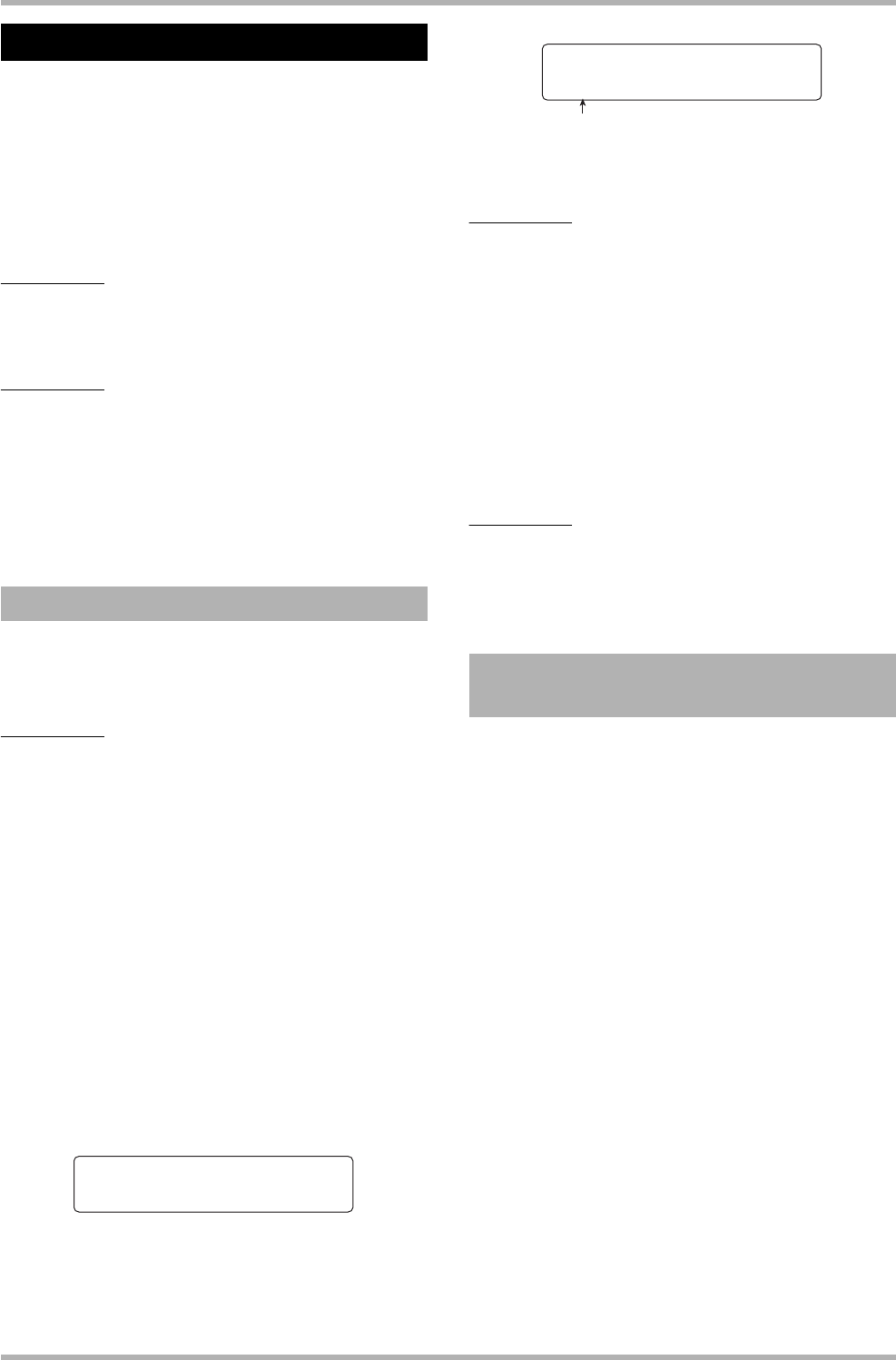
Reference [MIDI]
ZOOM HD8/HD16
158
Using the SMF player function, the HD8/HD16 can read
Format 0 SMF (Standard MIDI Files) from a CD-ROM/R/RW
disc and load the contents into a project. Once loaded, an SMF
can perform playback in sync with the recorder section or
rhythm section, using the sounds of the rhythm section or
MIDI sound sources connected to the MIDI OUT connector.
This section explains how to use the SMF playback function.
HINT
“Format 0” is a type of SMF that contains all MIDI channel
playing information in a single track.
NOTE
The following files cannot be read.
• Format 1 or Format 2 SMF
• Files located on a CD-ROM/R/RW disc not complying to the ISO
9660 Level 2 standard
• Files on a CD-R/RW disc which has not been finalized
By performing the following steps, you can read an SMF from
a CD-ROM/R/RW disc and load it in a project.
The maximum number of SMFs per project is 100.
NOTE
The SMF must have the file extension “.MID”, otherwise it will
not be recognized.
1. Insert the CD-ROM or CD-R/RW disc
containing the SMF into the CD-R/RW drive.
2. From the main screen, press the [PROJECT/
UTILITY] key.
The indication “REC UTILITY” appears on the first line and
the indication “PROJECT” on the second line of the display.
3. Use the cursor left/right keys to bring up the
indication “SMF” on the second line of the
display, and press the [ENTER] key.
The menu screen for SMF selection and playback appears.
4. Verify that “IMPORT” is shown on the second
line of the display, and press the [ENTER] key.
The names of SMFs on the CD-ROM/R/RW disc are shown.
5. Turn the dial to select the SMF to import.
NOTE
If the desired file is not shown, check whether the file is in
Format 0, and whether the file extension is “.MID”.
6. To execute the import process, press the
[ENTER] key.
When import is completed, the disc is ejected from the CD-R/
RW drive. To import other SMFs, repeat steps 1 – 6.
7. To return to the main screen, press the [EXIT]
key several times.
HINT
By using the USB port, it is possible to directly import SMFs from
a computer into a project. To do this, the SMF must be copied to
the PROJxxx folder (where xxx is the project number).
When playing an SMF, you can select whether to send the
entire playing information to an external sound source or
whether to play certain channels with the internal sound
sources of the HD8/HD16. The SMF output destination is
specified using the following two parameters.
●
SMF CHANNEL TO DRUM
Selects which MIDI channel (1 – 16) of the SMF playing
information is directed to the internal drum kit of the HD8/
HD16. Information for the channel selected here will not be
present at the MIDI OUT connector. When this parameter is
set to Off, no playing information is sent to the drum kit.
●
SMF CHANNEL TO BASS
Selects which MIDI channel (1 – 16) of the SMF playing
information is directed to the internal bass program of the
HD8/HD16. Information for the channel selected here will
not be present at the MIDI OUT connector. When this
parameter is set to Off, no playing information is sent to the
bass program.
The diagram on the next page shows a setting example for
using the HD8/HD16 as an SMF player and using external
sound sources. In this example, the SMF playing information
is sent only to the MIDI OUT connector.
Using the SMF player
Reading an SMF into a project
SMF 1/5
>IMPORT
Selecting the SMF output
destination
Import
SEQ1.MID
File name