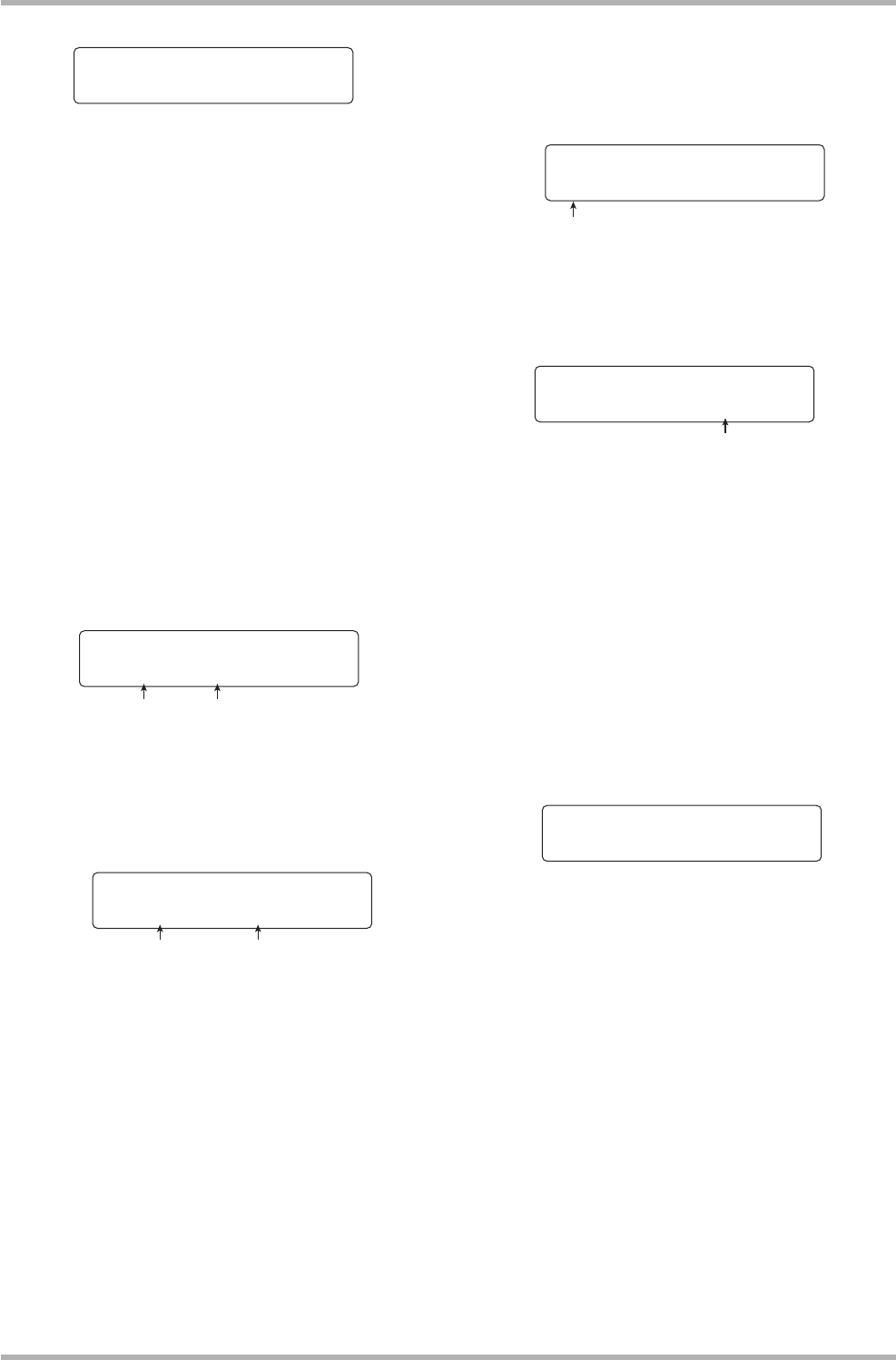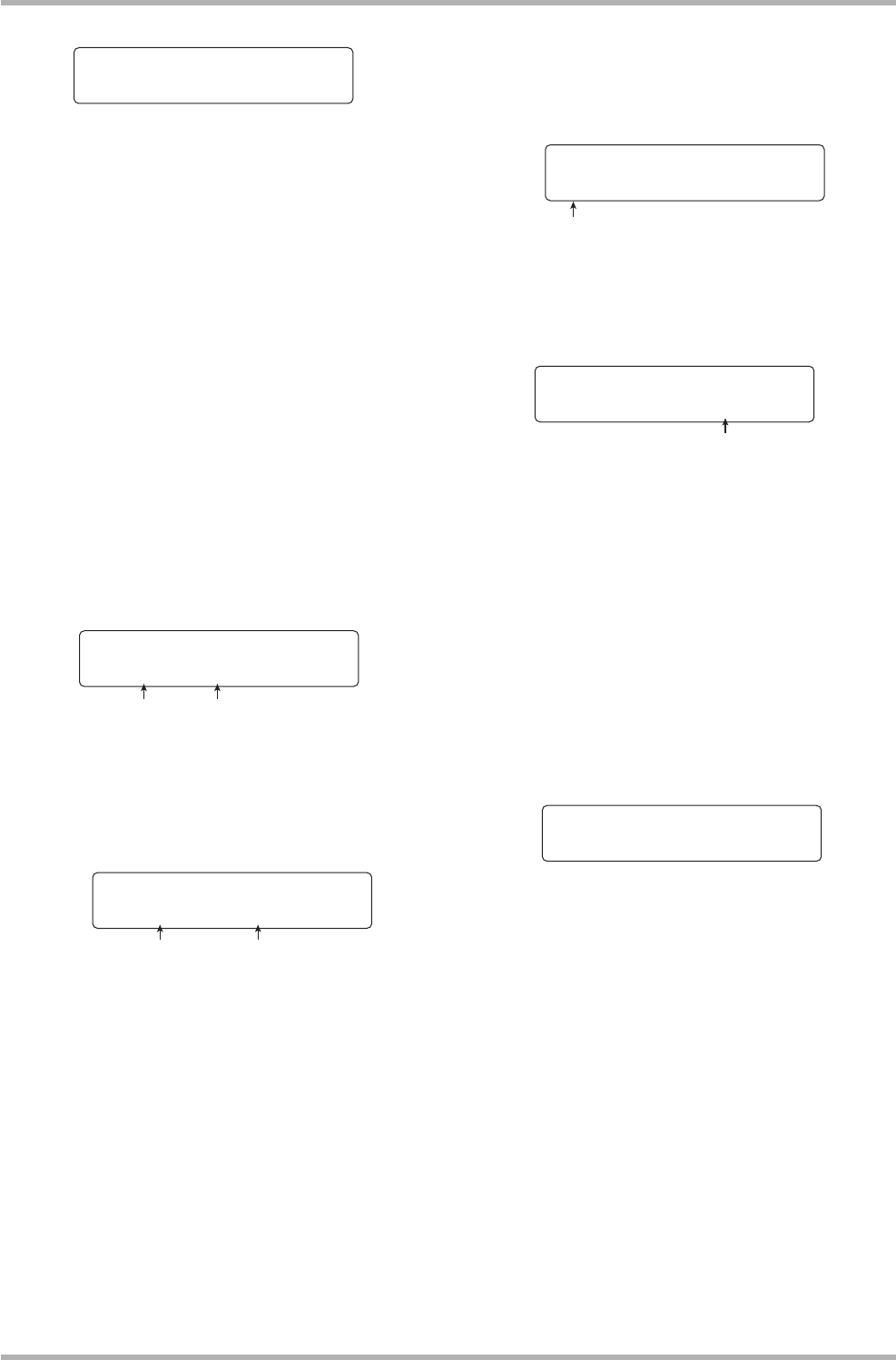
Reference [Track Editing]
ZOOM HD8/HD16
64
2. Use the cursor left/right keys to select one of
the following choices.
• PROJECT
Import any V-take from another project.
• IMPORT FOLDER
Import a WAV/AIFF file located on the internal hard disk.
• CD-ROM
Import a WAV/AIFF file located on a CD-ROM or CD-R/
RW disc.
3. Press the [ENTER] key.
Depending on which selection was made in step 2, select the
WAV/AIFF file.
■ If PROJECT was selected in step 2
The name of the source project is shown on the display.
(1)Turn the dial to select the source project and press
the [ENTER] key.
A display showing a track and V-take in the source project
appears.
(2)Use the cursor left/right keys, status keys, and the
dial to select the track/V-take to use as import
source.
If you select a track/V-take on which nothing is recorded,
the indication “No Data” appears in the V-take name field.
■ If CD-ROM or IMPORT FOLDER was selected in
step 2
Search for the WAV/AIFF file in the selected location.
When a file is found, its name is shown on the display.
Turn the dial to select a WAV/AIFF file.
If a folder on a CD-ROM/R/RW disc is selected, the indication
“Folder” is shown in the right section of the display.
In this case, turn the dial to select the desired folder, and press
the [ENTER] key. Files contained in that folder will be shown.
To return to the next higher level, press the [EXIT] key.
4. When the file is selected, press the [ENTER]
key.
The following steps will differ, depending on whether the
source audio file is stereo or mono, and whether the sampling
frequency is 44.1 kHz.
●
When the source file is a stereo file
A screen for selecting the import type appears.
Turn the dial to select the import type from one of the
following options, and press the [ENTER] key.
•St→Mono:....The stereo file is mixed to mono for
importing.
• Lch:................Only the left-channel information is
imported.
• Rch: ...............Only the right-channel information is
imported.
●
Sampling frequency is 44.1 kHz
The indication “Import?” appears on the display. If audio
data exist at the import destination, the indication
“Overwrite?” is shown. When the import operation is
performed, these data will be overwritten.
IMPORT from
PROJECT
Select Project
No.1:PRJ001
Project number Name of source project
Select V-Take
Tr3-1:GTR 3- 1
Source track number
and V-take number
V-take name
Import
BASS.WAV
File name
Folder name
Import
Folder:WAVFILES
Import Type Sel
St
åMono