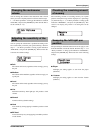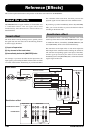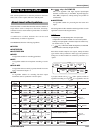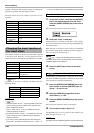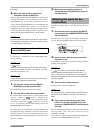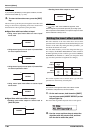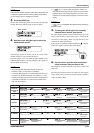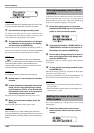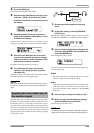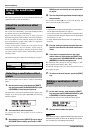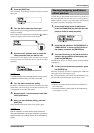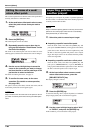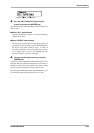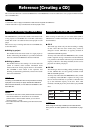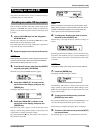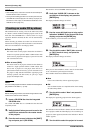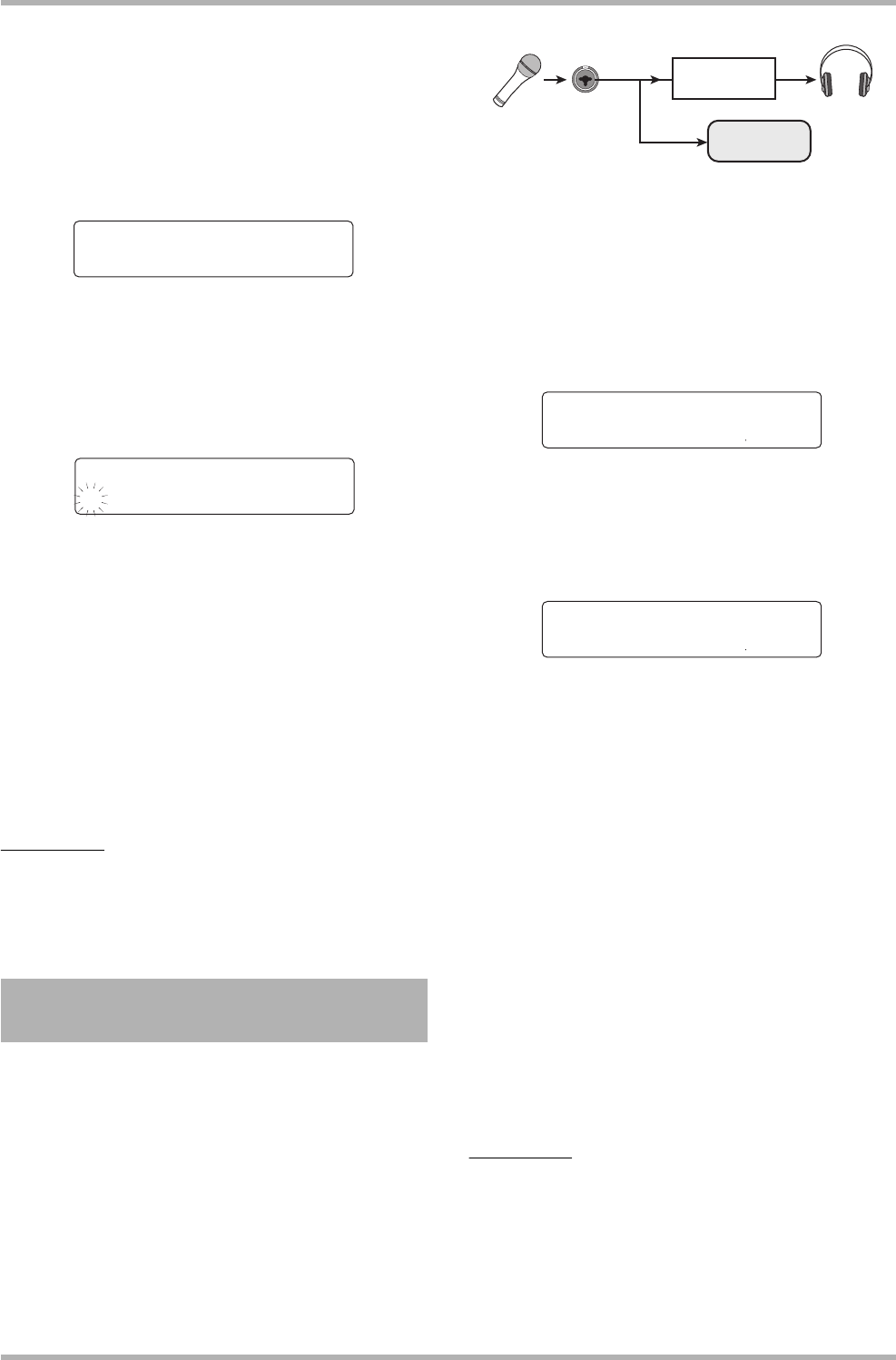
Reference [Effects]
ZOOM HD8/HD16
133
2. Press the [EDIT] key.
The currently selected patch can be edited.
3. Use the cursor left/right keys to bring up the
indication “TOTAL” on the first line and the
indication “Patch Level” on the second line of
the display.
4. Repeatedly press the cursor down key to
bring up the indication “Patch Name” on the
first line of the display.
The name of the selected patch can now be edited. A cursor
(flashing square) indicates the character that can be changed.
5. Use the cursor left/right keys to move the
cursor to the character you want to change,
and turn the dial or use the pads/keys of the
pad section to select a character.
For details on entering characters, see page 37.
6. To confirm the new name, do the store
operation. (For details on store operation,
see page 132.).
The patch is stored (overwritten) with the new name, and the
insert effect patch select screen appears again.
NOTE
Keep in mind that the name will revert to the previous name if
you switch to another patch without storing the edited patch
name.
Normally, when the insert effect is applied to the input mixer,
the signal processed by the effect will be recorded on the track.
If necessary, however, you can apply the insert effect only to
the monitor signal, and record the unprocessed input signal on
the track. For example when recording the unprocessed sound
of a vocal performance, the vocalist will be more comfortable
singing if an insert effect suitable for mic recording is applied
to the monitor signal.
1. Set the insert effect position to the input
mixer.
2. At the main screen, press the [PROJECT/
UTILITY] key.
The indication “REC UTILITY” appears on the first line and
the indication “PROJECT” on the second line of the display.
3. Use the cursor left/right keys to bring up the
indication “REC SIGNAL” on the display, and
press the [ENTER] key.
The current setting value is shown.
You can now select one of the following two signal types to be
recorded on the track.
●
Wet
The input signal that has passed through the insert effect
will be recorded on the track (default setting).
●
Dry
Only the unprocessed input signal will be recorded on the
track. Even in this case, however, the insert effect will be
applied to the monitor signal appearing at the MASTER
OUT jacks.
4. Turn the dial to change the setting to “Dry”.
5. When you have finished adjusting settings,
press the [EXIT] key several times.
The unit returns to the main screen.
HINT
The setting is stored for each project. If required, change the
setting back to “Wet” before you begin recording other parts.
Applying the insert effect only to
the monitor signal
TOTAL
TOTAL
Patch Level=25
Patch Level=25
Patch Name
Patch Name
±tandard -A-
tandard -A-
INPUT
Insert effect
Recorder
REC UTILITY 1/10
REC UTILITY 1/10
>PROJECT
>PROJECT
Rec Signal
Rec Signal
Wet
Wet